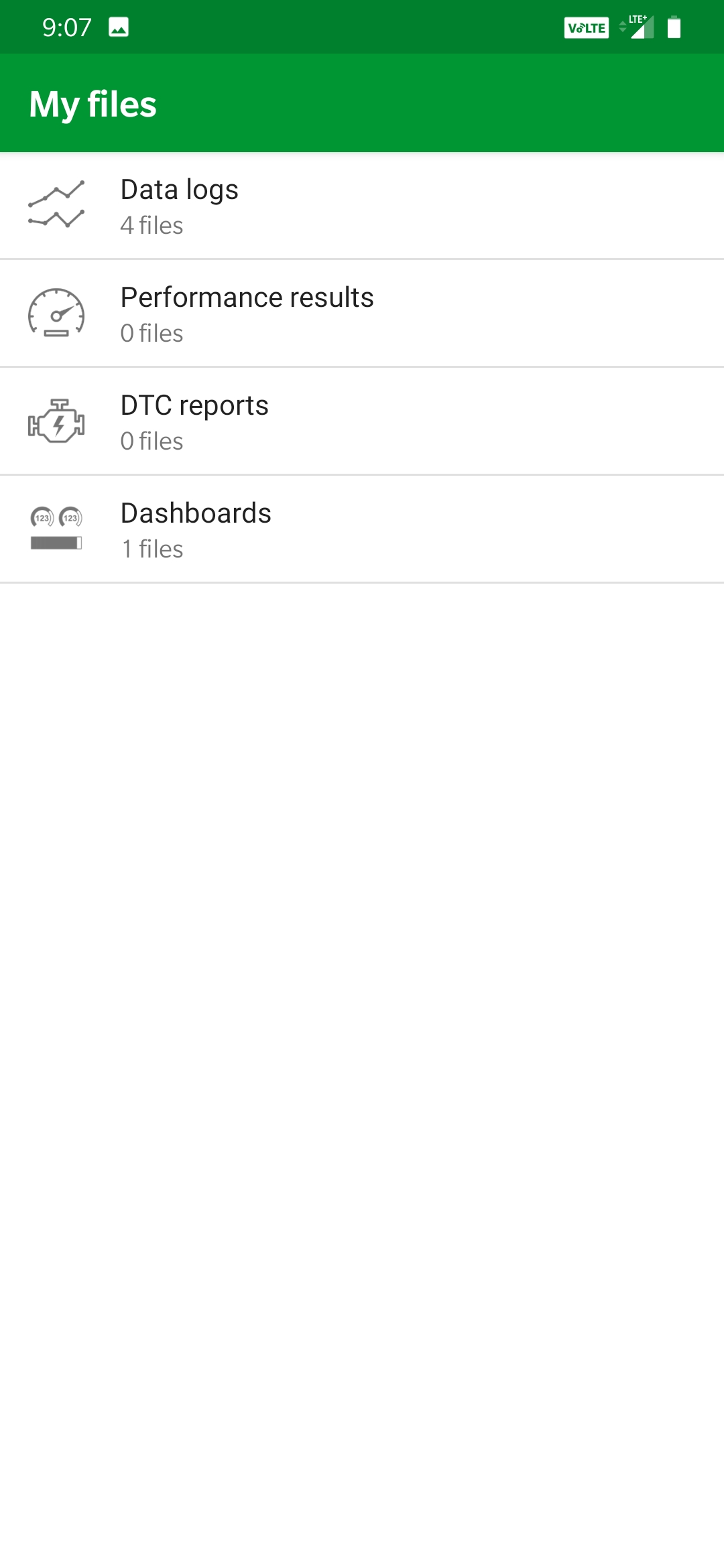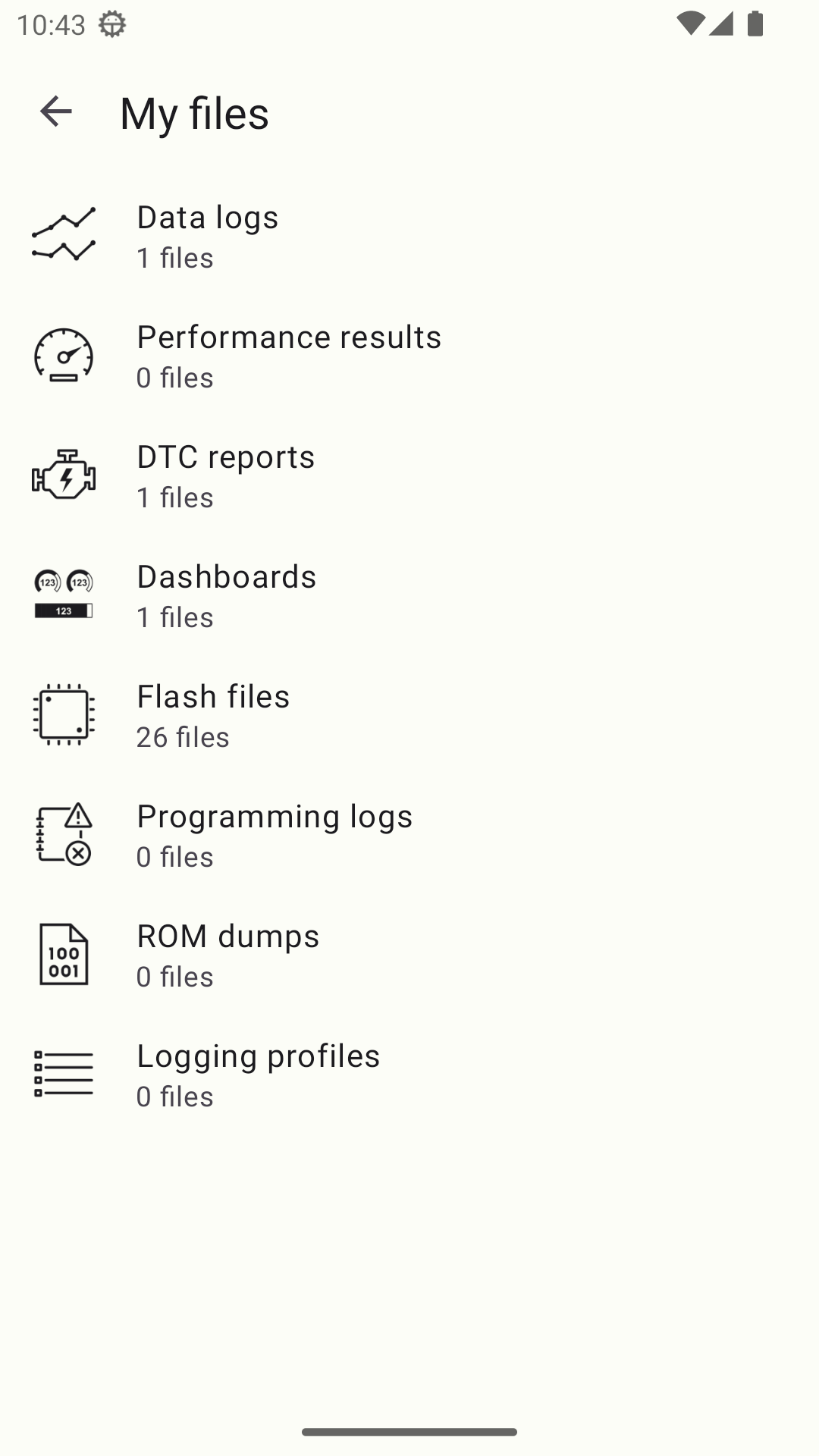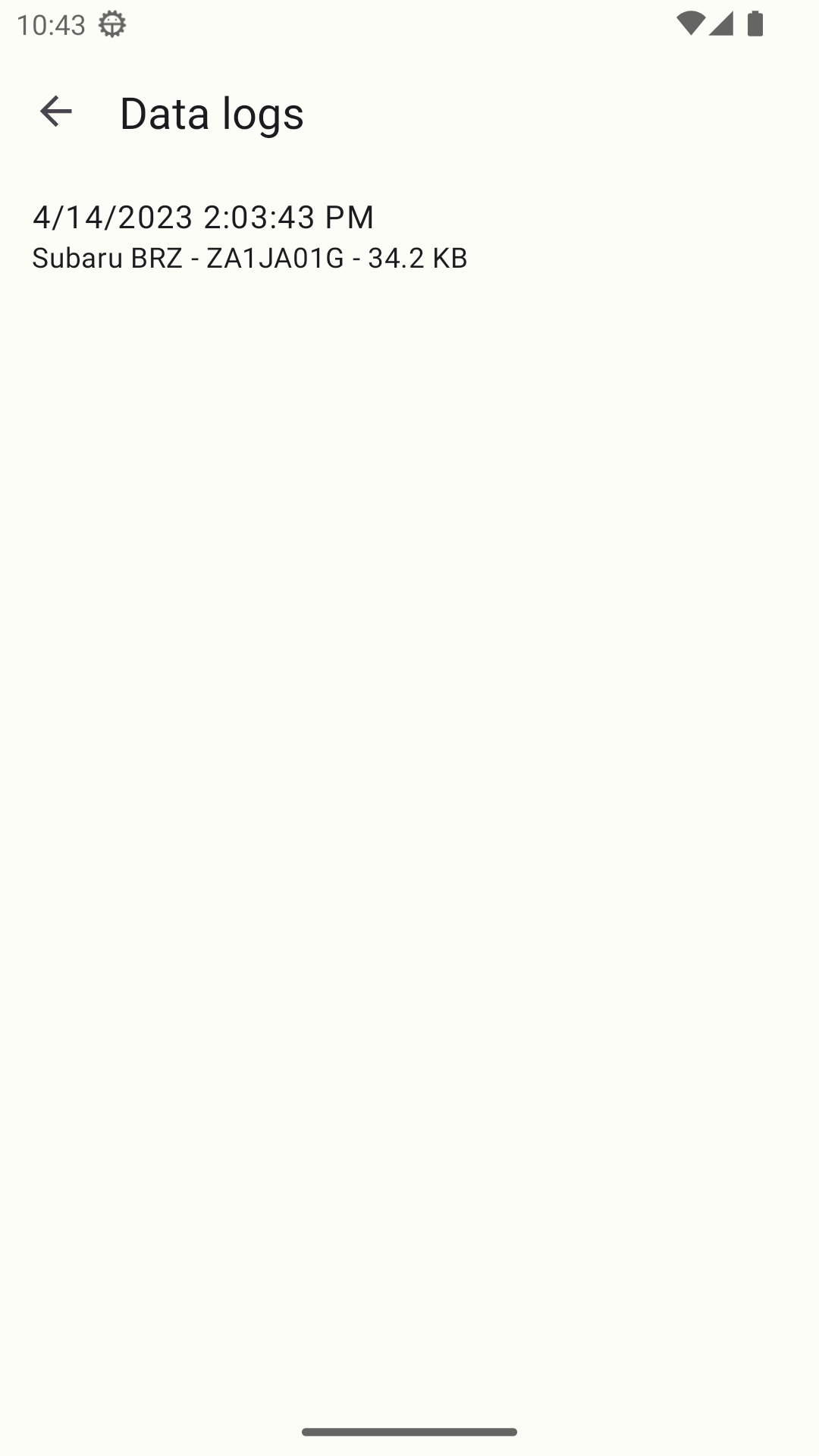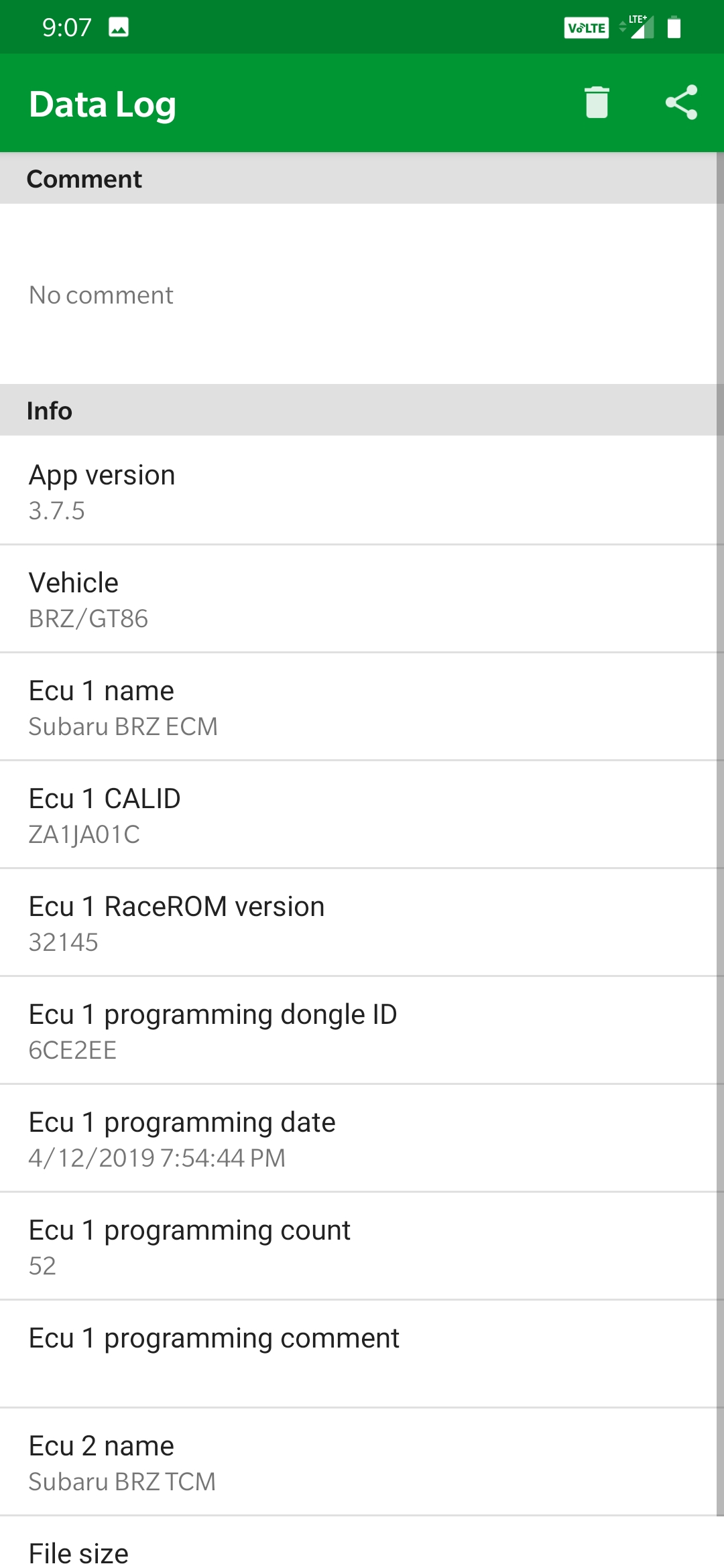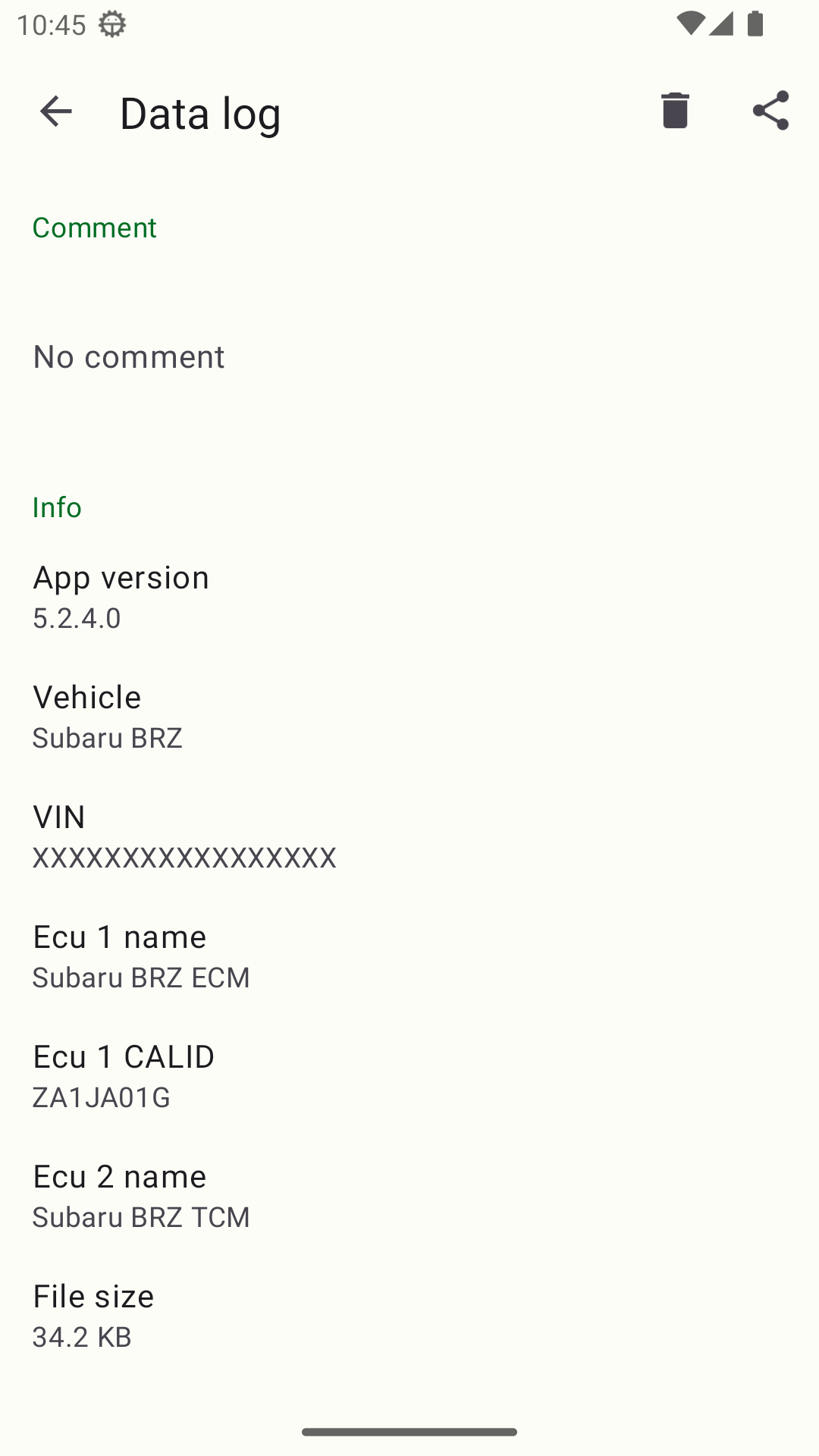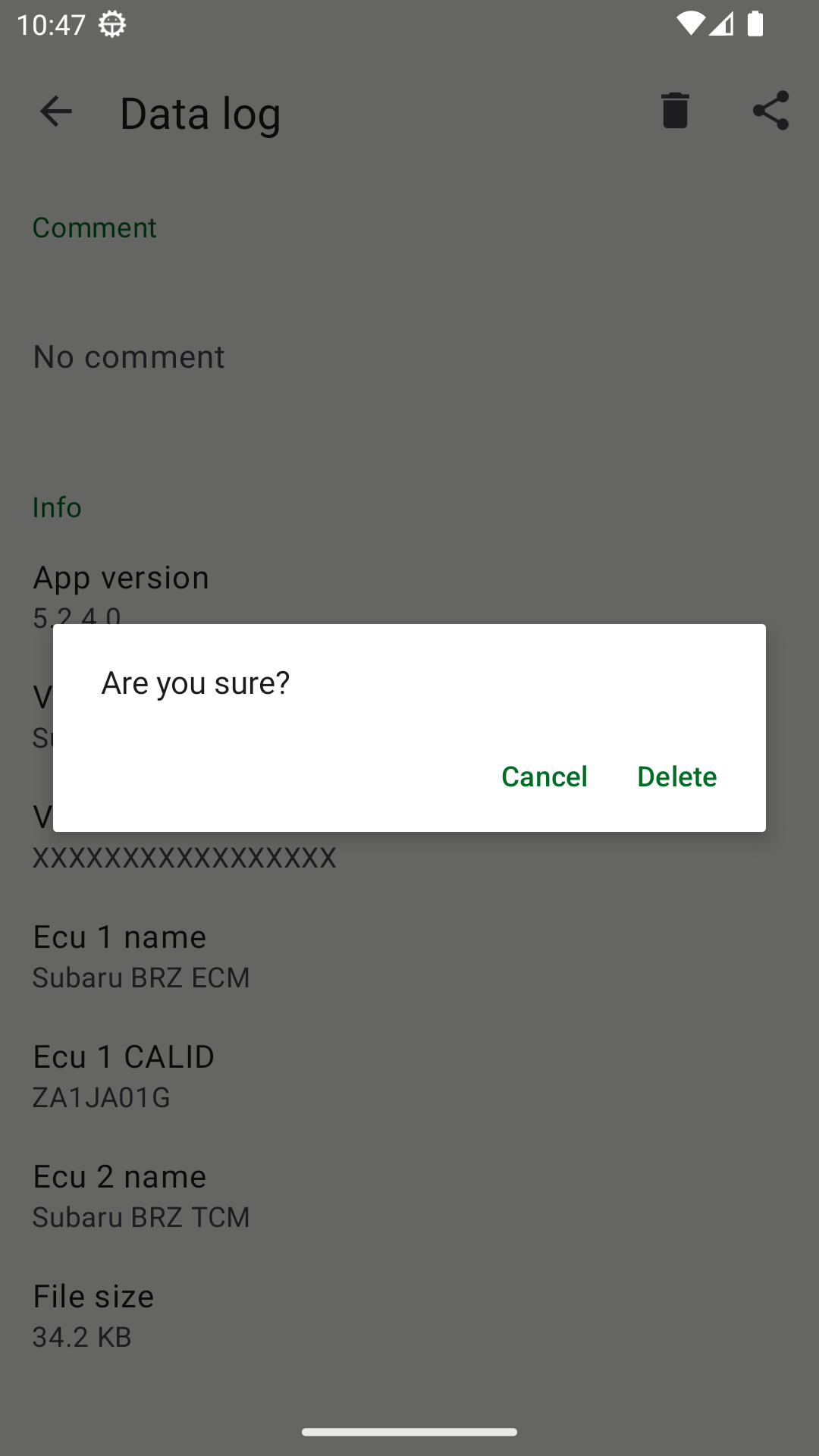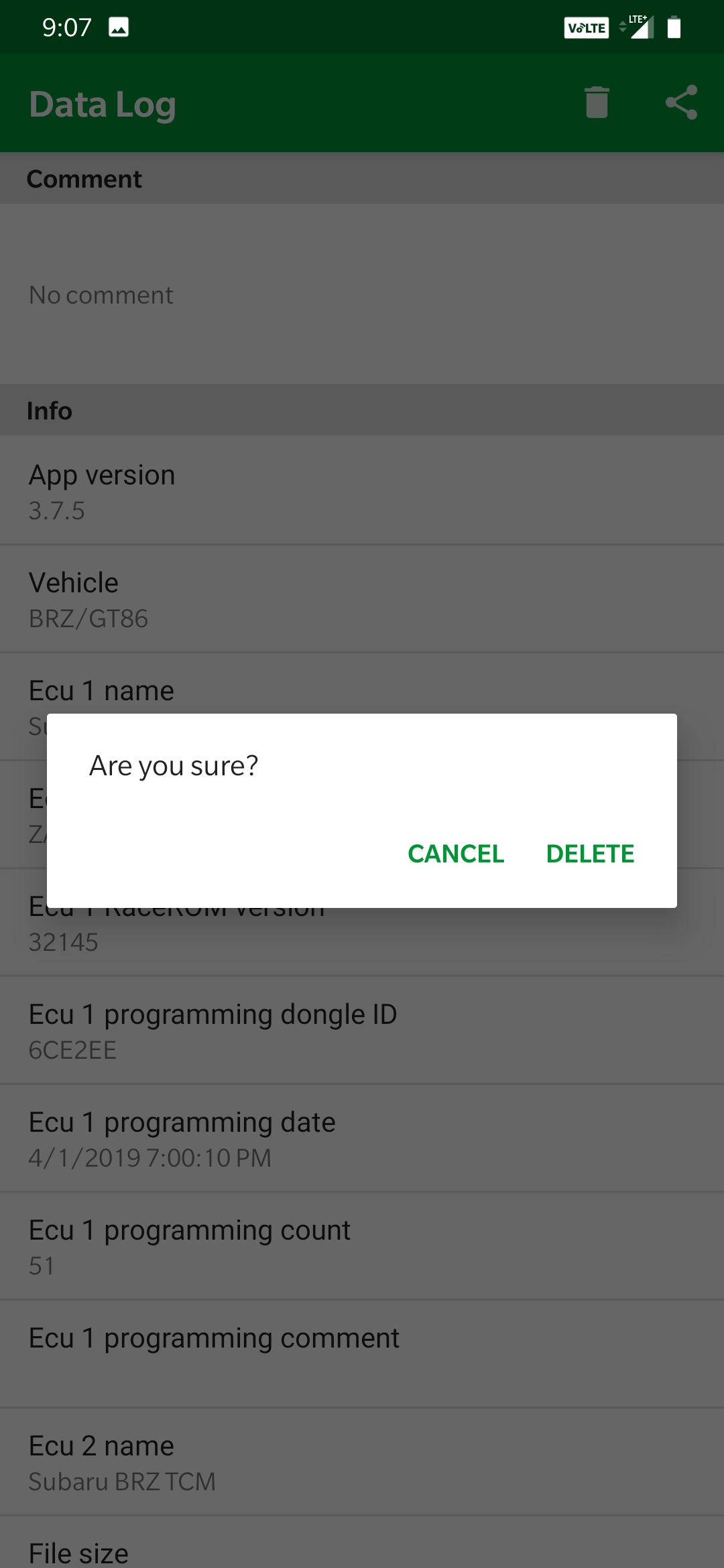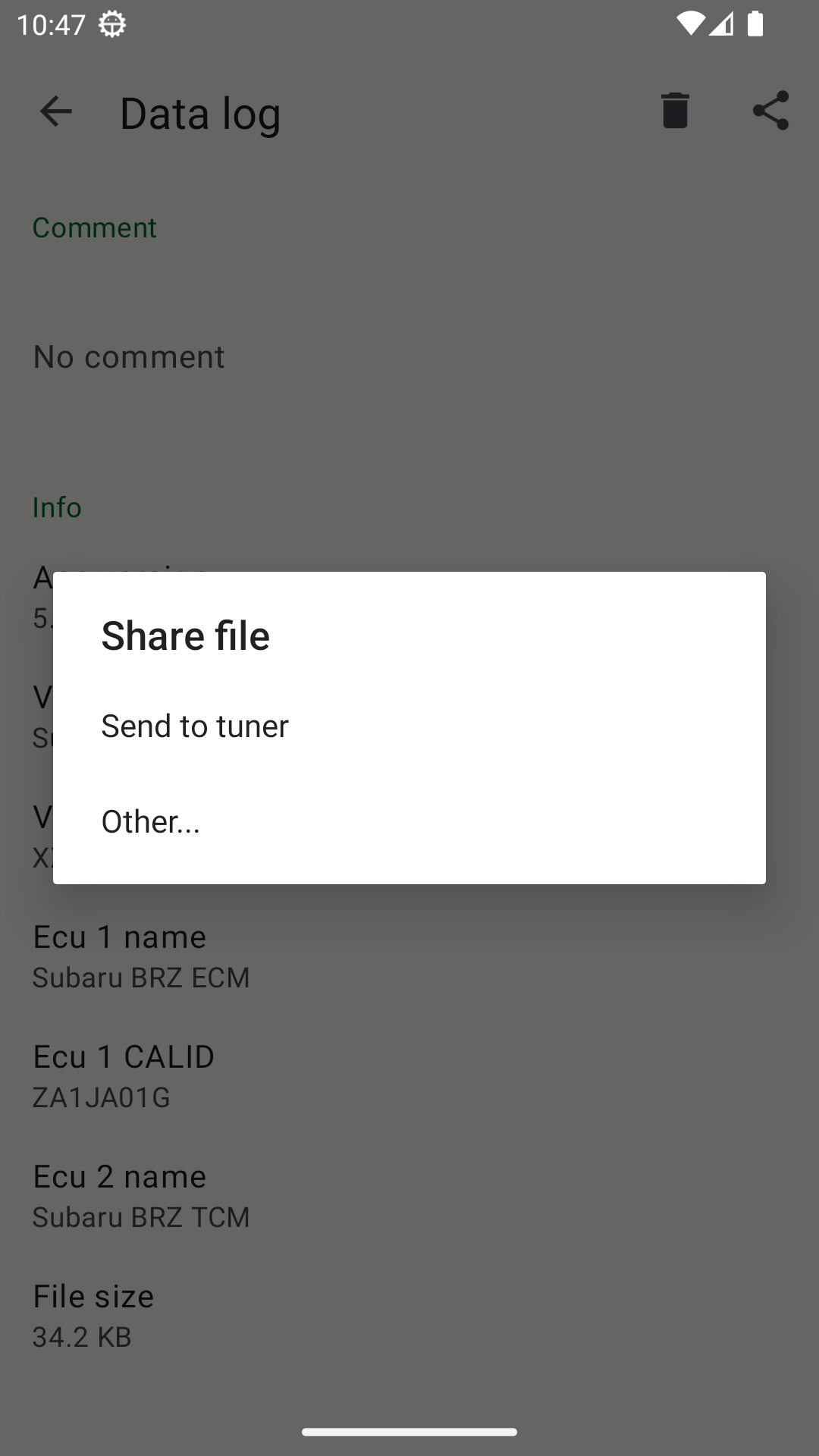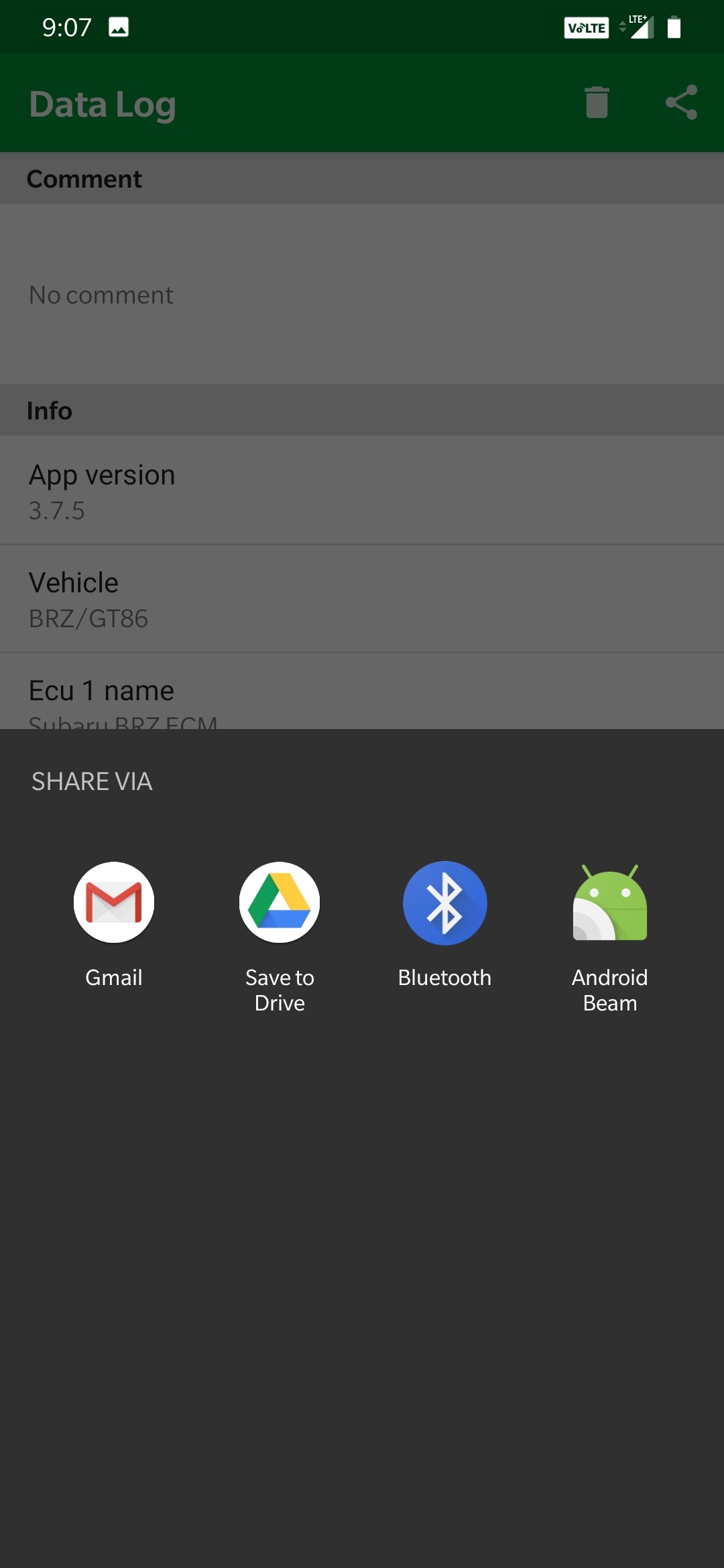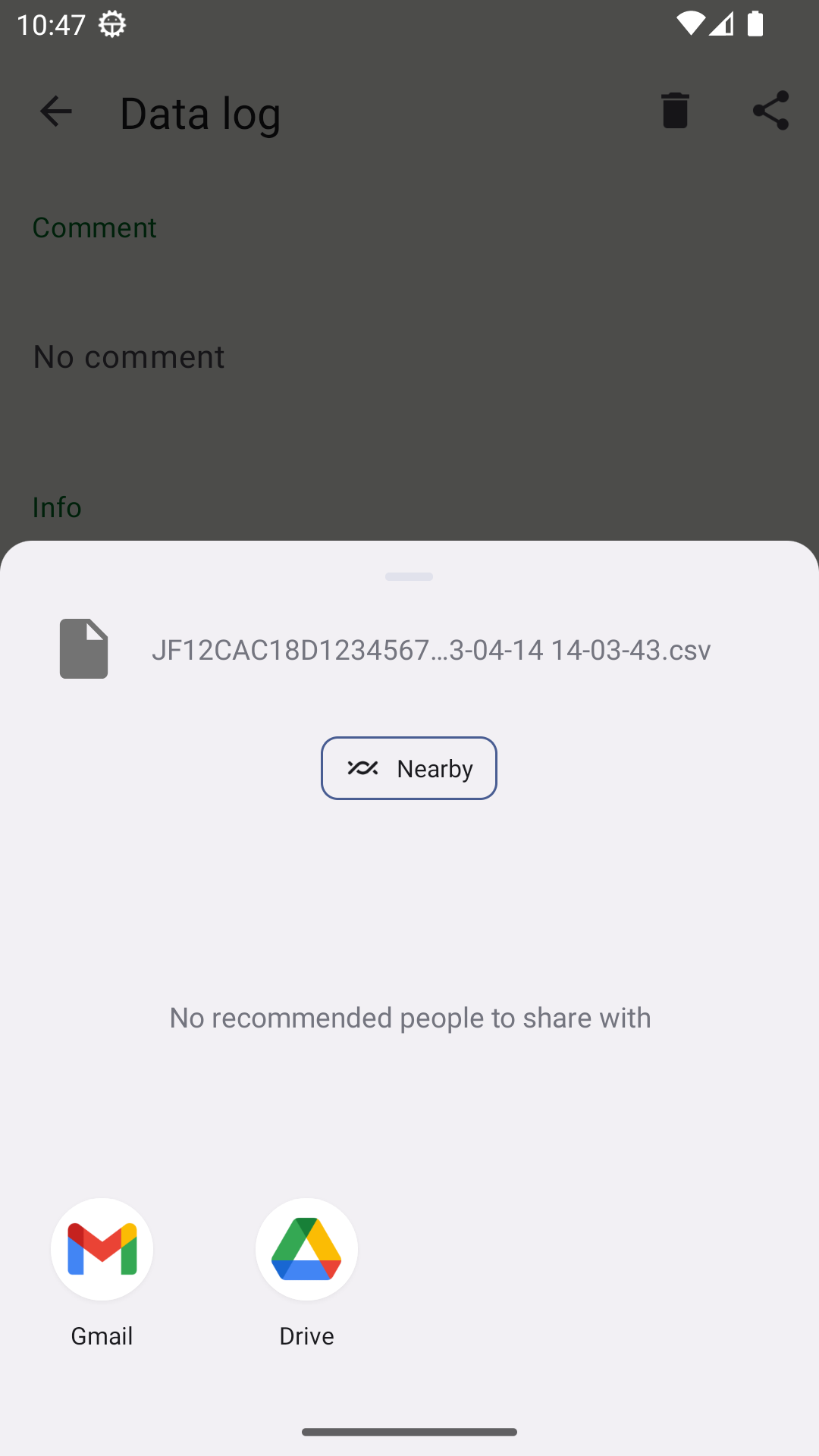ECU Connect Files
| Panel |
|---|
When selecting the "My Files" section you'll end up at this menu, showing options for the different types of files you may end up with when using the ECU Connect software. |
| Table of Content Zone | |
|---|---|
|
Datalogs:
Sharing, Deleting
| Panel |
|---|
Saved Datalogs should show up, along with the date/time they were created, the vehicle and rom information, as well as the size. |
| Panel |
|---|
When you select a log, you should have additional information about the vehicle and log.
|
| Panel | ||||||||
|---|---|---|---|---|---|---|---|---|
|
|
|