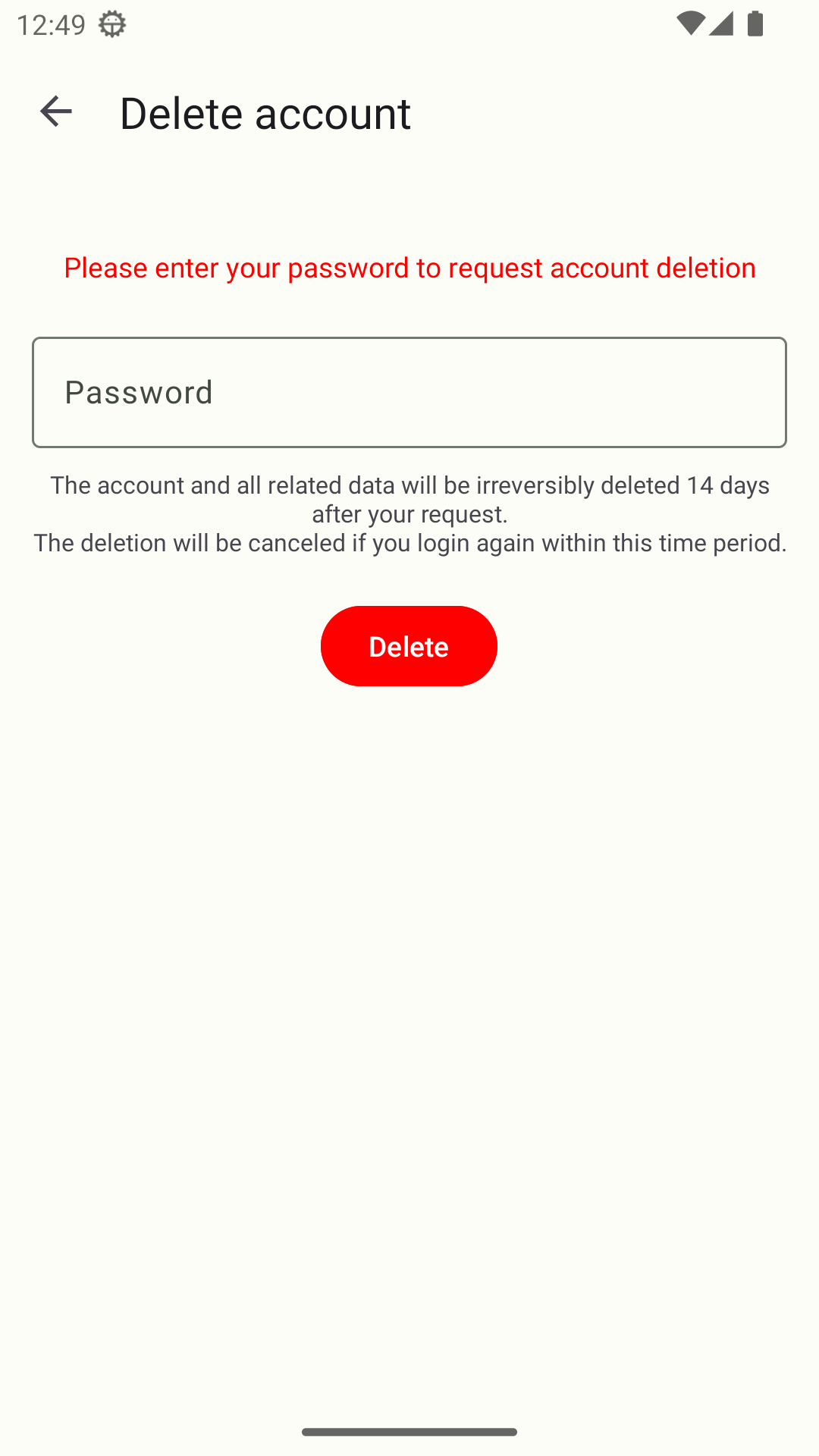Creating an EcuTek Cloud Account
To use the EcuTek Cloud to receive Flash Files and send Logs you need to create an account (so that uploaded files have an identity). Cloud accounts are now restricted to one tuner, but you can change tuners whenever you want without notifying the old tuner, but to use . After selecting the new tuner you will need to “Send Vehicle Info to Tuner” again, otherwise you wont won't appear in the tuners customer list.
...
To log into your account, simply go to settings the app Settings and select the EcuTek Account Button, button.
...
and login using
you Then, tap Log in and enter your cloud account email and password.
...
There is more information here (https://ecutek.zendesk.com/hc/en-gb/articles/360020529798-PhoneFlash-Login-to-or-Change-EcuTek-Account-Password )
...
To reset your cloud account follow the above steps (settings> Settings > EcuTek Account, to get to the login screen, ) and select the Forgot Password Button button.
...
From here enter your email address and send the tap Send reset code.
...
You will then be sent a Password reset to your email address, this has the details of your reset.
...
You will be automatically logged into your account once you have successfully reset your password.
Deleting Your Account
NOTE: Please be aware that all of the tune files and personal information will be deleted irreversibly, if you choose to use ECU Connect again after the 14 day recovery period, all licences and files will need to be repurchased.
To delete you account make sure you are logged in and go to the ecutek account button page (settings Settings → EcuTek accountAccount) and press the delete Delete account button. You will be required to enter you account password after this.
...
...