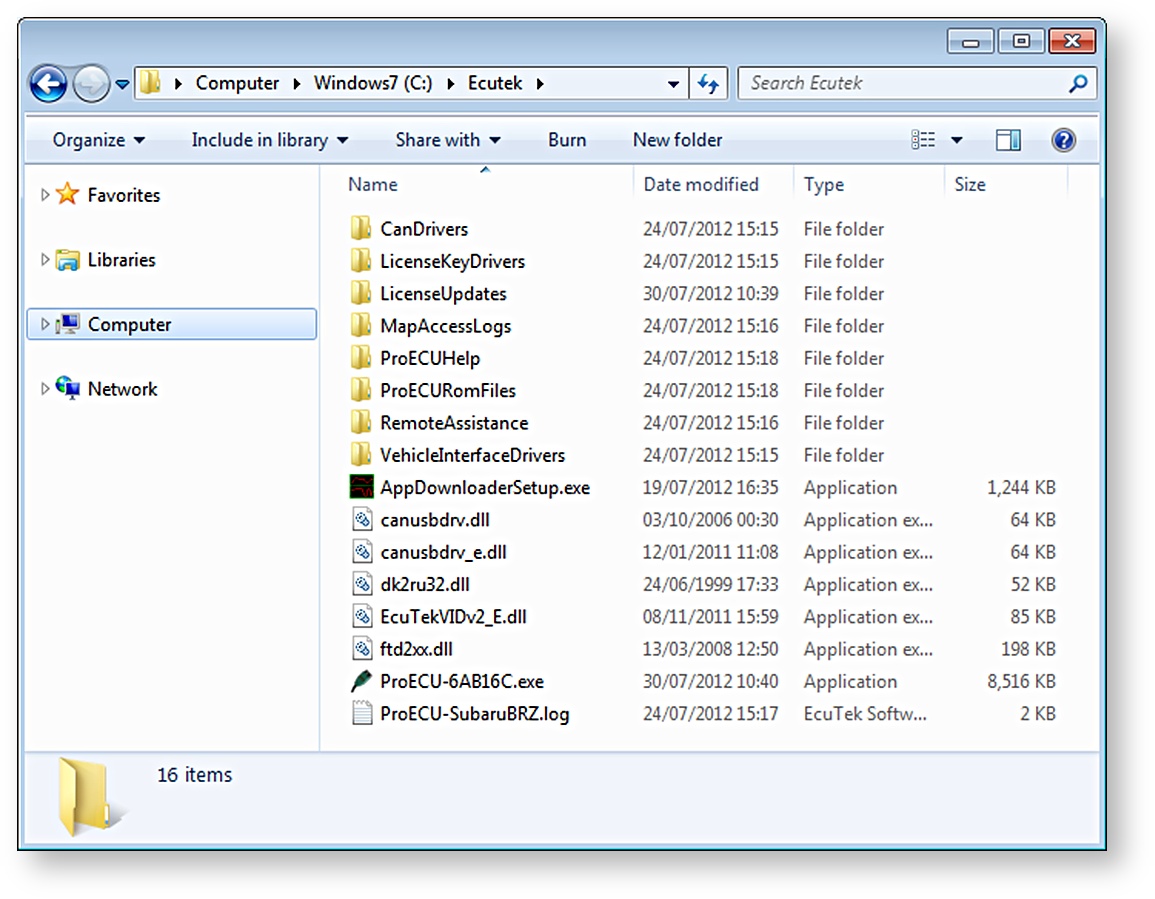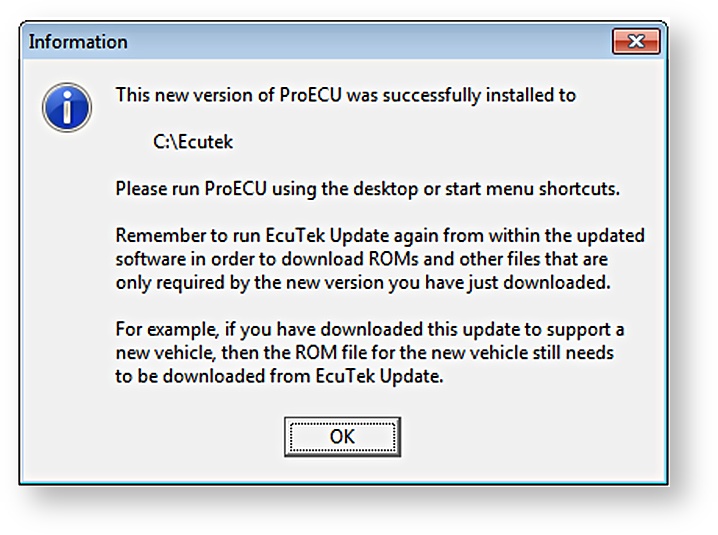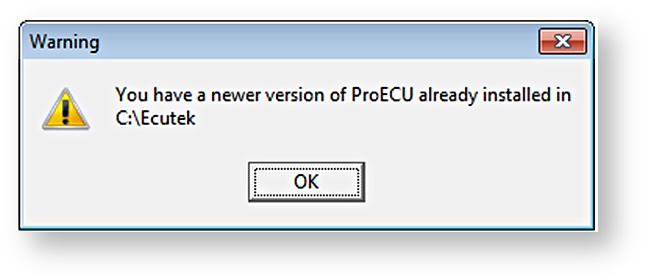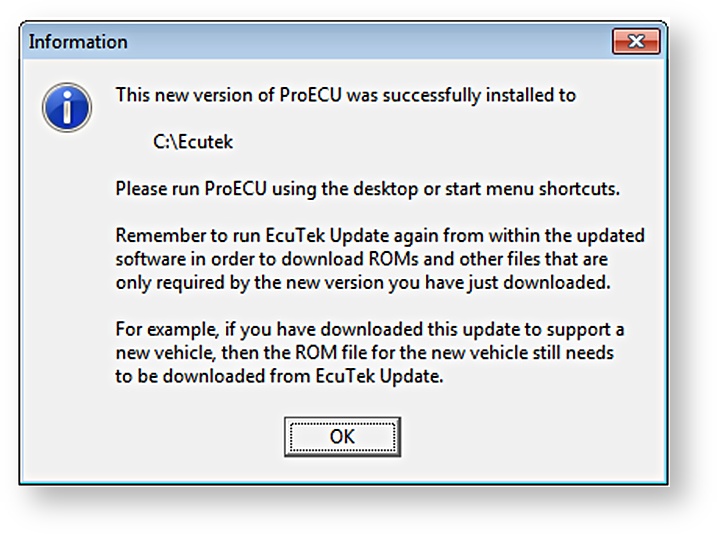Start your ProECU software
Run the downloaded EcuTek software from the EcuTek ProECU icon on the desktop and check that it has detected your Vehicle Interface, as shown.
ProECU will show a green status bar, as below, to confirm that the interface is found (in this case both K-Line and CANbus Vehicle Interfaces).
All EcuTek software, drivers and ROM files (if applicable) are placed in the C:\EcuTek folder:
| Note |
|---|
You must run ProECU if you are using the green Vehicle Interface cable. The older Flash2004 and FlashCAN v1 software will not recognise the green Vehicle Interface cable. |
EcuTek folder structure
Do not move any of the files in the C:\EcuTek folder to another folder or hard drive, as ProECU’s EcuTek Update compares the content of the C:\EcuTek folder with that found on the EcuTek update server.
If EcuTek Update can’t find a specific file in C:\EcuTek, it will download the file and place it back in C:\EcuTek; this might take quite a while if the ProECURomFiles folder is moved.
You can copy the ROM files to another location, however, just do not delete the standard ROMs from the C:\EcuTek folder.
| Note |
|---|
Custom ROMs can be stored on any drive on the PC or Network. EcuTek Update will not delete any ROM files, but we still recommend that you never override a standard ROM file with modifications. When editing a standard ROM always use the Save ROM File As option to save the modified ROM as a new file. |
Important EcuTek update notes
If the ProECU executable file (including renamed versions) is run from any folder other than C:\EcuTek, it will automatically copy itself to the C:\EcuTek folder and rename itself to include the dongle ID.
ProECU will automatically rename the older versions of the software in C:\EcuTek to: ProECU <DongleID>-PreviousVersion.exe.
Example #1
Your Dongle ID is 68 AB CD, C:\EcuTek contains ProECU 68ABCD.exe version 1.0.1081. You extract the newer ProECU version 1.0.1090 to your desktop and run it from the Desktop. You will receive the following message…
The old ProECU 68ABCD.exe version 1.0.1081 in C:\EcuTek has now been overwritten with version 1.0.1090, and you can use the ProECU desktop shortcut icon to run the latest version.
| Note |
|---|
You will not be able to run an older version of the software from another folder if there is a newer version in C:\EcuTek. |
Example #2
You made a backup of ProECU 68ABCD.exe version 1.0.1081 in another folder before updating C:\EcuTek\ProECU 68ABCD.exe to version 1.0.1090. You try to run the older version and get the message…
The only way to get around this is to move the newer version to another folder before trying to run the old version.
| Note |
|---|
If you run the old version from a folder other than C:\EcuTek, it will copy itself to C:\EcuTek. |
Example #3
You rename ProECU 68ABCD.exe to ProECU 68ABCD v1.0.1081.exe then run the renamed version. You will receive the message…
| Note |
|---|
Do not move the contents of C:\EcuTek to another location, as EcuTek Update will re-download the contents of C:\EcuTek. |
You can copy the ROM files to another location, just do not delete the original ROMs from the C:\EcuTek folder. If the original ROMs are copied to another location, remember that all new ROM files will be downloaded to C:\EcuTek, so any new ROMs will also need to be manually copied to the other location.