Versions Compared
Key
- This line was added.
- This line was removed.
- Formatting was changed.
After selecting the My Car menu, you should see the collection of options shown below. These items cover the different options for things you can do while connected to your vehicle's ECU.
.jpg?version=1&modificationDate=1557889026959&cacheVersion=1&api=v2&height=400)
| Table of Contents |
|---|
| Child pages (Children Display) |
|---|
Vehicle Info
This menu allows you to see more information on your vehicle. In addition to seeing the type of vehicle currently in use, you can get information such as your VIN, calibration ID of your car, or even information on when it was last flashed by the software.
| Column |
|---|
|
| Column |
|---|
|
| Column |
|---|
|
Dashboard
The dashboard allows you to view live data graphically, making it easier to see important parameters easily, rather than waiting for a datalog. This can be especially handy when driving your vehicle hard at the track etc. As it allows you to keep track of important parameters like knock and fluid temperatures. In some cases you can also view data like brake pressure and g-force to get a better idea of the conditions the vehicle was under.
Tapping the screen once allows you to edit the screen, changing parameters, the size and style of the gauge, as well as what is being viewed. For more information on how to customize the dashboard, check out our guide ECU Connect: Dashboard Customisation Tutorial
| Column |
|---|
|
| Column |
|---|
|
| Column |
|---|
|
| Column |
|---|
|
| Column |
|---|
|
Datalogging
In order to datalog, hop over to this menu. A default logging list with some relevant monitors should already be loaded. In order to edit what you log, click the gear in the upper right corner, and check the box next to each monitor you'd like to have active, and uncheck it if you don't want it logged. If something happens that you'd like to call specific attention to make sure to click the "Add Mark" option to add a mark to the log. When you're finished and before you turn off your car, click the option to stop logging.
| Note |
|---|
For more information check out the complete guide on datalogging. |
| Column |
|---|
|
| Column |
|---|
|
| Column |
|---|
|
Map Switching
RaceROM only
If your tune was set up with multiple map slots, It can be set up to utilise certain switches found on your vehicle such as the cruise control. With the app it's now possible to switch maps in the event your car doesn't have cruise control or as a matter of preference.
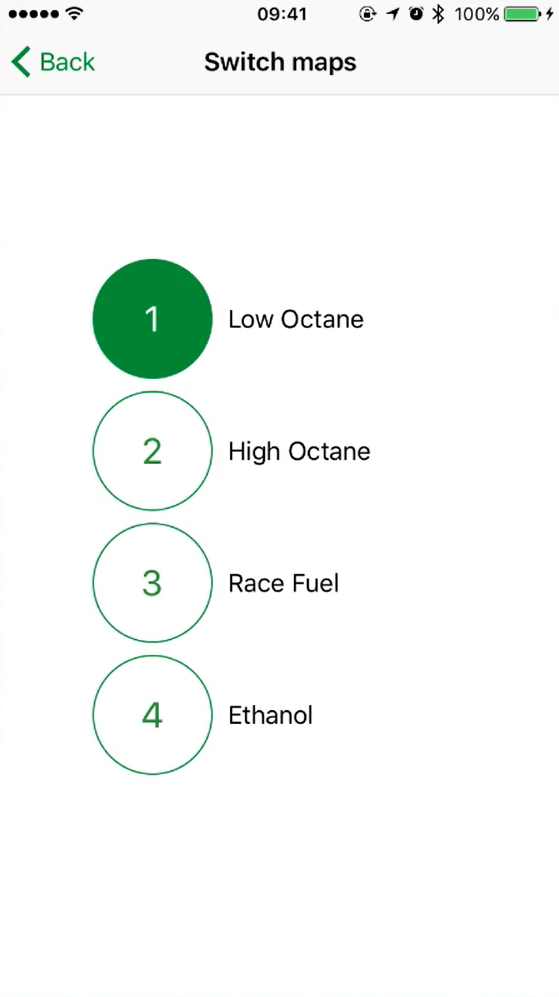
Launch Control
RaceROM only
Using the slider, you can adjust what RPM your launch control will hold at, allowing you to make fine adjustments for traction without needing to reflash.
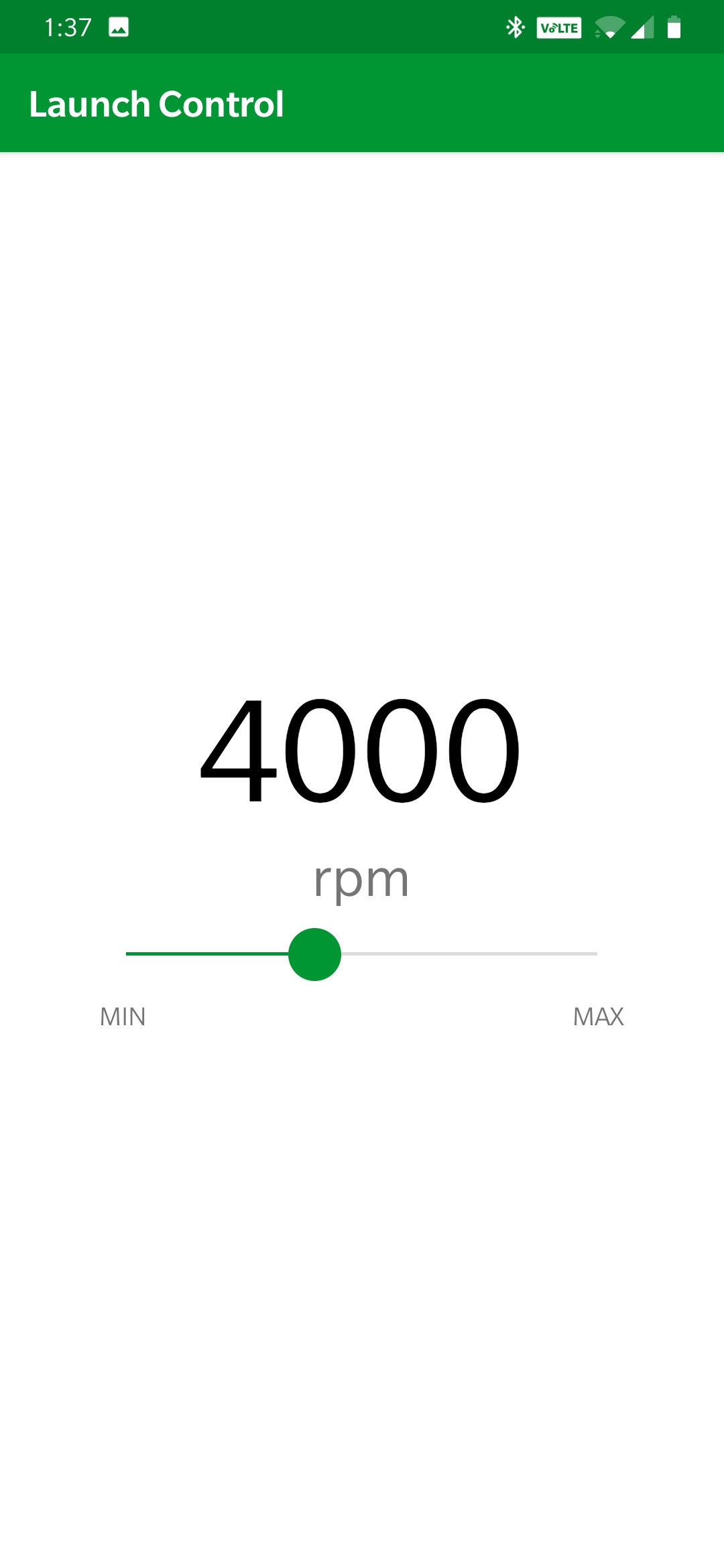
DTC Tool
The DTC menu allows you to check each module for Diagnostic Trouble Codes. Also let's you clear the codes. Any history of codes will be saved to your "My Files" section of the APP.
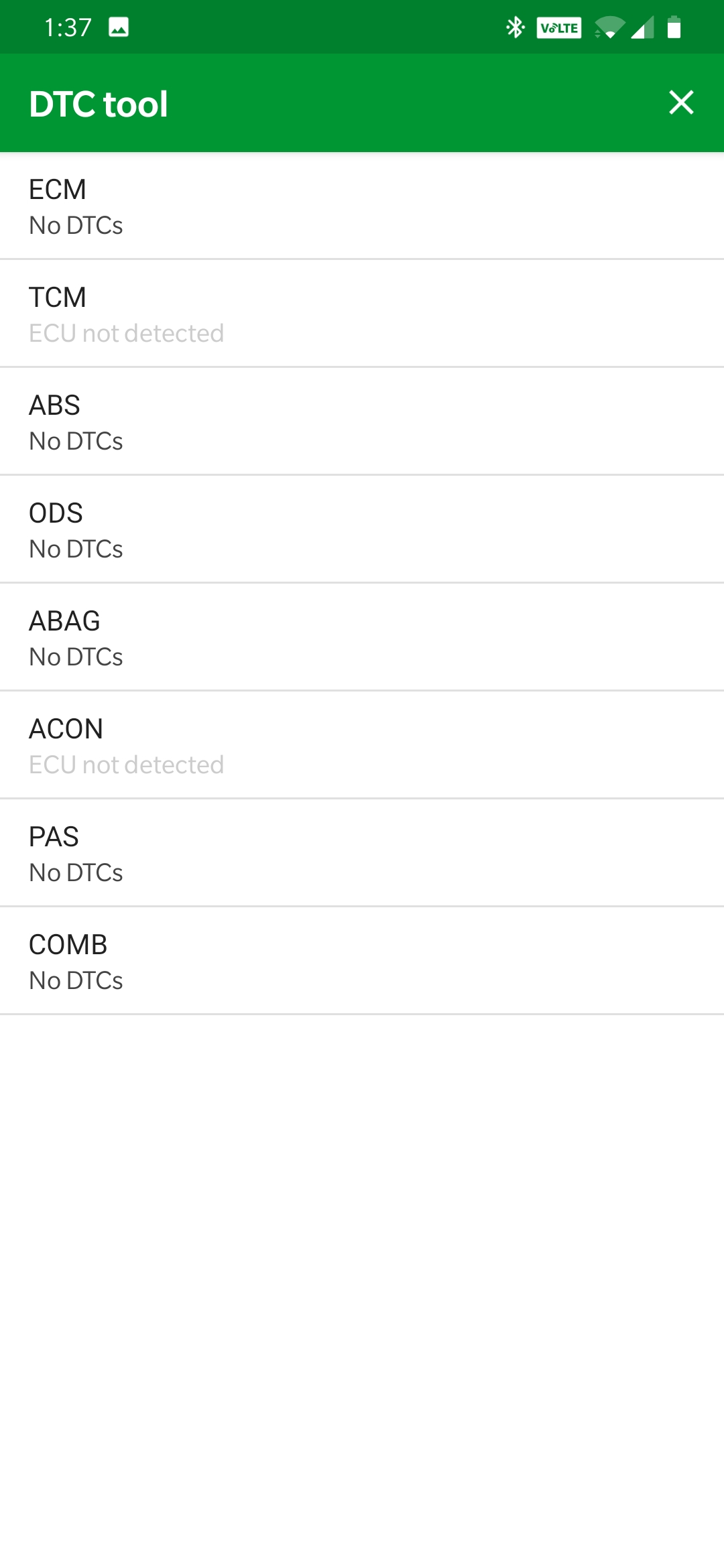
OBD Readiness
With emissions being a big part of life these days, it's important to find out if your car is setting readiness before bringing it in, to avoid wasting time and money when your car is in need of additional repairs. The toggle at the top shifts between showing if the car has set readiness since the last time the ECU was reset while the tab for "This Driving Cycle" shows whether or not the test has finished running on the current key cycle.
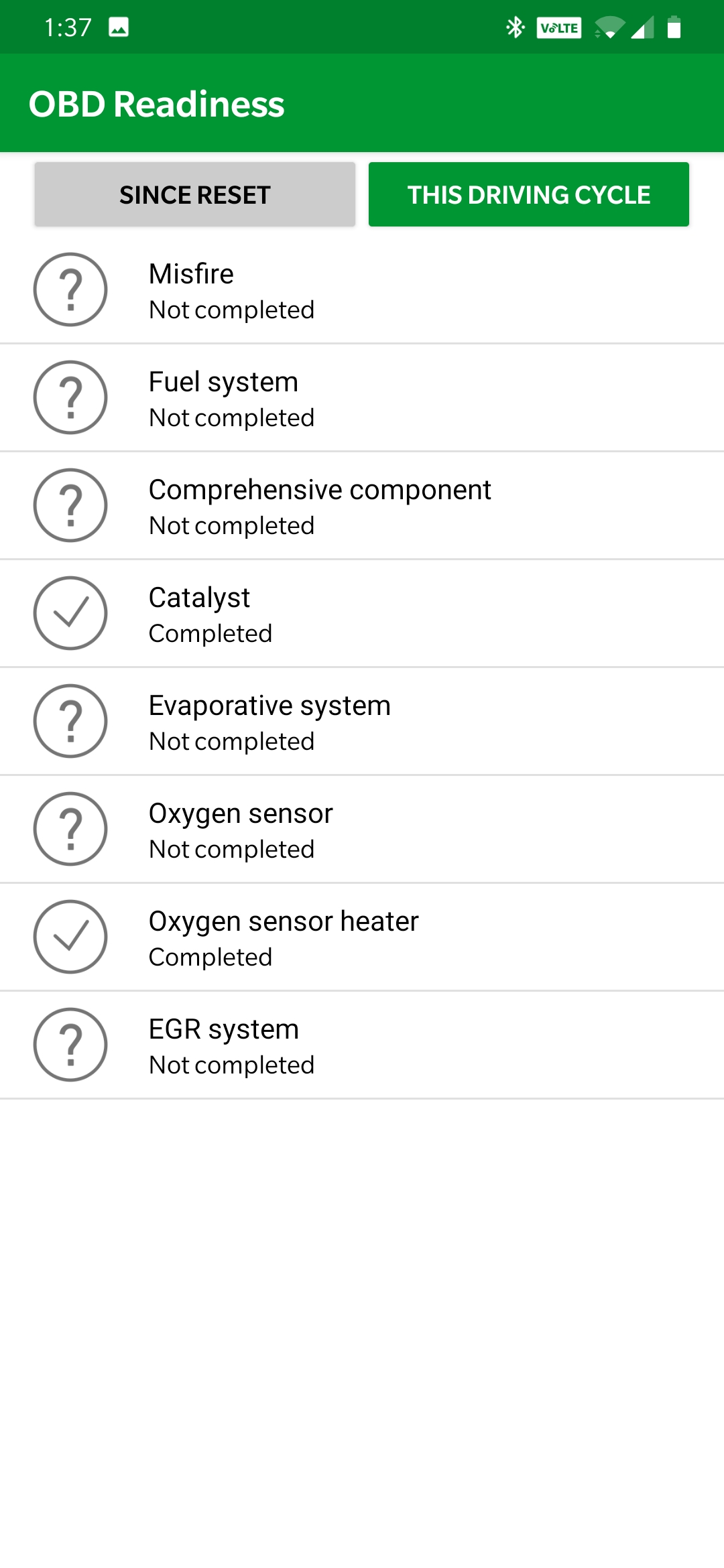
Performance Analyzer
The performance analyzer runs a test allowing you to run a few tests on your vehicle's performance. In order to do so find a straight stretch of road in a safe area off of public roads and come to a complete stop. When you're ready to start hit "New Run" and the test will run, automatically shutting off. After it shows your results it will also save a shareable shot of your performance to the "My Files" section
| Column |
|---|
| Column |
|---|
|
| Column |
|---|
| Insert excerpt | ||||||
|---|---|---|---|---|---|---|
|

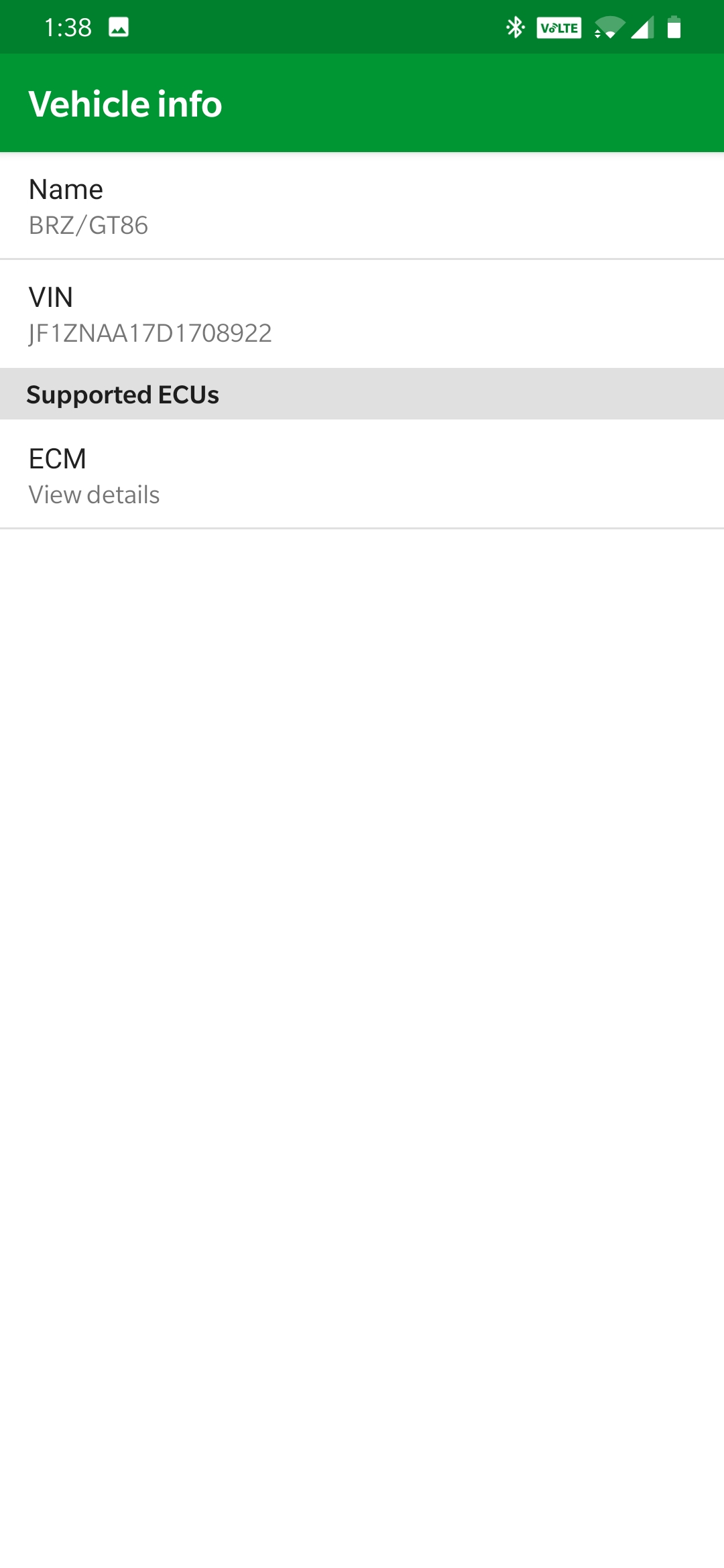
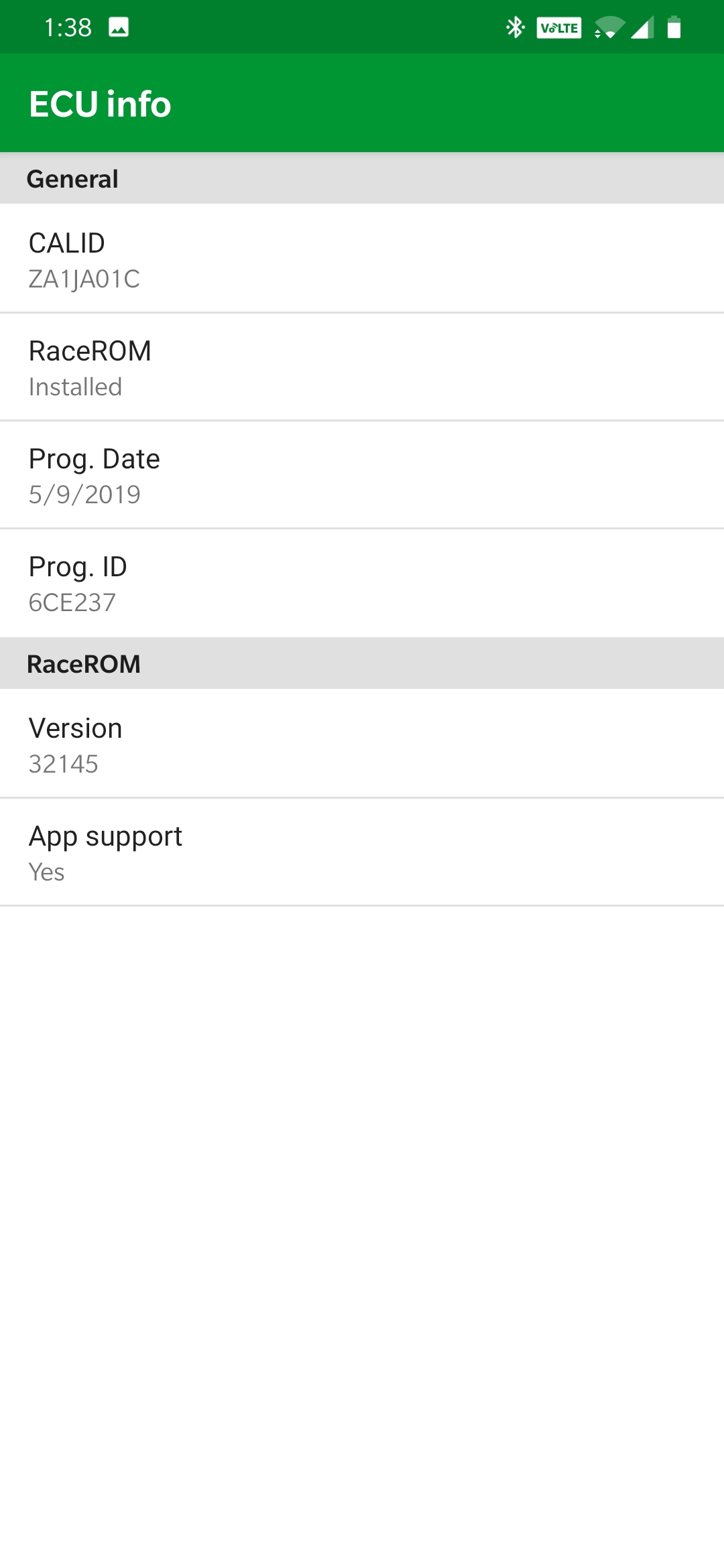
.jpg?version=1&modificationDate=1557889281065&cacheVersion=1&api=v2&height=400)
.jpg?version=1&modificationDate=1557889328569&cacheVersion=1&api=v2&height=400)
.jpg?version=1&modificationDate=1557889339365&cacheVersion=1&api=v2&height=400)
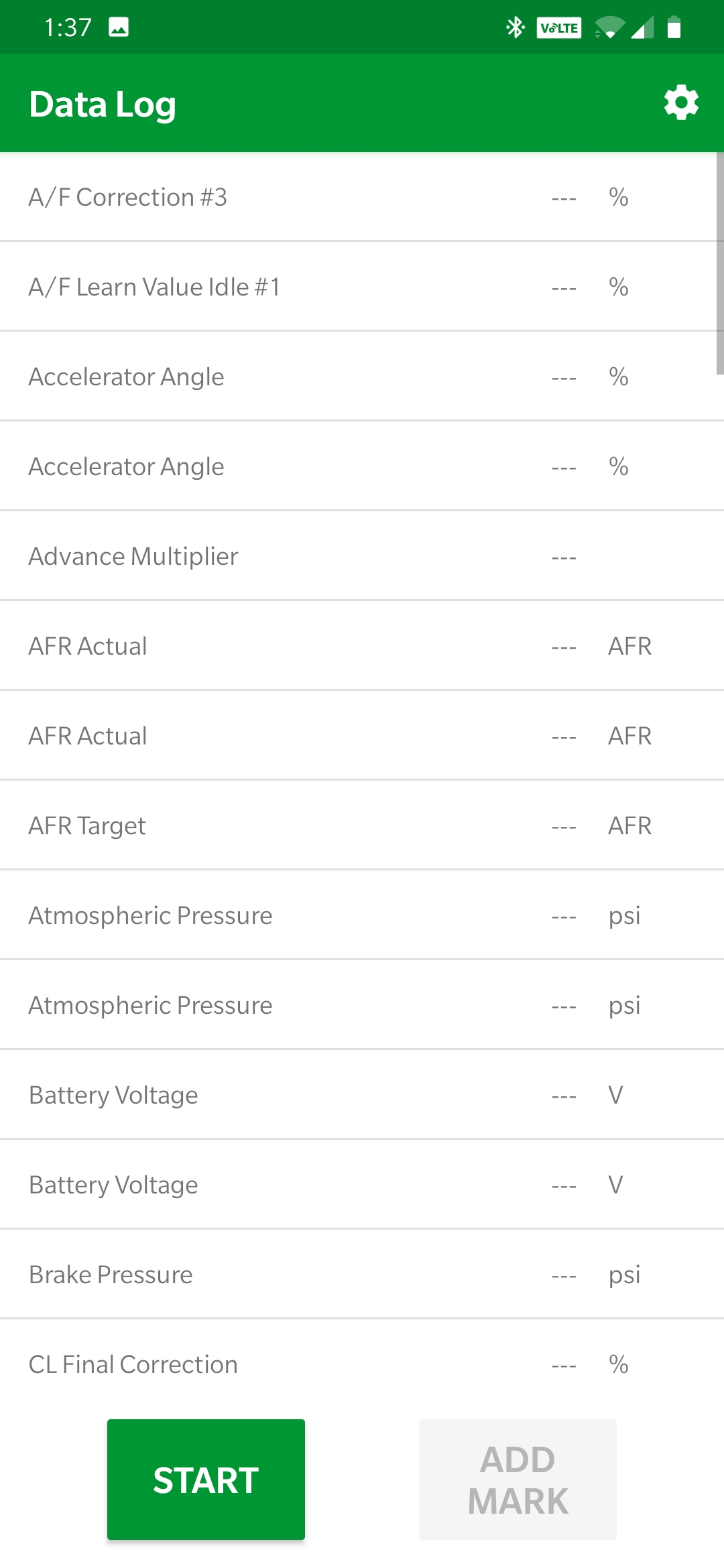
.jpg?version=1&modificationDate=1557889953506&cacheVersion=1&api=v2&height=400)