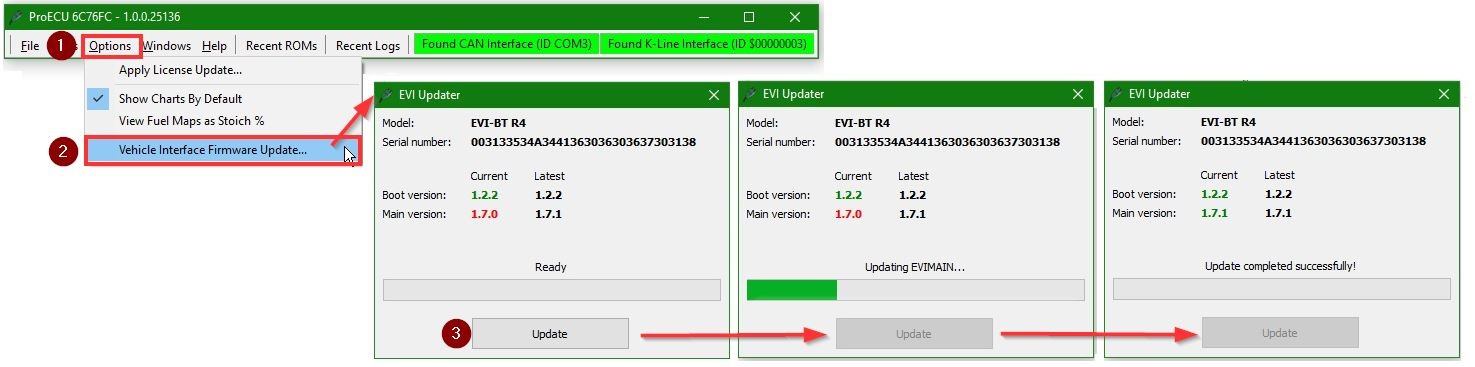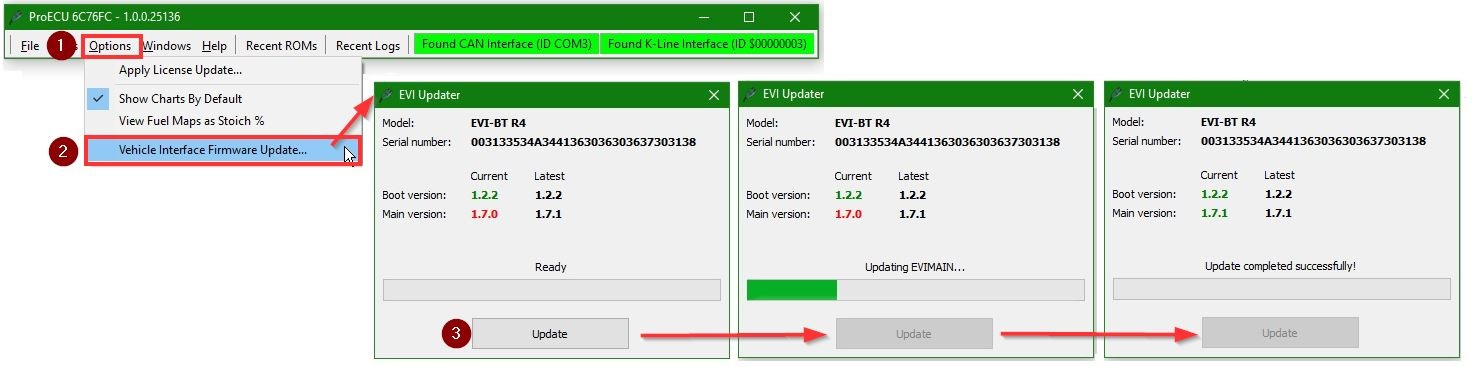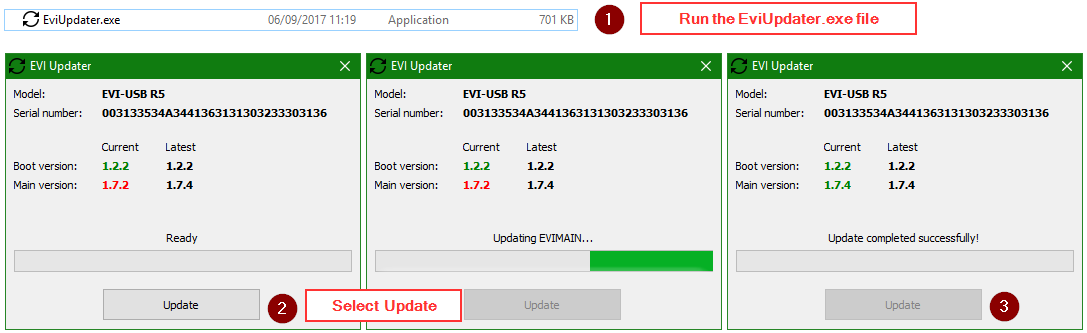As development continues on the EcuTek Vehicle interfaces (both USB and Bluetooth) firmware updates will be required to keep everything running smoothly. Each EcuTek Vehicle Interface (EVI) has its own Boot Firmware, Main Firmware and Bluetooth Firmware which can now be updated using the ECU Connect app, EcuTek ProECU software (if you have a copy) or a standalone updater from the Downloads Section of the EcuTek website.
We would recommend to always update the EVI firmware to the latest versions, in particular if you’re experiencing issues.
ProECU and the Standalone EVI Updater are Windows apps, so Mac users will have to use Parallels or find a Windows based PC to use them.
In this article we will cover the procedures to update the EVI using the three methods shown below.
Updating firmware using the ECU Connect app
The EcuTek ECU Connect app can update the firmware on an EVI-BT (the EcuTek Bluetooth Vehicle Interface). To update firmware using this method follow the steps below, make sure you’re running the latest ECU Connect version before attempting to update the firmware.
- Ensure the Interface is plugged into a power supply, either the vehicle OBD socket or the supplied mini USB cable can be used.
- Turn on the device's Bluetooth and “Pair” the EVI-BT to the device (if not done already).
- Open the app and select Settings → Vehicle interface.
- Tap the Firmware Update or Check for firmware updates button.
- Wait for the firmware to update.
- You can then check the new version has successfully installed correctly onto the EVI-BT.
Android devices follow the same procedure in general although the screens will look different.
Updating firmware using ProECU
You can update both the EVI-BT or EVI-USB using EcuTek ProECU tuning software included with EcuTek ProECU programming kits. If you have a copy of ProECU software you can plug either interface into your laptop and use the Firmware update facility included in the program. If the firmware update failed over Bluetooth you will need to use this ProECU update method or the "stand alone" update method mentioned later in this article.
To update the firmware using the EcuTek ProECU software method follow the procedure below, make sure you have updated your ProECU installation beforehand.
- Open EcuTek ProECU software and plug in the vehicle interface.
- Go to Options → Vehicle Interface Firmware Update...
- Select the Update Button and ensure the update completes successfully.
| Info |
|---|
If for some reason the firmware update fails the interface may be recovered using one of the other methods listed below. |
| Note |
|---|
On iOS (iPhone/iPad devices), ECU Connect could not be able to update the Bluetooth firmware if it's an old version (ie. 160330M and 170721B). In this case, the Standalone EVI Updater should be used to update the Bluetooth firmware. After doing that, future updates will be possible from ECU Connect. |
Updating firmware using ProECU
You can update both the EVI-BT or EVI-USB using EcuTek ProECU tuning software included with EcuTek ProECU programming kits. If you have a copy of ProECU software you can plug either interface into your laptop and use the Firmware update facility included in the program. If the firmware update failed over Bluetooth you will need to use this ProECU update method or the "stand alone" update method mentioned later in this article.
To update the firmware using the EcuTek ProECU software method follow the procedure below, make sure you have updated your ProECU installation beforehand.
- Open EcuTek ProECU software and plug in the vehicle interface.
- Go to Options → Vehicle Interface Firmware Update...
- Select the Update Button and ensure the update completes successfully.
Updating firmware using the Standalone EVI Updater
The final update method uses a "standalone" EVI updater software. This program is essential if you don’t have EcuTek ProECU software. To obtain the standalone updater go to the EcuTek website Downloads Section and simply download the program.
- Plug the EVI cable into the laptop (EVI-BT's use the Mini-USB cable supplied) and run the EVI Updater.exe file.
- Select Update.
- Check that the update was successful.
Hopefully this is enough information to successfully guide you through the Firmware update procedure, there are more articles regarding other aspects of the EVI hardware here, if you are having continuing issues please contact us