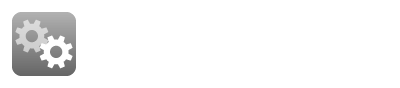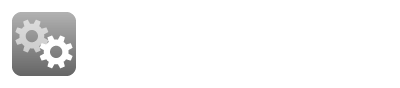- Purchase software from a licensed EcuTek Dealer or Master Tuner. For a complete list head over to http://www.ecutek.com/Dealers.
- Head over to our website and click on the "Downloads" header. Or head straight over to www.ecutek.com/downloads/software/ecutek-app-downloader
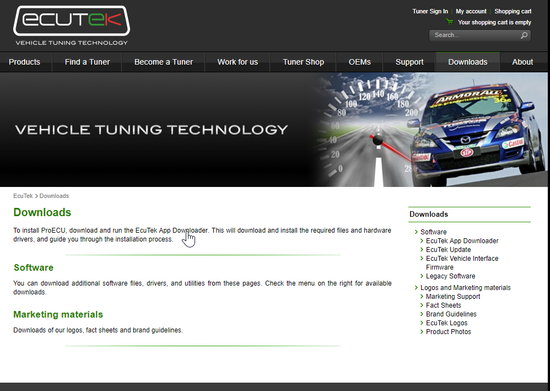
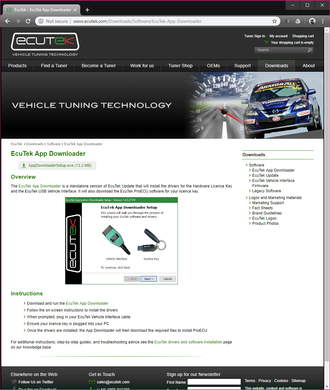
- From there, download the app downloader and click it to open the install window (It should be in your downloads folder if you didn't specify a location to install to).
- Once you've started the installation process it will ask you to plug in your EcuTek USB Interface or your bluetooth Ecu Connect unit along with your license key.
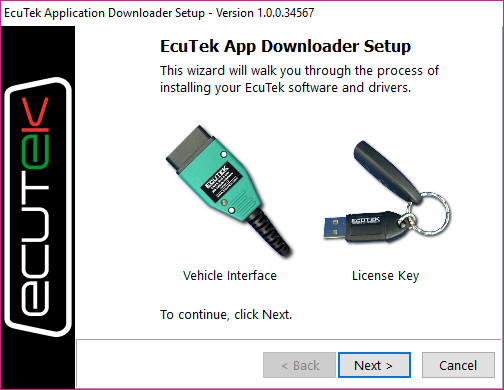
- Select which items you want to install. If you're installing for the first time you'll need to install the downloader as well as the vehicle interface drivers and license key drivers. Then click next and wait while it installs.
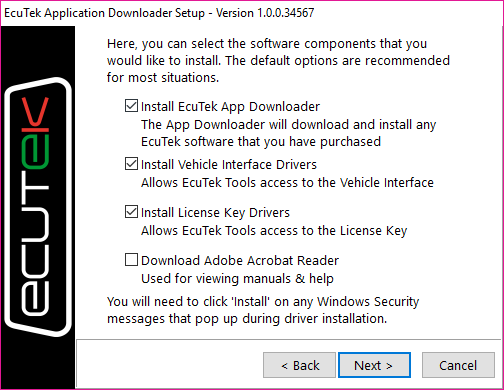
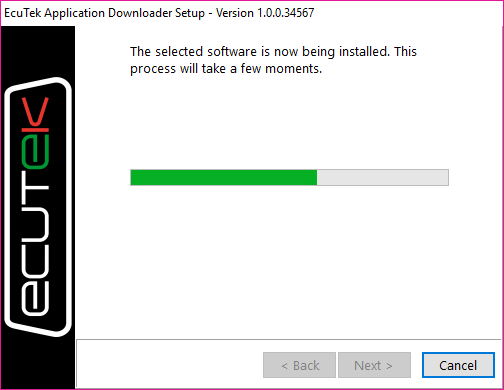
- Your selected items should install. During the process it will ask you to make sure your interface is plugged in, then your license key.
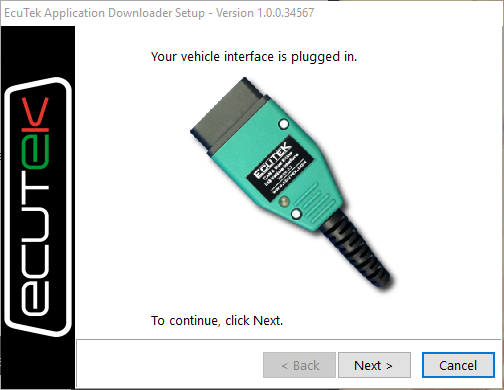
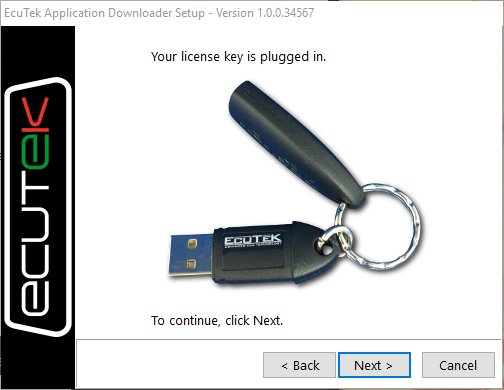
- With it all finished up, run the EcuTek App Downloader
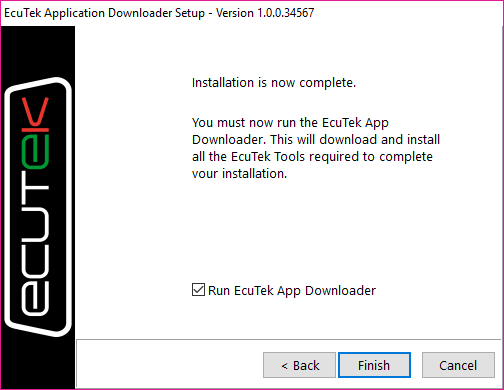
- In the EcuTek Application Downloader you can verify your dongle ID (Which should match the letter and number combination found on the EcuTek sticker on the side) as well as your registration code.
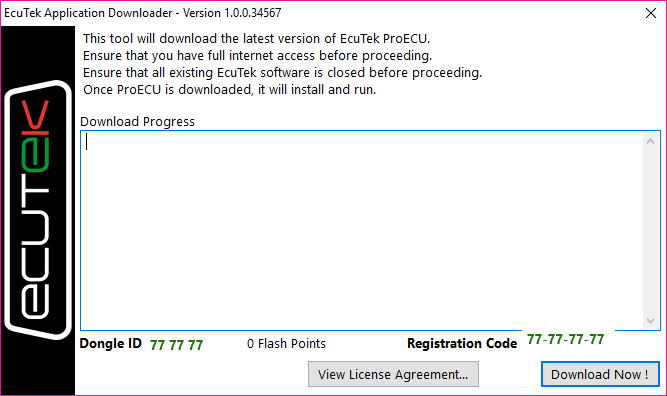
- If you click "Download Now" it will check and download the new software from the web.
- With everything downloaded, you should see a shortcut on your desktop for the software. It will list your dongle ID in case you have multiple so you can keep them straight. Make sure to keep in mind that only the listed dongle will be able to open the software associated with the correct ID.

- Your software should open in a thin menu bar.

- From here you'll go into the file menu in order to select the ROM you're looking for. To download specific ROM files needed check out our guide How to: Download/ Update Vehicle ROM Files