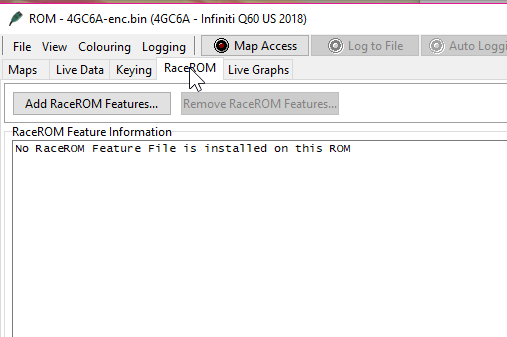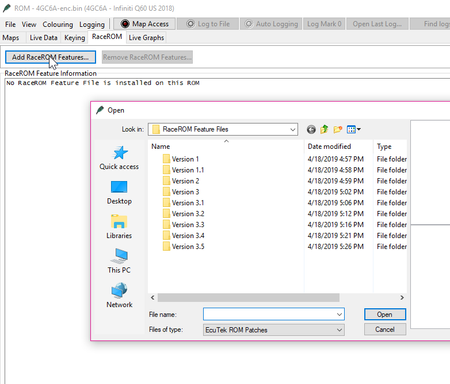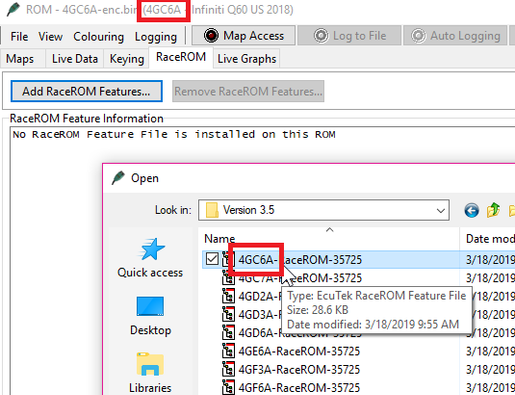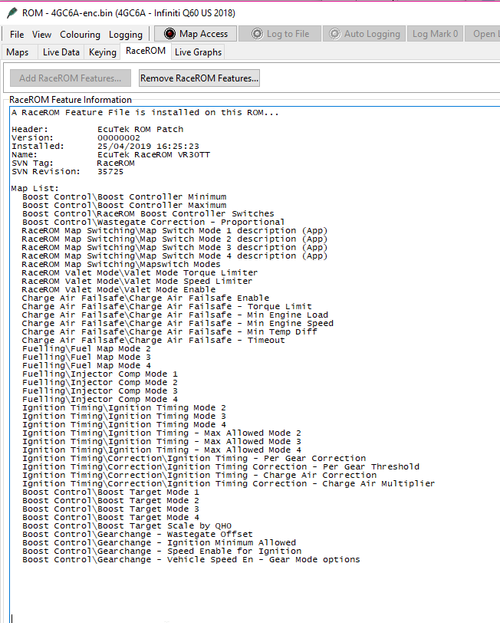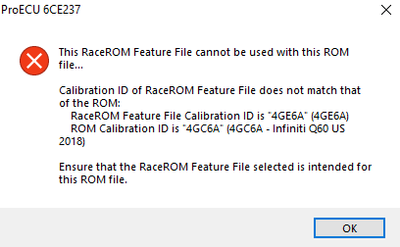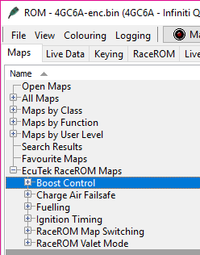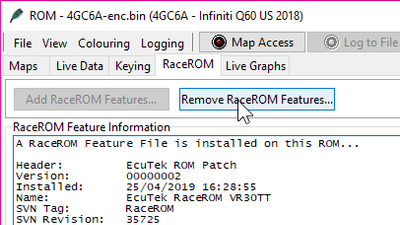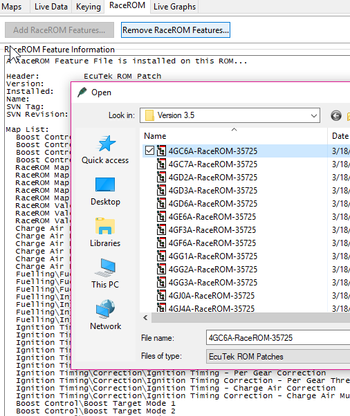- Open your ProECU software,
- Select and open your ROM file
- Select the RaceRom tab.
- Select the "Add RaceRom" Feature. A pop-up window should come up with the EcuTek RaceRom folder. If you saved the files somewhere else on your computer you'll need to navigate there.
- Select the version you want, then the individual ROM file for your vehicle's ROM ID. Your ROM ID should be visible on the top bar of your ProECU window.
- Select Open. To see if it was added successfully, you should see the message that "A RaceRom feature file is installed on this ROM" followed by a list of maps added in.
- If you chose the incorrect RaceRom feature file, you will see an error letting you know it doesn't match.
- You're all done! You should have a new folder with all the new tables added in via the RaceRom Code.
How to Remove RaceRom Features from the ROM File
- In order to remove the RaceRom code you'll navigate to the RaceRom tab once more. and select "Remove RaceRom Features.
- Select the patch to remove.
- You're all done!