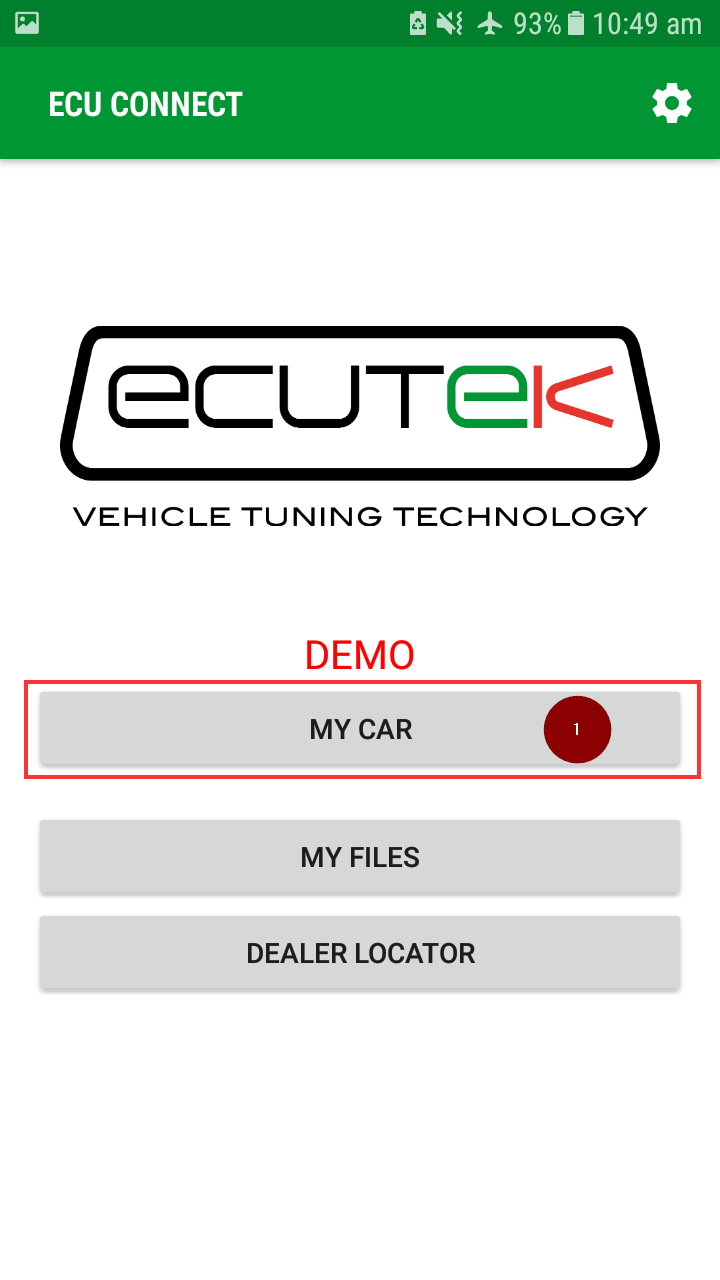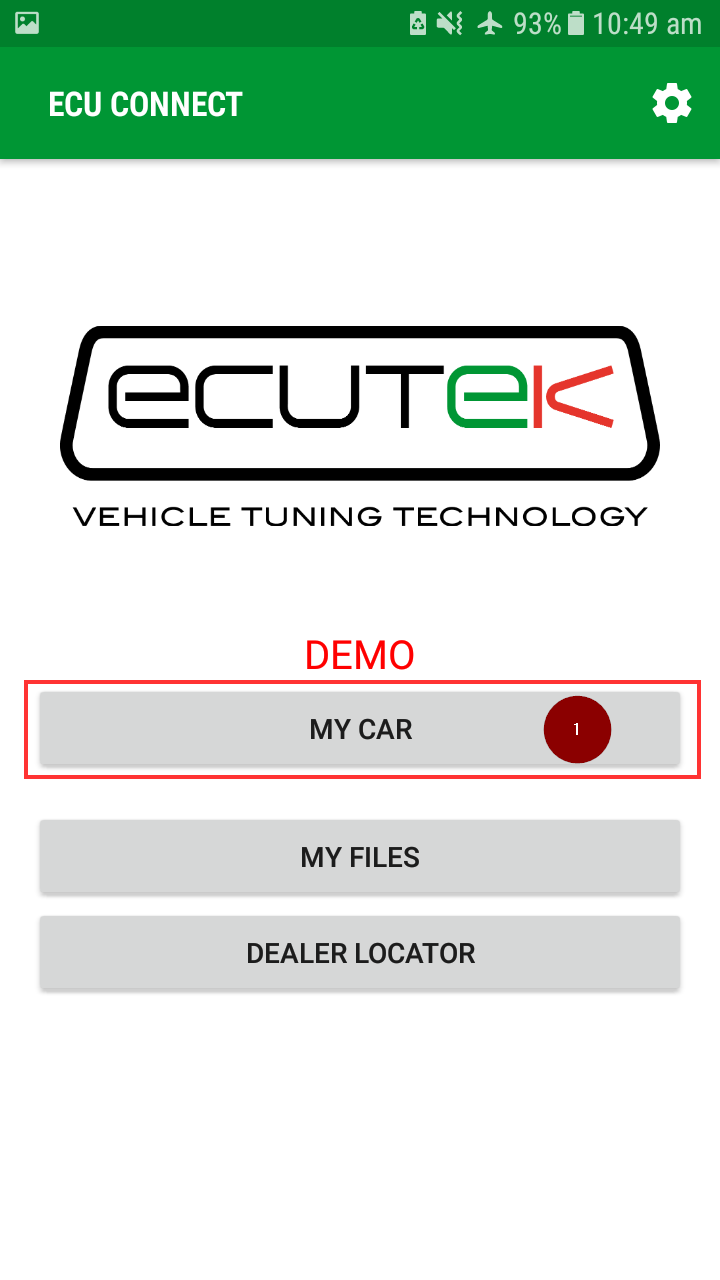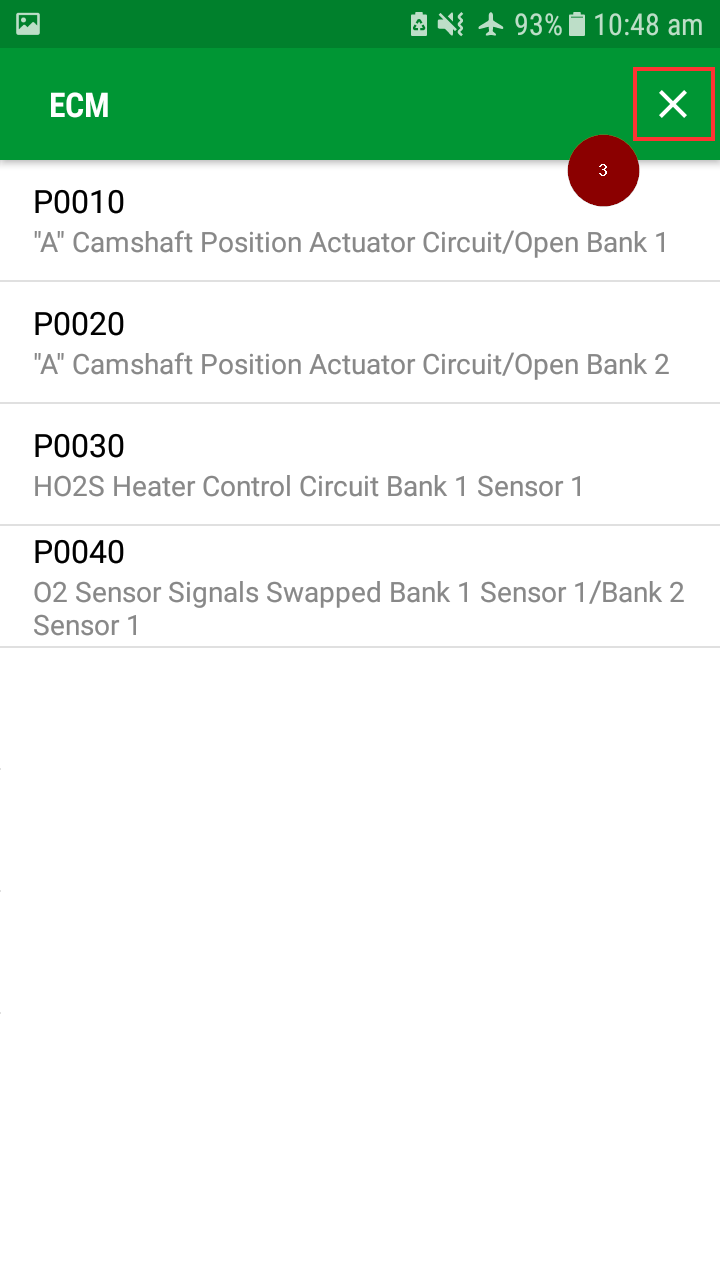ECU Connect has some basic functions which you or a tuner will want to use to help dial in your tune. These basic features the data logging and Diagnostic Trouble Codes (DTC) reading and Clearing DTC’s. If your tuner advises you when and what needs to be logged this article will show you how to set up and make a log, it also covers how to read, clear and send DTC reports. To find your tuner look in the soft case that the hardware came in or check the custom input screen within the ECU Connect App.
If you intend to send DTC reports to your tuner as much detail as possible should be included with the report, if possible a log file of the car when the DTC actually occurs will be very helpful for the tuner when trying to diagnose the issue. The other important item is the actual DTC code if it has been captured by ECU connect. Sending DTC reports is done similarly to sending logs, simply go to the archive menu and select DTC reports.
The tuner can review files and DTC reports, keep in mind that this is not a quick or easy process so it may take some time to come up with any updates and may even require further information to be gathered, testing performed, modifications made and sometimes further costs.
Hopefully this information will help you to get logs to your tuner directly from ECU connect improving not only communication and speed but the quality of logs and reports as well. If you have any further questions please email support@ecutek.com.