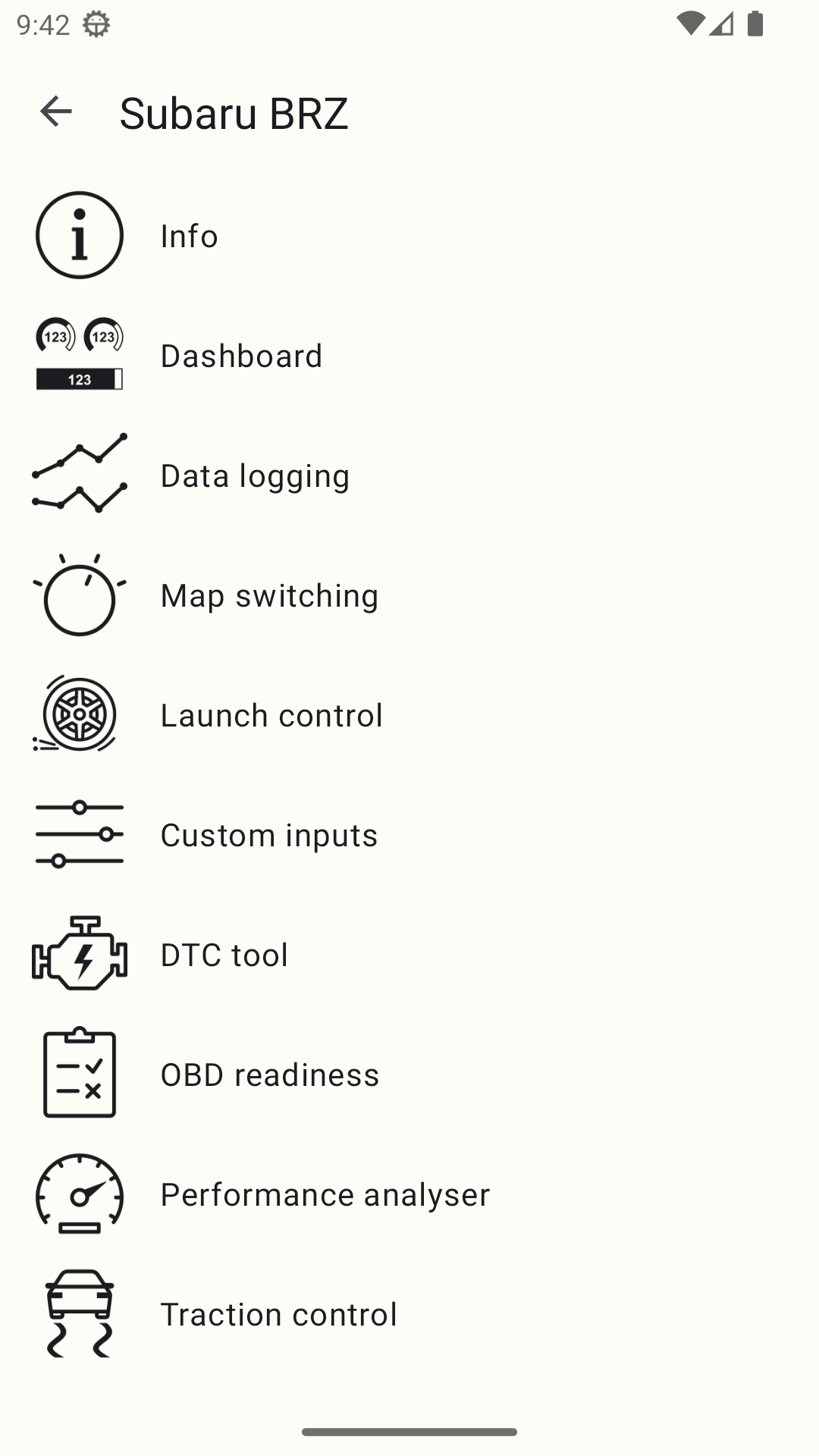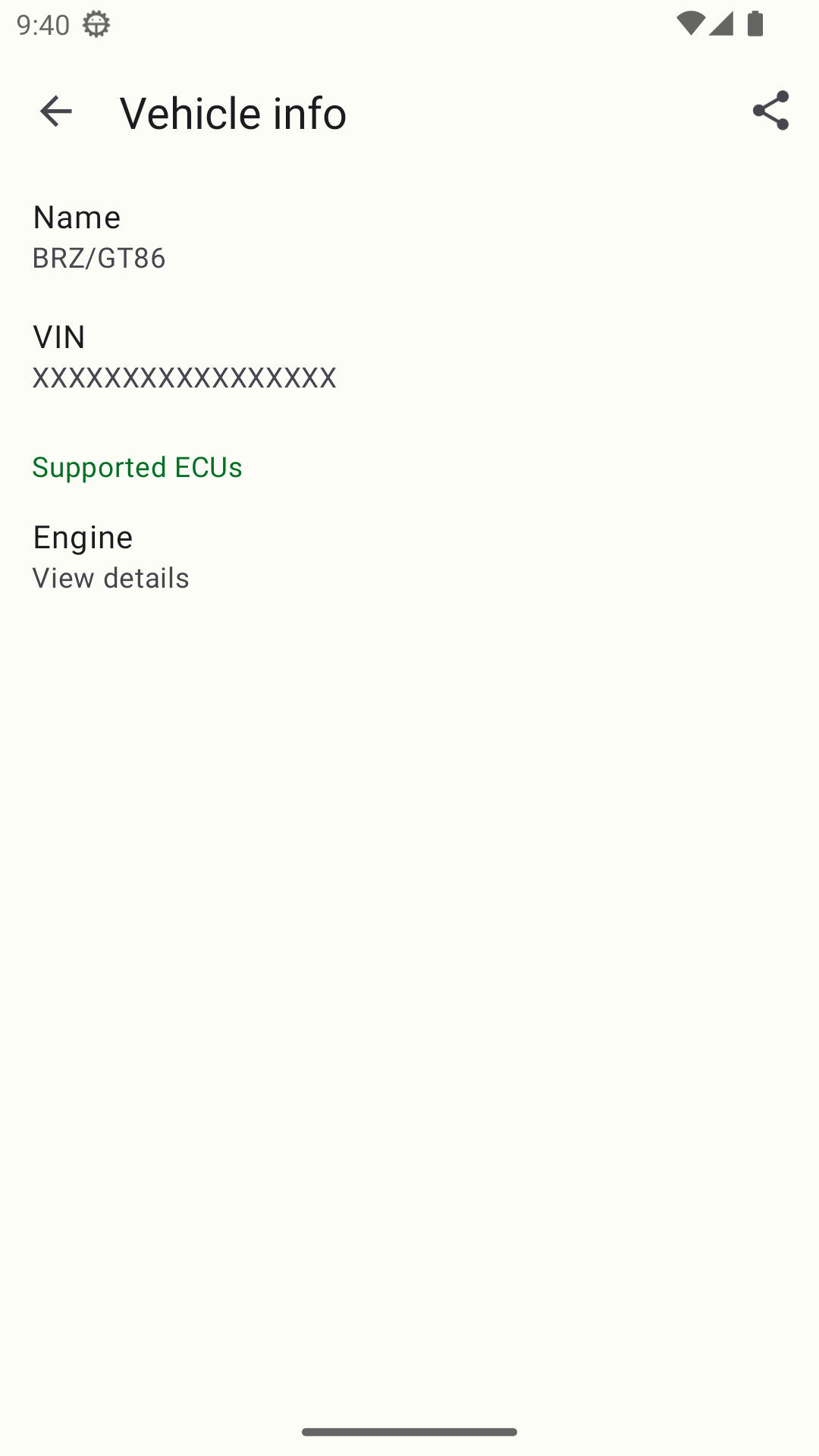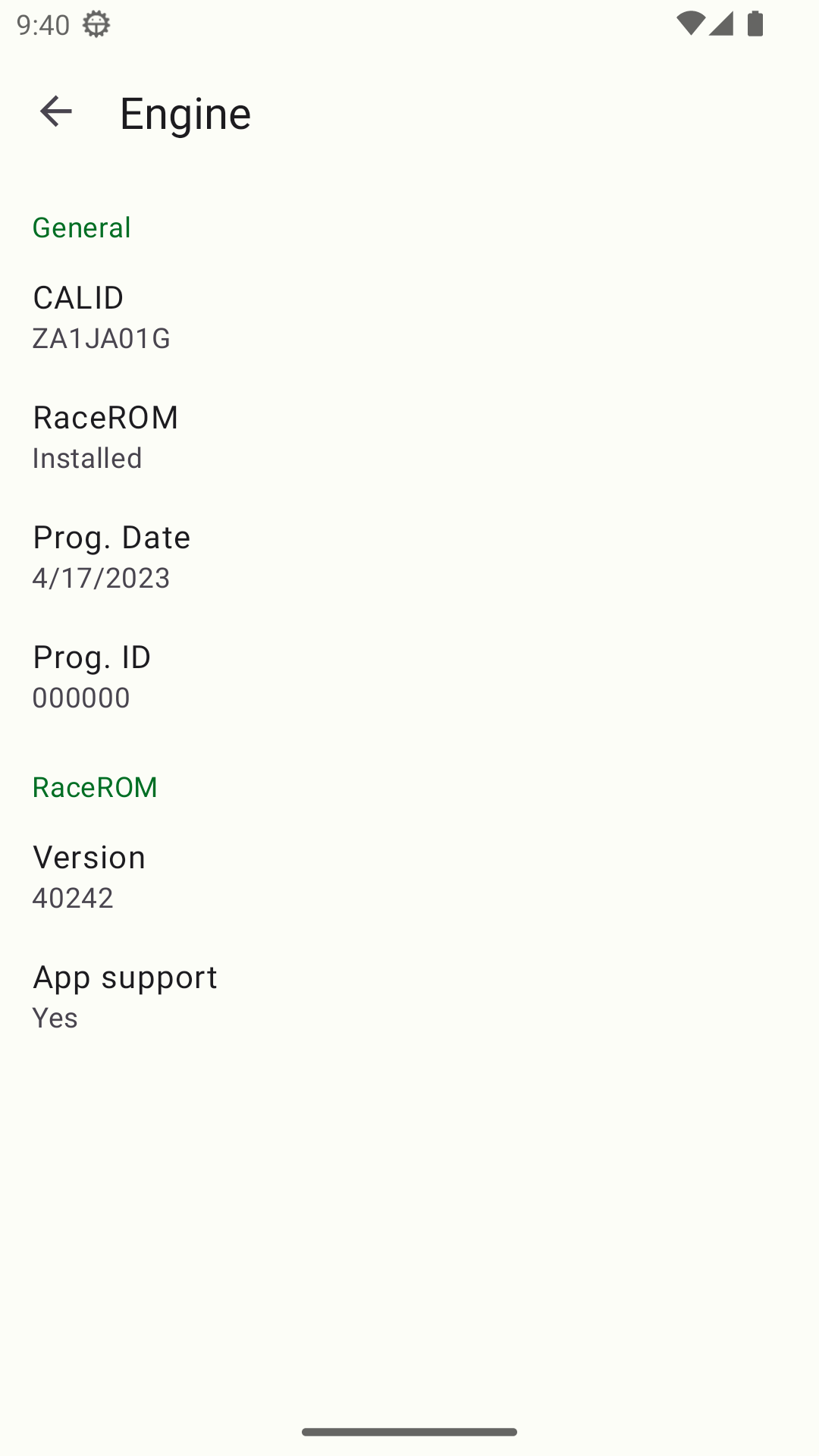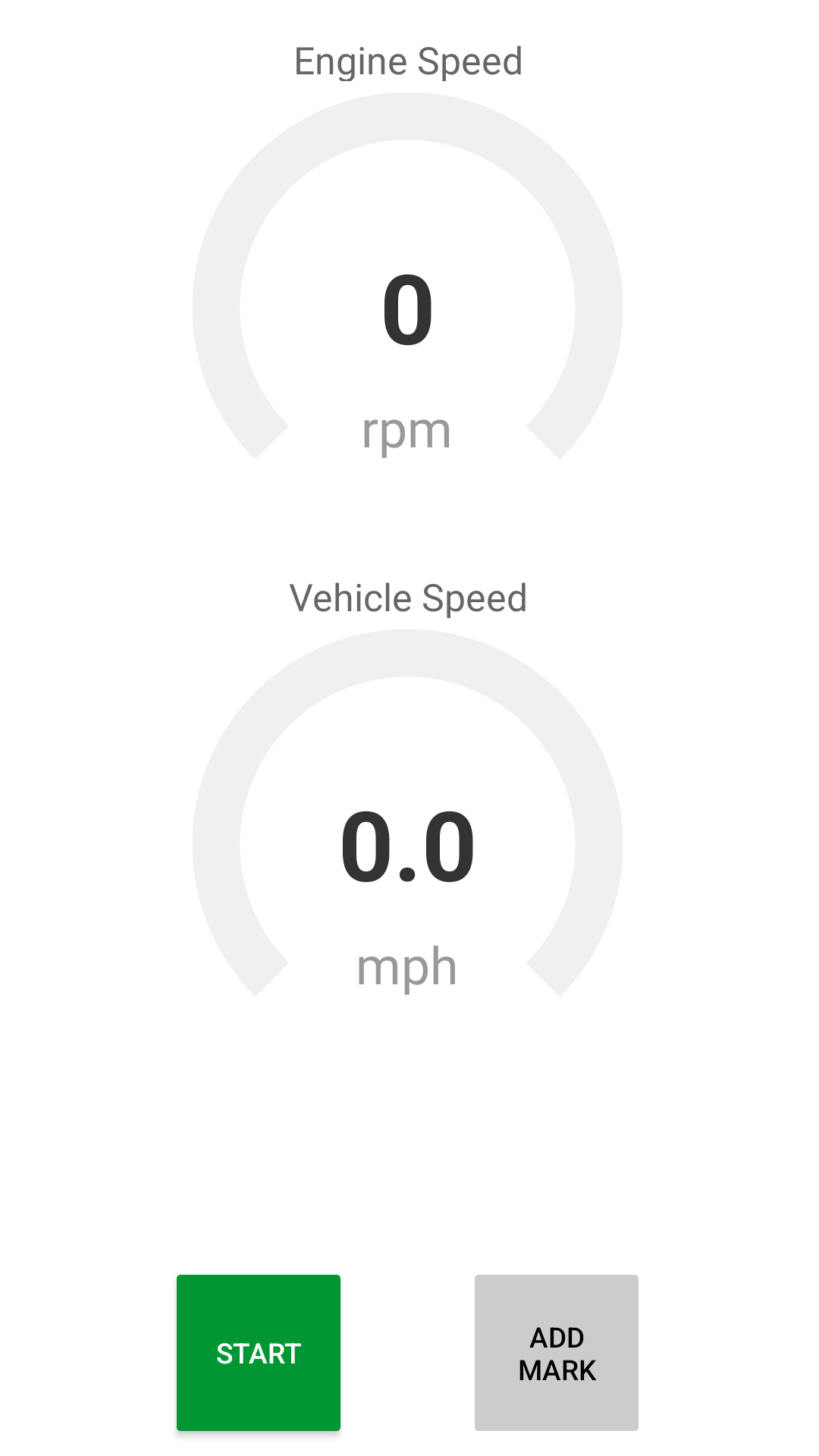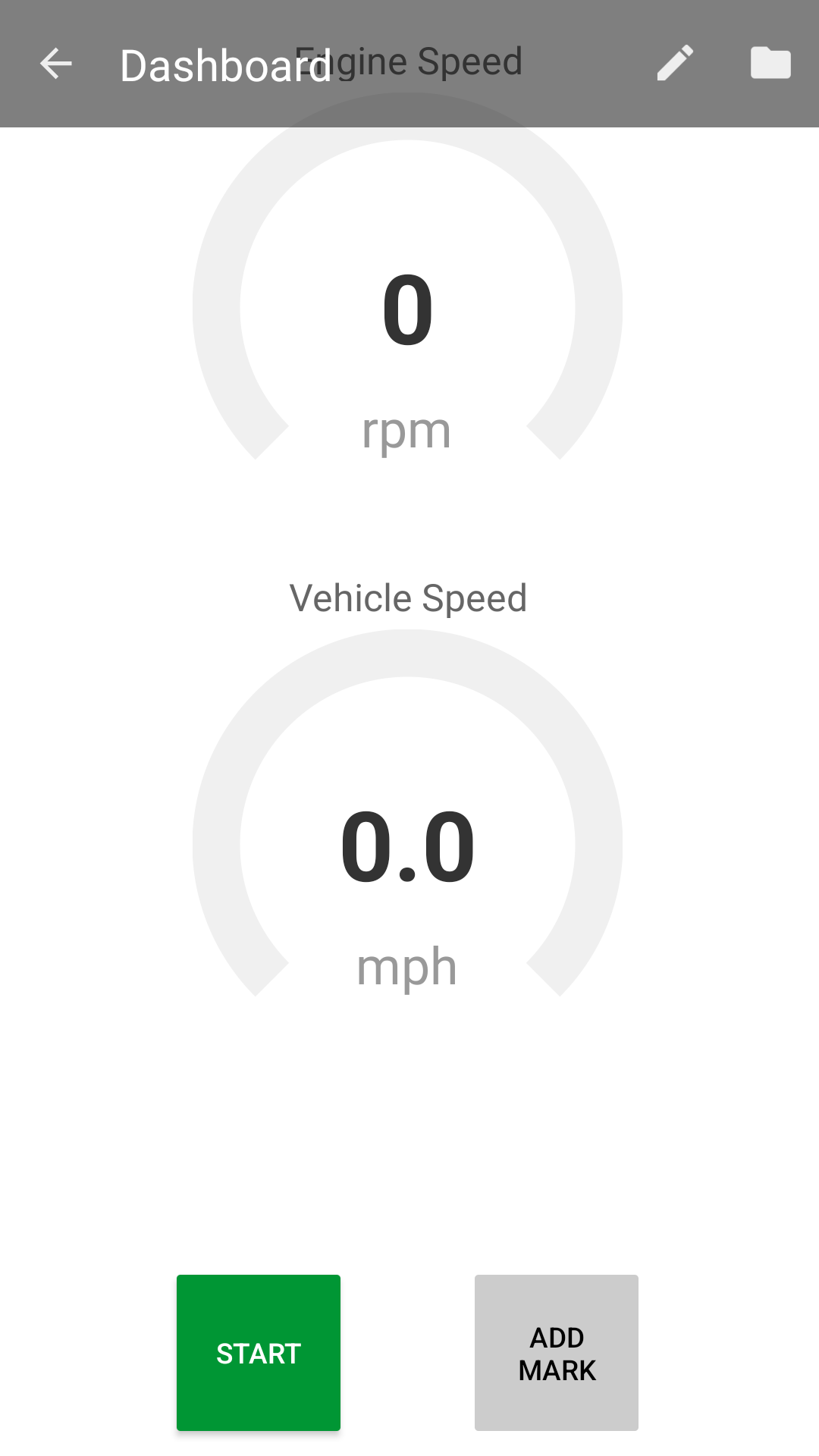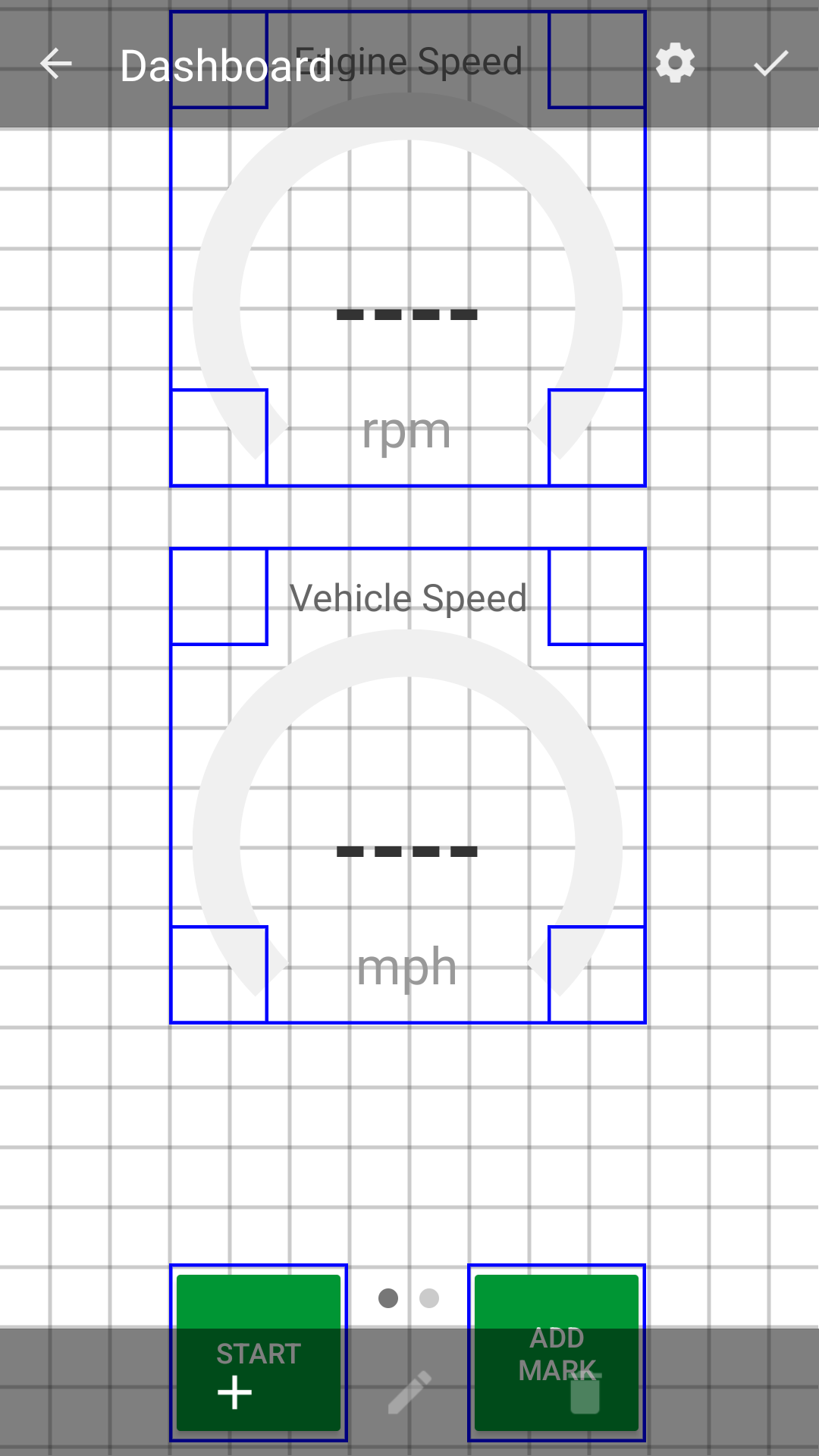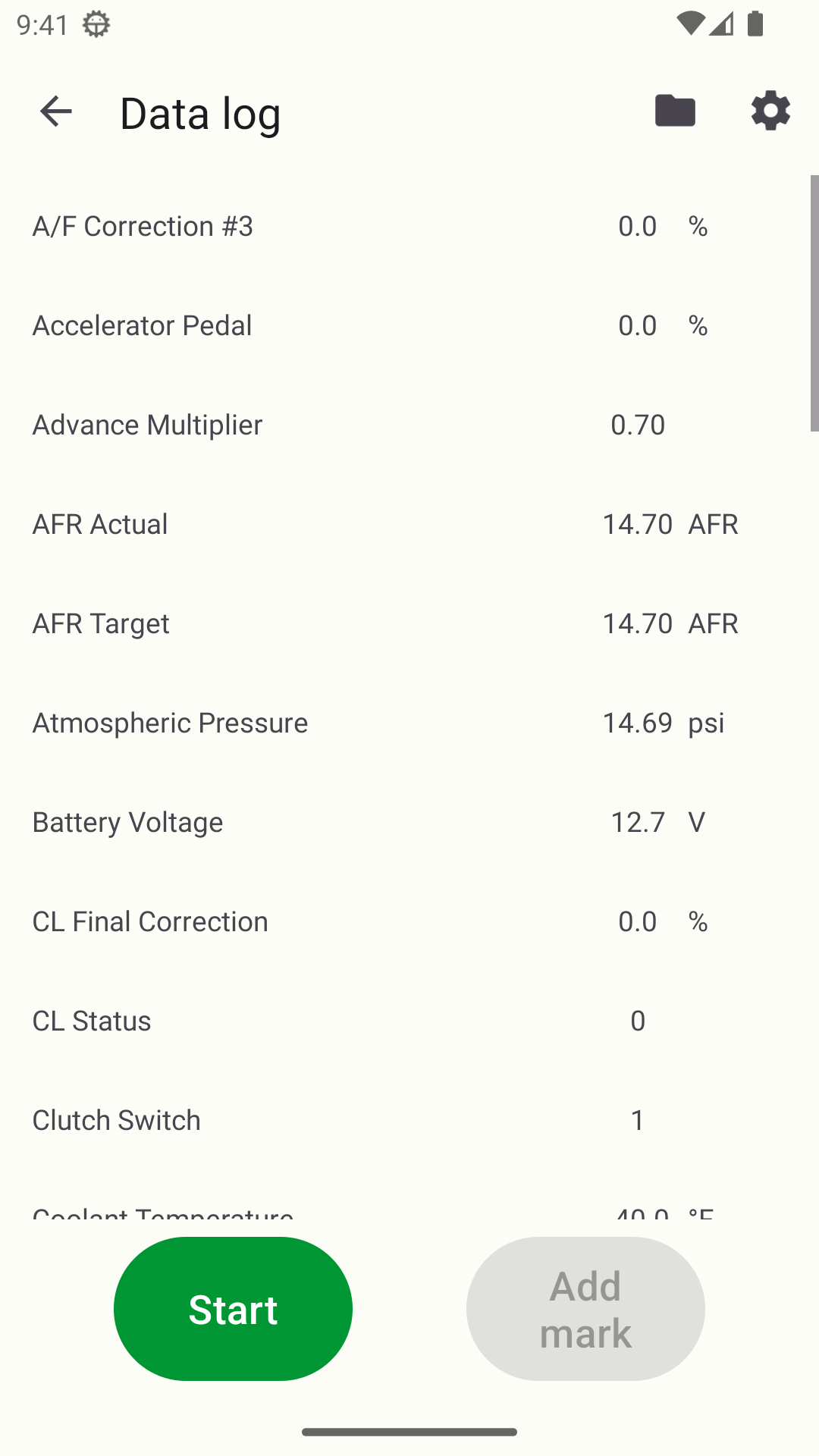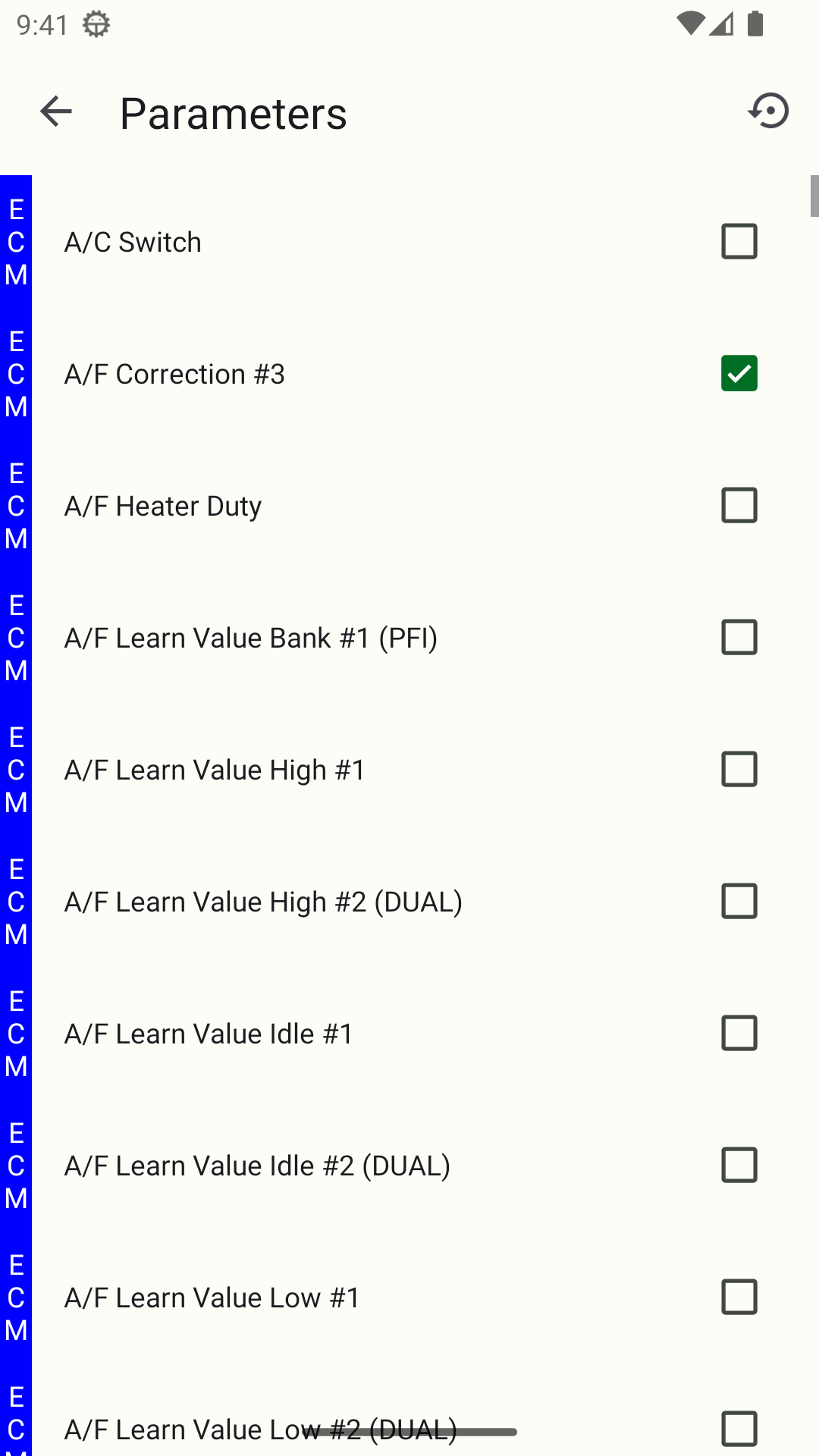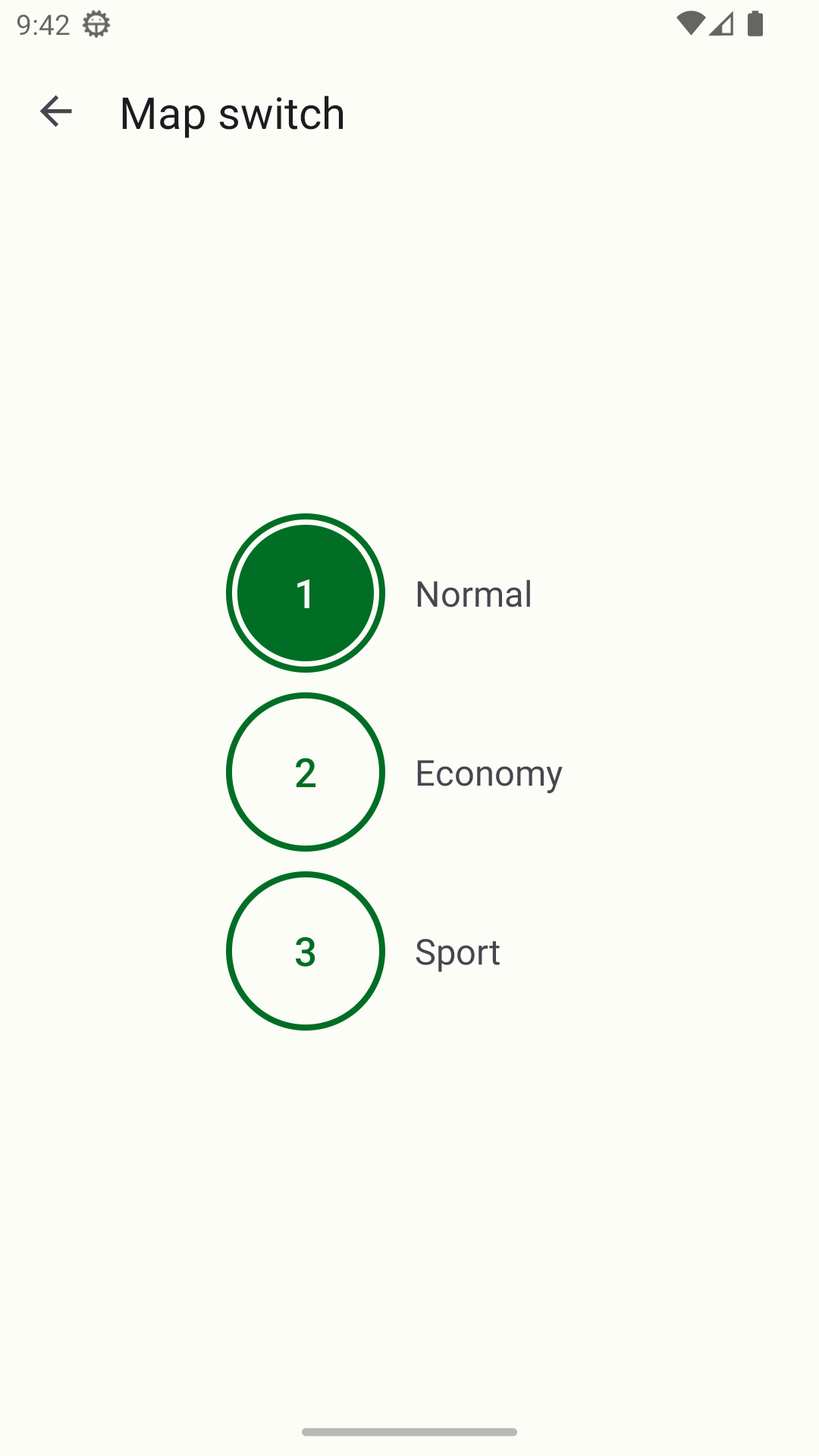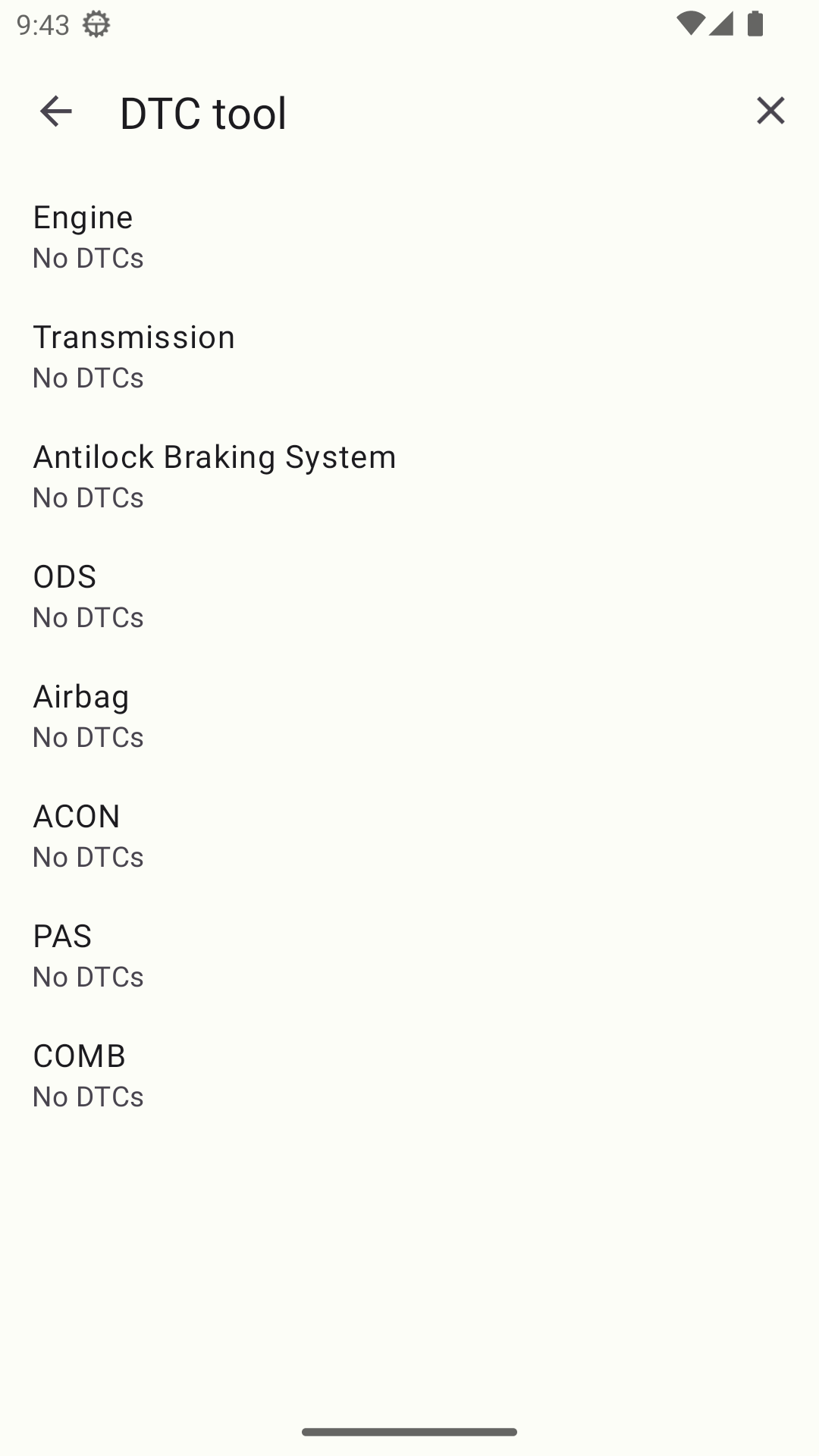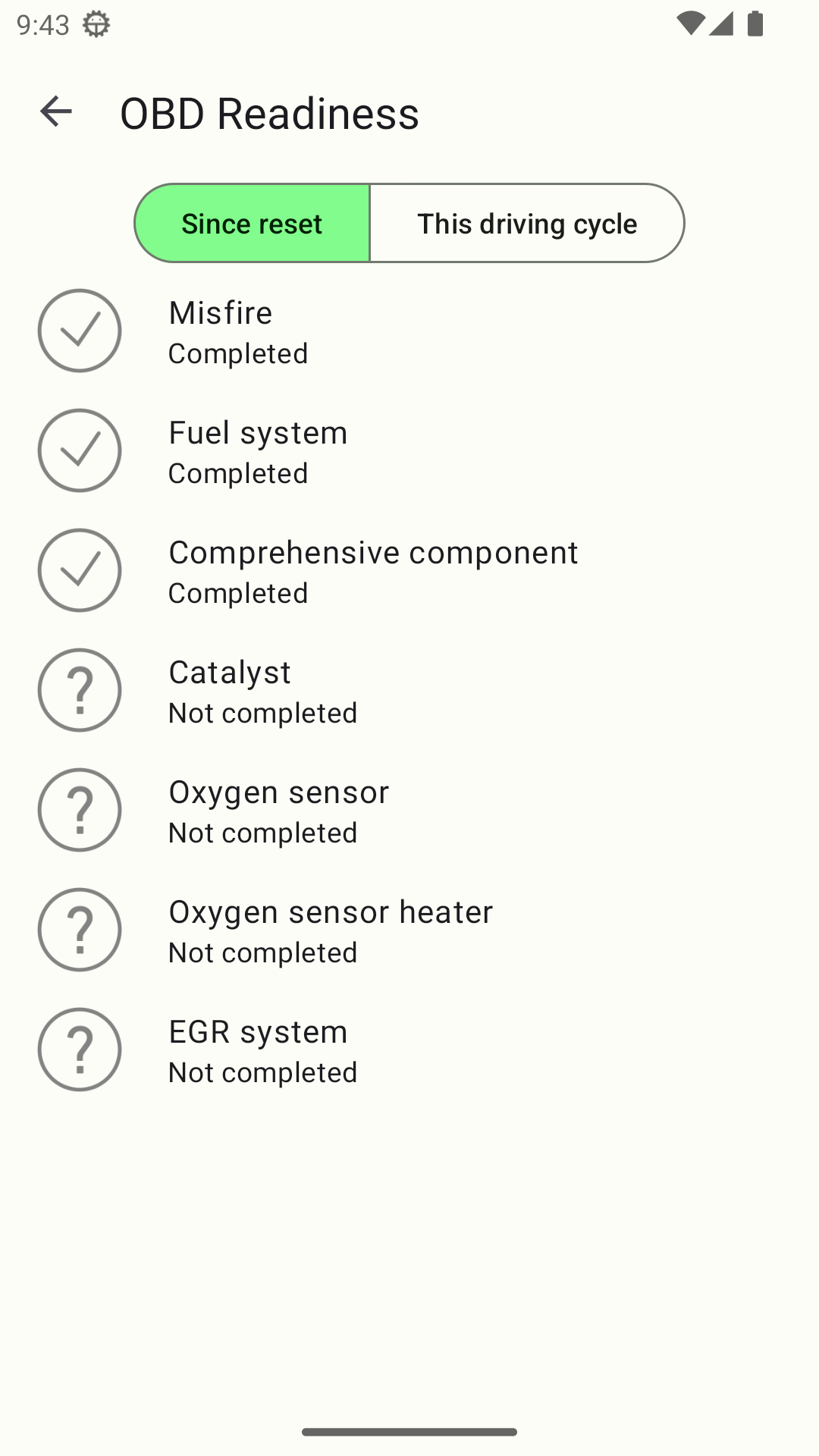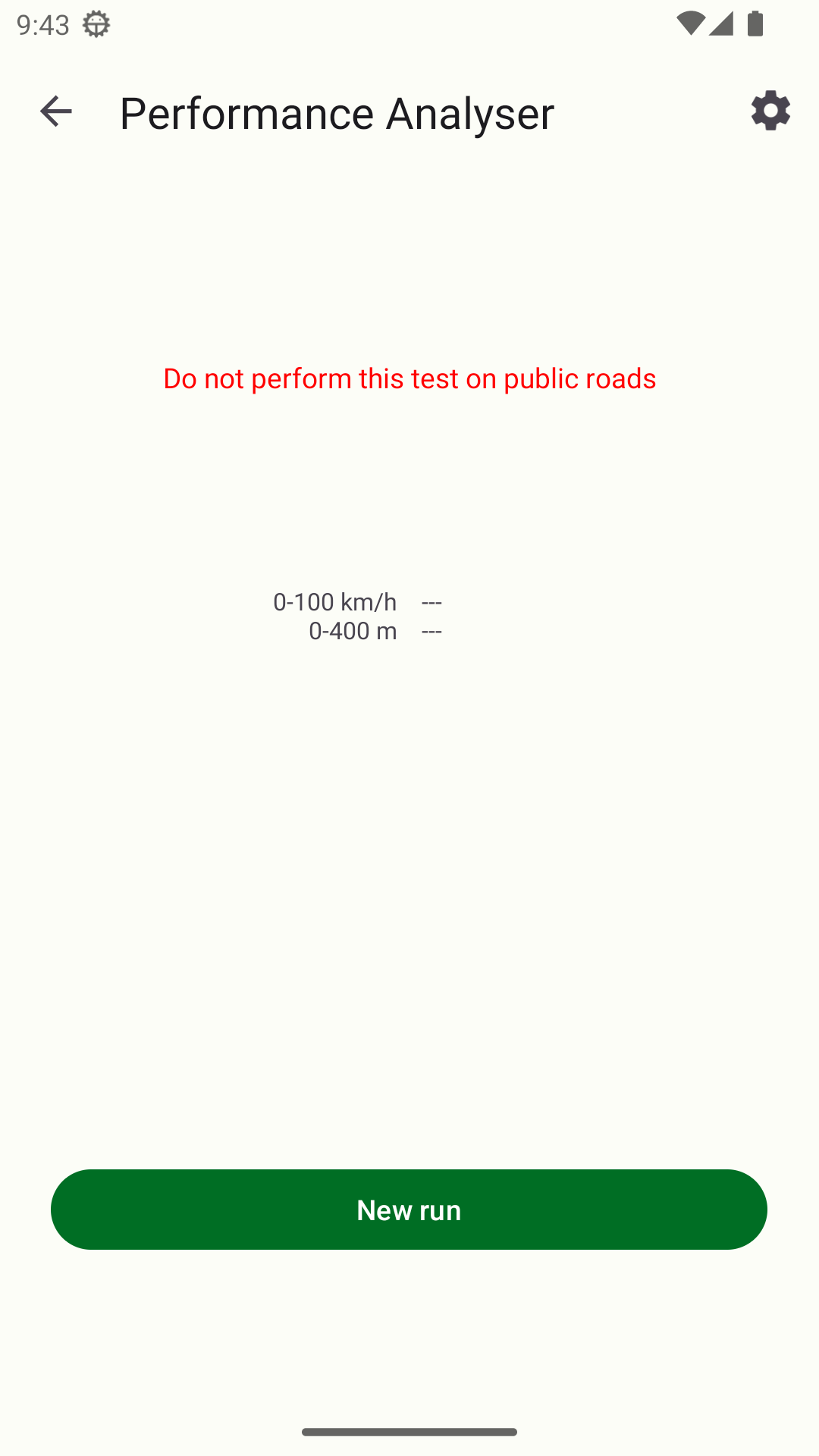ECU Connect: My Car
After selecting the My Car menu, you should see a collection of options similar to the one shown below. These items cover the different options for things you can do while connected to your vehicle's ECU.
The available options depend on the vehicle model and RaceROM version (if installed in the ECU).
, multiple selections available, Use left or right arrow keys to navigate selected items