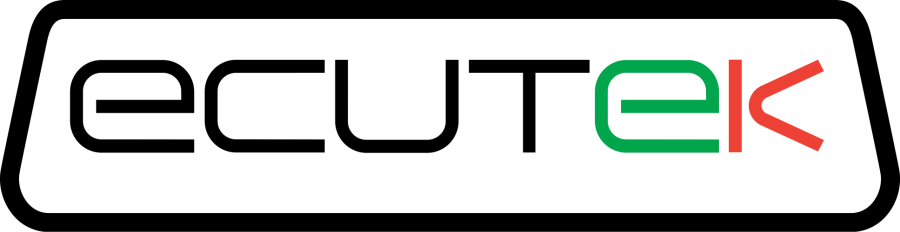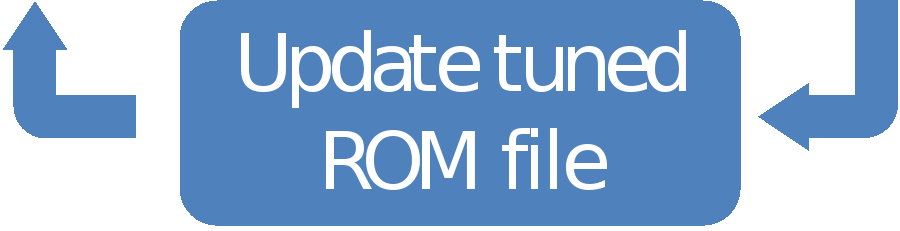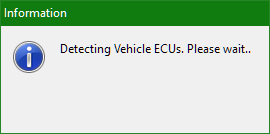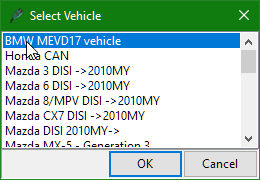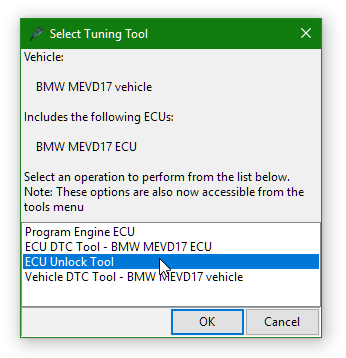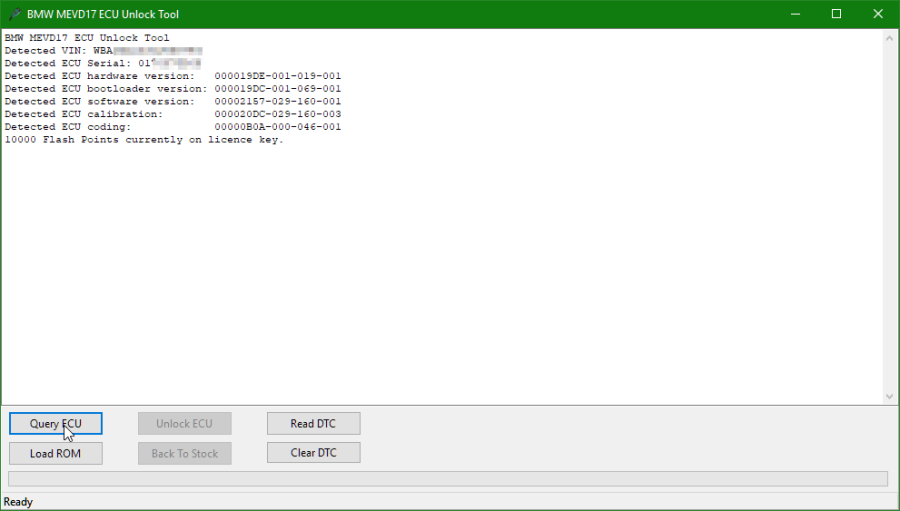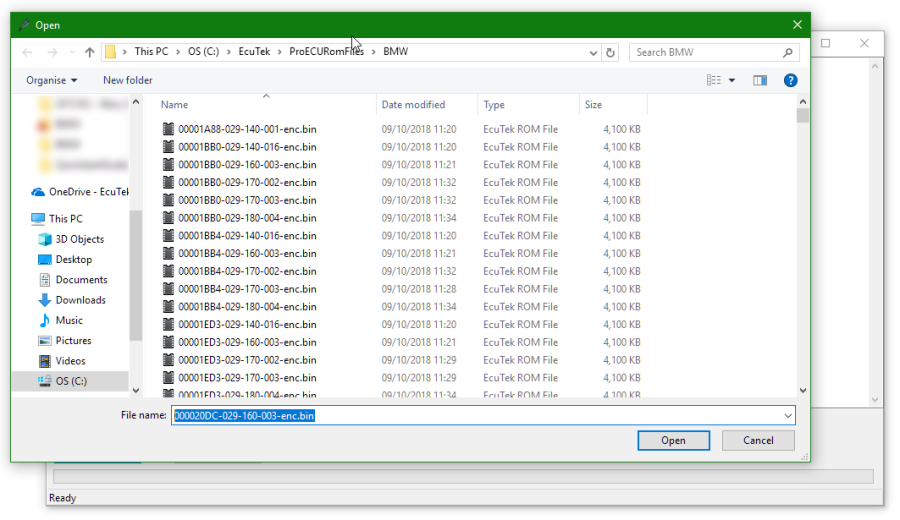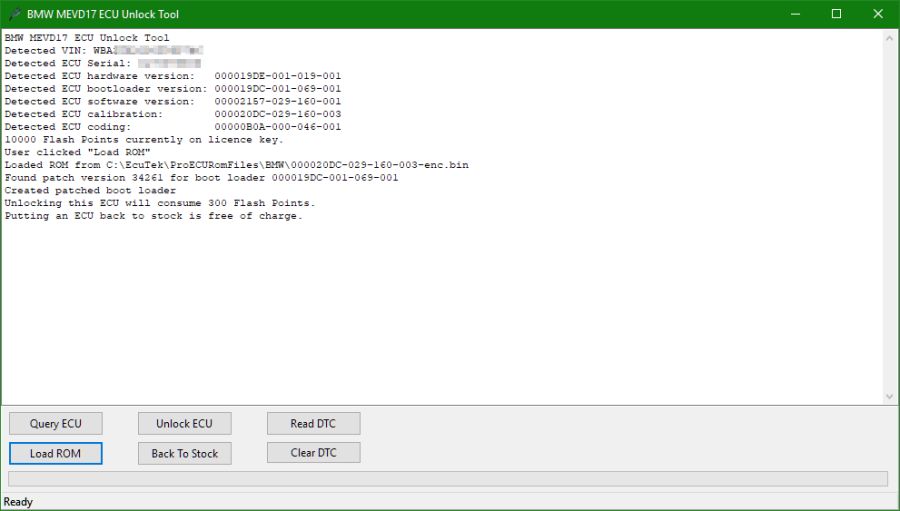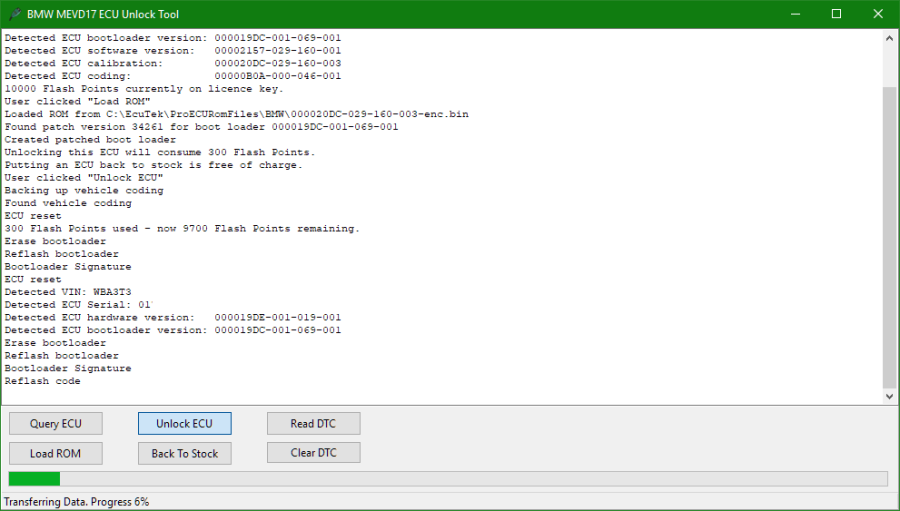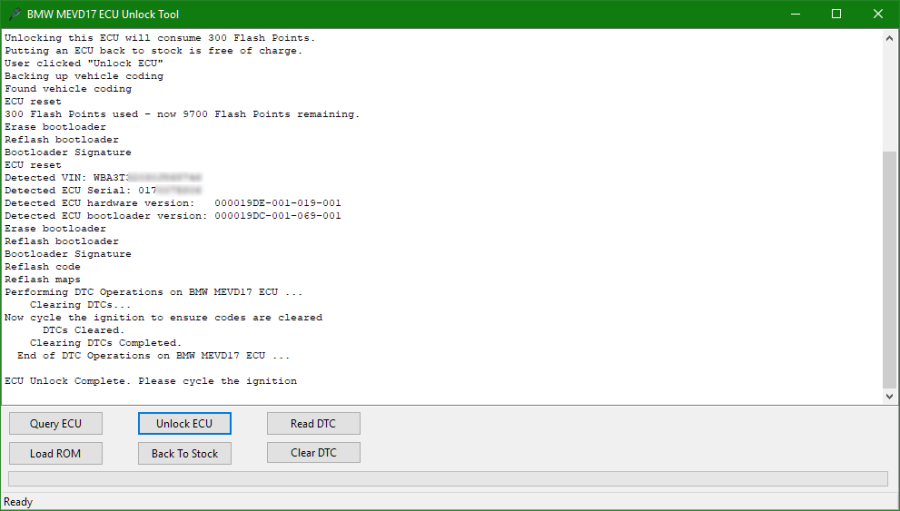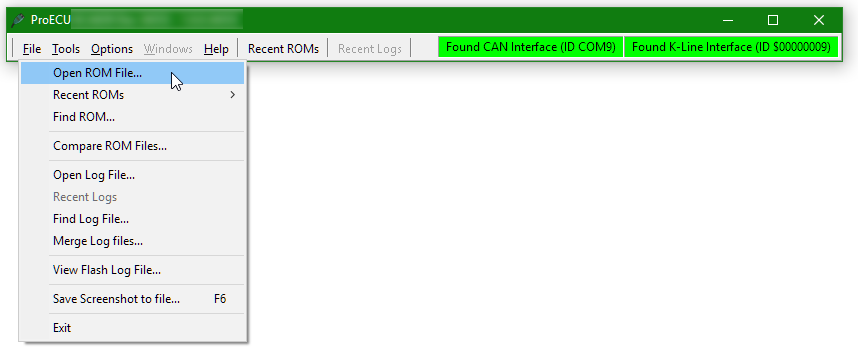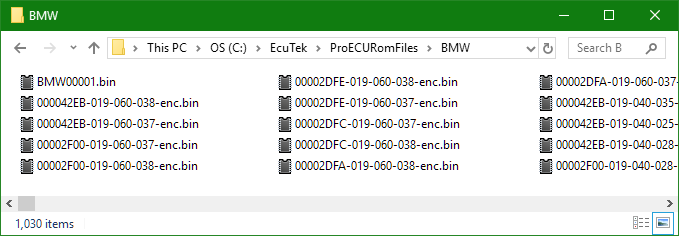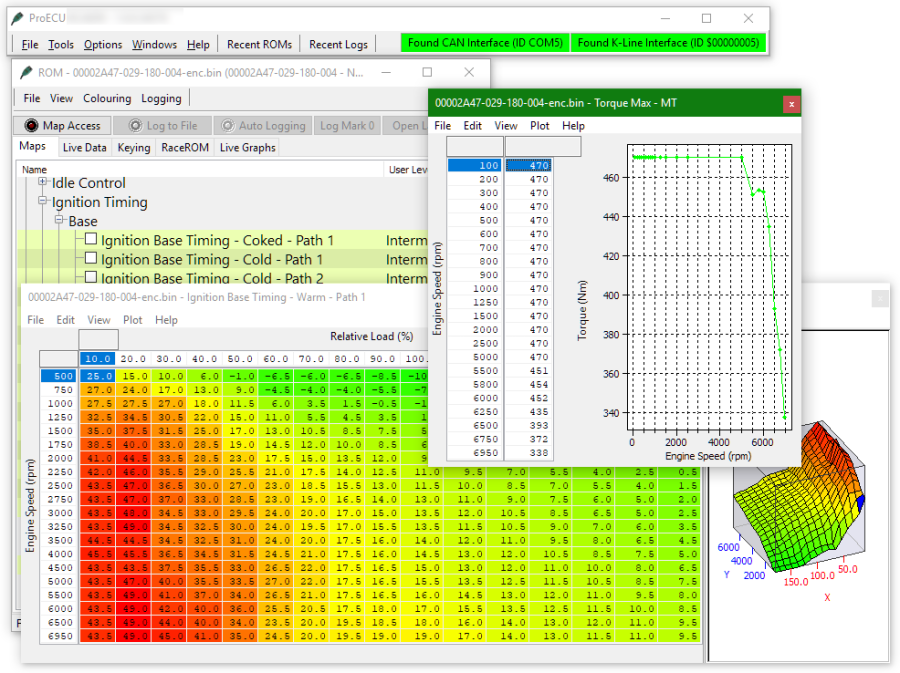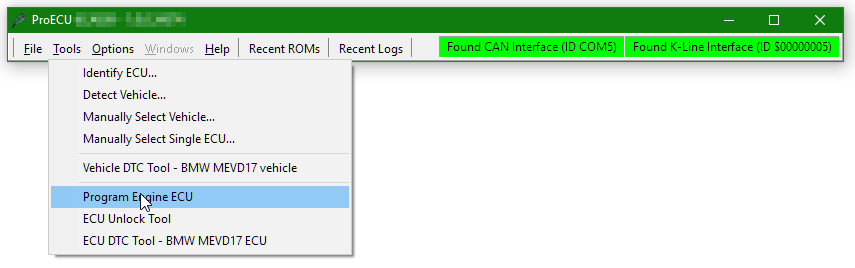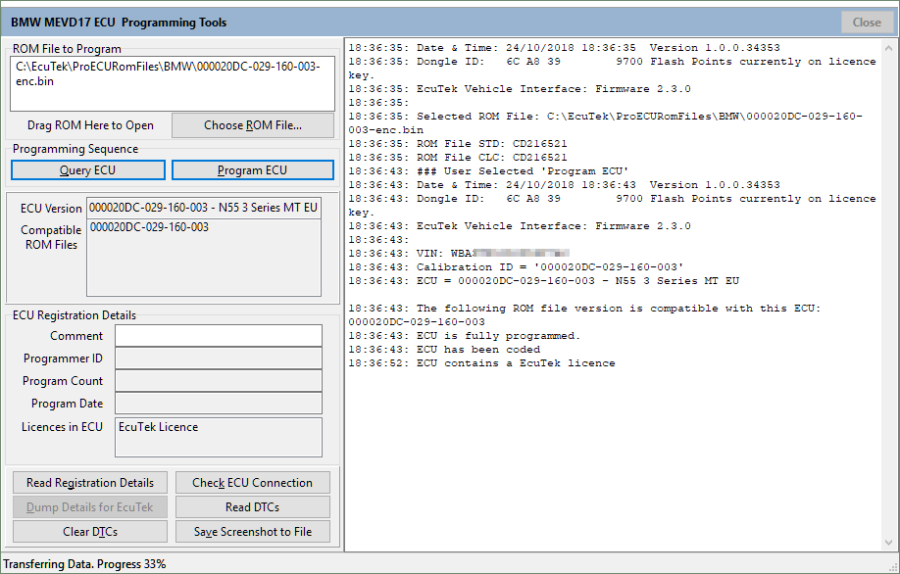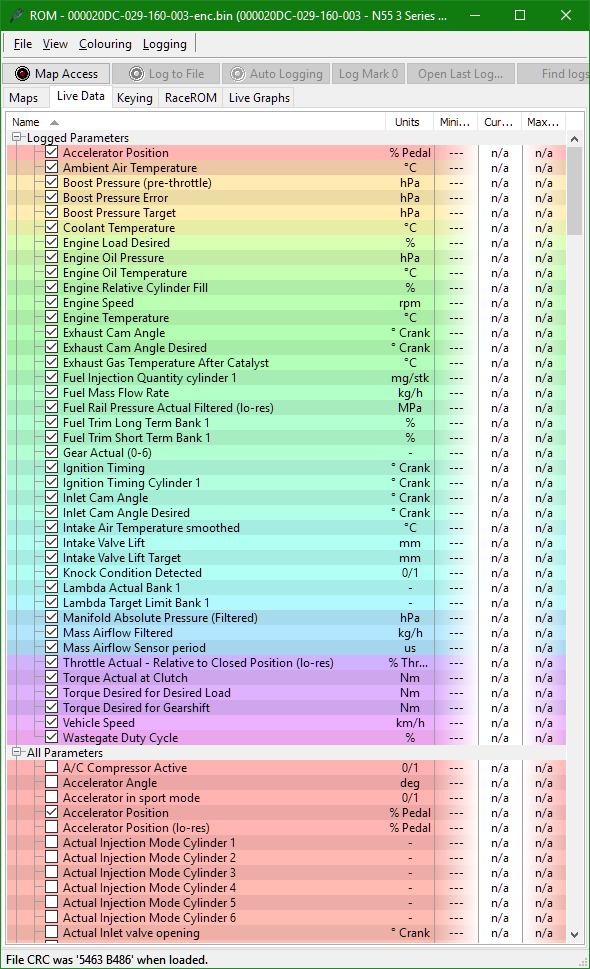BMW B58 Quick Start Guide
Quickstart Guide For Tuners
Table of Contents
1. Warning
2. Introduction
3. Tuning Workflow
Overview
4. ECU Unlock
Preparing for unlocking
Getting Connected
ECU Unlock Troubleshooting
5. ROM Editing
Introduction
6. ECU Programming
7. Datalogging
8. Support
Technical support
Warning
EcuTek ProECU tuning tools should only be used by experienced tuners who understand the product and engine calibration.
If you do not fully understand this product then you WILL damage your engine, ECU or your vehicle.
Please ensure you fully read all EcuTek manuals BEFORE attempting to use ProECU with your laptop or your vehicle.
Use with extreme caution and understanding, at all times, if in doubt then do not proceed.
EcuTek accepts no responsibility for any damage to the engine, ECU or any part of the vehicle that results directly or indirectly from using the product.
- If you are in any doubt that you do NOT have the experienced required to use this product then you should NOT USE IT **
Retail customers
** If you have any doubt that you do NOT have the experienced required to use this product then you should NOT USE IT, you should simply contact your EcuTek Master Tuner shown clearly on the top of your Programming Kit or visit your preferred tuning shop to have a professional tuner to use it for you **Introduction
ProECU for BMW N55 supports F-series models with the N55 engine including but not exclusively 235, 335, 435, 535, x5 and other models equipped with the single turbo 3.0 engine.
ProECU provides OBD unlock, ROM editing, ROM programming, data logging, data analysis and diagnostic tools in one single software suite.
ProECU provides robust security for tuners wishing to create in depth tunes that use more than the bare minimum of maps. Tuned ROM files can be locked to a specific VIN and/or a specific customer (using the ID of their USB security key)Tuning Workflow
Overview
Unlike other EcuTek tuning solutions, a two-step process is required to begin tuning.
The first step is to unlock the ECU, the EcuTek licence and is also installed during this process, but it only needs to be done once, using a green EcuTek CAN cable this can take around 18 minutes.
Once unlocked, tuning is the same as most EcuTek platforms and a tuned ROM can be programmed. At the point of initial release this takes about 2m30s using a CAN cable.
Datalogging the tuned ROM to check key parameters can then be carried out. Depending on the nature of the tuning the tuned ROM can be updated and retested until the tuner is happy with the results contained with the logs.
ECU Unlock
The unlock process is only required the first time the ECU is programmed from stock. It allows programming of non-OEM ROM files, adds EcuTek licencing information and secures the ECU against reading by third party tools.Preparing for unlocking
- If you are in any doubt that you do NOT have the experienced required to use this product then you should NOT USE IT **
- Ensure laptop that has sufficient charge to last the unlock process.
- The car battery will also need to be in good condition
- Lights, blower, ICE switched OFF!
- If in any doubt you may want to use a low current battery charger on the car
- BEWARE OF USING CAR BATTERY CHARGER AND MAINS POWERED LAPTOP SIMULTANEOUSLY. MAINS VOLTAGE GROUND LOOPS CAN BE CREATED IN SOME CASES AND TERMINAL DAMAGE OF ECU AND/OR PC CAN OCCUR!!!!!!
- To prevent the BCM switching the ignition off automatically during a long unlock operation, keep the driver's door open before switching on ignition, then keep the door open until the unlock process is complete.
Getting Connected
Connect EcuTek Interface cable to USB port of PC and OBD port start ProECU.
Some tuners may prefer to manually select the vehicle type:
After the vehicle or ECU is detected or selected, the next step is chosen, the default option is set to "Program Engine ECU" but if connecting to unlock the ECU select "ECU Unlock Tool":
Once the ECU unlock tool has opened, click on "Query ECU" and the ECU will be detected, and its components reported:
Click on "Load ROM" and you will be prompted to select a 100% unmodified ROM file. The dialog box will be prefilled with the correct ROM, you should be able to click on "Open" or just hit the "Enter" key.
If the file is successfully loaded, the progress window will be updated, and the licence status will be reported:
You are now ready to proceed with the unlock process. Click on "Unlock ECU" and progress will begin. This typically takes around 18 minutes, it is normal for the low pressure fuel pump to run.
When the unlock process is complete the ECU will be reset and DTCs cleared. Cycle the ignition by turning off for a few seconds and then back on to restart all the other modules on the car.
ECU Unlock Troubleshooting
- In some cases, it may be necessary to do a second vehicle-wide clear DTC operation after the ECU unlock process and/or an additional ignition power cycle.
- If for whatever reason unlocking is interrupted or fails, it should be possible to restart the process without issue.
- After an unlock failure, it is possible the ECU is partly blank and will not communicate using normal OBD commands, thus the vehicle cannot be detected. If you close and re-open ProECU for whatever reason (eg laptop ran out of battery) you will need to manually select the vehicle, do not rely on autodetect.
- If restarting an unsuccessful ECU unlock operation, it is possible (but rare) the ECU will have been left without an EcuTek licence. If this should occur, please use an additional license and contact EcuTek support to get your licence points balance corrected.
ROM Editing
Introduction
ProECU for tuners provides comprehensive ROM editing tools. You can start by opening a ROM from the "File" menu in ProECU.
Alternatively, you can drag'n'drop the ROM file of your choice from a windows explorer window. ROM files are located in vehicle specific subfolders of C:\Ecutet\ProECURomFiles
Once your ROM file is open, you can navigate through the maps available for calibration.
To get started tuning, check your BMW rom folder for example ROM files and read our knowledgebase article covering a basic tune on BMW N55:
https://ecutek.zendesk.com/hc/en-gb/articles/360000508017-BMW-F-Series-435i-example-ROM
(Tuners will need to be logged into our Zendesk portal to access this article)
ECU Programming
To begin programming, click on the "Tools" pulldown menu and select "
ProECU will pre-load the last loaded or saved ROM ready for programming, if you have been editing and saving a ROM file it will ready to program. Otherwise you can click on "Choose ROM File" or drag a ROM file into the programming window from windows explorer.
Click on "Query ECU" to read details of the ECU connected to the PC such as the CALID and EcuTek licence and programming information.
Datalogging
To get started logging your target car, simply load a ROM into ProECU and switch to the "Live Data" tab of the ROM window.
Most commonly used functions:
- Map Access – Initialises connection to ECU and displays live data values (Hotkey: Del)
- Log to File – If connected, starts and stops logging to file (Hotkey: Ins)
- Open Last Log – Shortcut to open the last saved logfile for analysis.
Support
Technical support
EcuTek provides primary product support via email, support portal and telephone, from 9:00 to 18:00 UK time. Support engineers are on hand to assist you apply your tuning knowledge using our tools, but EcuTek doesn't provide general tuition for basic tuning skills.
We encourage our dealers to register on our Zendesk customer support portal, to more easily submit and track support requests, and gain access to tuner-only knowledge base articles.
Go to https://ecutek.zendesk.com/hc/en-gb/ and click on "Sign In" to get started.