Subaru DIT RaceROM Guide
Brandyn Mowat
Chris Todd
Introduction
EcuTek RaceROM is a package of special software features that can be installed into the ECU of the supported vehicles. You simply open your ECU ROM file using EcuTek software, apply the RaceROM Feature File (Patch) to it, adjust the RaceROM maps as necessary, and then program the ROM file into the vehicle.
Please read How to: Add/Remove EcuTek Race Rom to your Vehicle. Feature File Guide for info on how RaceROM works, how to install and uninstall RaceROM feature files, and further hints and tips.
Supported Vehicle Models
This product supports all Subaru vehicles fitted with the FA20 Direct Injection Turbocharged engine, controlled by Hitachi 1.5 megabyte or 2.0 megabyte ECU. This includes Legacy (2012 onwards), Levorg, Forester and WRX (2014 onwards) in all worldwide markets.
We have similar products available for other vehicles. Please contact our sales team for further details.
Table of Contents
Supplemental Content
Platform Specific
General
Boost Controller
The RaceROM Boost Controller feature allows the driver to adjust the maximum desired boost using the cruise control buttons (when the cruise control is off). The boost level selected is displayed on the dashboard boost gauge. For vehicles that are not equipped with a boost gauge it can be displayed on the cruise speed indicator.
Custom Gauge
Custom Gauge allows the tuner to display either a fixed value, or the output of a custom map, on the dashboard gauges. The exact functionality depends on the type of gauge cluster fitted to the vehicle.
It can be used, for example, to display the required fuel octane for each map switch mode, to display current AFR, or the output of an external fuel ethanol content sensor.
The custom gauge feature allows custom values to be displayed on the dashboard gauges. The functionality differs depending on which gauges are fitted to the vehicle.
In the example shown here, the Accel % gauge has been configured to show the fixed values 1, 2 and 3 during map switching when the vehicle is stationary.
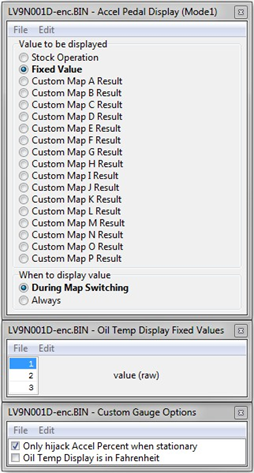
When tuning vehicles with automatic transmissions you should only hijack the Accel gauge when the vehicle is stationary, because the Transmission Control module may use the displayed value as part of its gear selection decision.
Note that some gauges have a limited range and may not be able to display the desired value. This is a feature of the gauge and is not something we are able to control.
The Oil Temp gauge cannot display below 100F and any value below this will be shown as dashes (---).
Maps
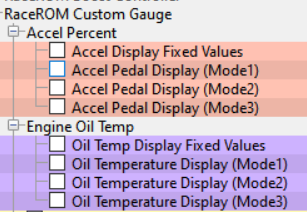
Custom Maps
EcuTek Custom Maps are not currently available for this tuning suite due to limited free ROM space.
Flat Foot Shifting
The Flat Foot Shifting feature allows the driver to up-shift without lifting his foot from the accelerator pedal. In order to operate properly it will require you to be over the minimum accelerator position set by the Full Accelerator Threshold. As long as that is met when you hit the clutch pedal you should see the rpm not move beyond the cut rpm set by your system.
Launch Control with Boost Off The Line
The Launch Control feature limits maximum RPM during launch in an attempt to control wheel spin and allow the fastest possible take off. The driver can adjust the launch RPM using the cruise control buttons.
In addition, you can specify a pre-launch manifold pressure target for each map switch mode. The ECU will dynamically retard and advance the ignition timing in order to achieve the target.
When Launch Control is active, the rev limit will be set to the ‘Launch RPM’. This limit defaults to the 'Launch Control RPM Default" value and can be adjusted up and down using the cruise control stalk. Select "Res/Acc" to increase the launch RPM and "Set/Cst" to decrease it.
During the launch, the rev limit increases according to the 'After Launch Rev Limit’ map , This 2D map, indexed by elapsed time, is added to the Launch RPM and has multiple columns to allow you to set up a multi-stage system for best results.
An adjustment is provided that allows you to control the target AFR when the vehicle is stationary if necessary. This adjustment is removed as soon as the vehicle starts to move.
The ECU will choose a boost target according to the BOTL boost target values. There is one for each map switch mode. It will then set the ignition timing according to the BOTL ignition timing base map. Then it adjusts the ignition timing in a closed loop manner according to the BOTL Ignition Timing Proportional map which is driven by boost error. If the boost is too low, timing will be retarded to increase the anti-lag effect, if the boost is too high, timing will be advanced to reduce the effect.
Rolling Fuel Cut
By default, the ECU will cut the fuel to all four cylinders in order to maintain the launch RPM. An alternative method can be employed which cuts individual cylinders in rolling pattern, which may be preferred in some cases. This can be activated by un-checking the box in the “Enable Launch Control” map.
How to Use RaceROM Launch Control
- Ensure the ‘Launch Control Enable’ checkbox is ON for the current Map Switch Mode
- Engine must be running and Vehicle must be stationary
- Engine coolant temperature must be within the allowed range
- Press clutch pedal and move the gear stick to 1st position
- Quickly press the accelerator all the way to the floor
- Adjust launch RPM using the cruise control stalk
- Release the clutch to commence launch
The Launch Control feature is deactivated when one of the following conditions occurs:
- The vehicle speed exceeds the last column on the ‘After Launch Rev Limit’ Map.
- The driver lifts off the accelerator
- The driver performs a flatfoot shift
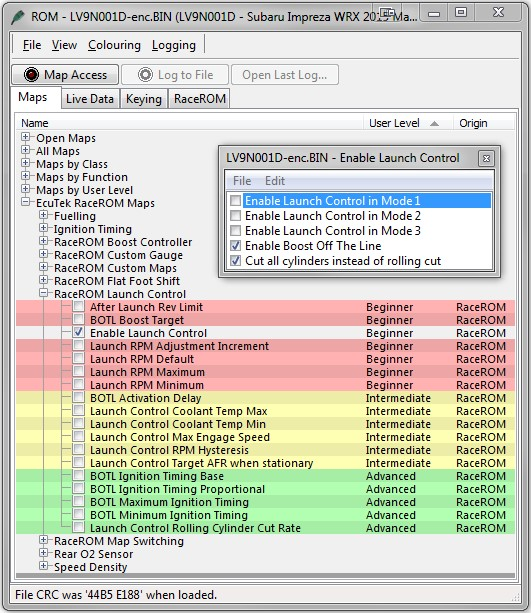
Map Switching
The Map Switching feature allows you to define three different calibrations in the ECU ROM. The driver can switch between the calibrations using the cruise control lever. Alternatively the map switching can be seamlessly integrated with the SI drive system.
The Map Switching feature can also be used as a trigger to activate other RaceROM features. For example: the Launch Control and Flat Foot Shift features can each be configured to operate in any of the three modes.
The Map Switching feature is enabled by the option buttons in the ‘Map Switch Options' map. Three modes are allowed by default, but this can be reduced if desired.
In “Mode 1”, the ECU will use the original ECU maps for Fuelling, Injector Flow, Base Ignition Timing and Ignition Advance.
In the other three modes, the ECU will use the new Fuel, Injector Flow and Ignition Timing maps labelled Mode2 and Mode3 as appropriate.
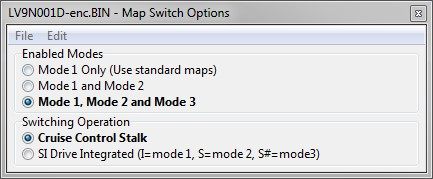
For more information on how to use the system, check out our article RaceRom Map Switching
Integration with Launch Control and Flat Foot Shifting*
The Launch Control and Flat Foot Shifting* features can be independently enabled in each of the three modes.
Logging
The “Mapswitch Mode” diagnostic parameter can be used to log the current map switch mode.
Speed Density
The Speed Density feature changes the way that mass airflow is calculated. When SD mode is activated, the ECU will disregard the MAF sensor reading and calculate mass airflow based on Engine Speed, Manifold Pressure and Air Temperature instead. This allows you to remove the MAF sensor and fit a larger intake if desired.
The Speed Density feature is enabled by selecting the checkbox in the Speed Density Enable map.
The Speed Density Feature can be enabled in any of the three calibration modes by selecting the appropriate checkboxes in the Enable Speed Density (SD) map.
When this feature is active, the ECU will ignore the reading from the Mass Airflow sensor and will calculate mass airflow as follows: Estimated mass airflow is calculated from RPM, Manifold Pressure, Charge Air Temperature, and VE (read from the Speed Density Volumetric Efficiency map)
When using full time Speed Density the ‘Intake Cam Advance – Low Load’ map values should be set the same as ‘Full Load’ or ‘Medium to Full Load’ Cam Advance maps, this prevents the ECU from entering light load emission phase cycle (Internal EGR) which will change the Inlet and Exhaust Cam Timing which will distort the MAP based SD calculation.
It is expected that this feature will be used in applications where you wish to replace the MAF sensor with a custom intake. If you remove the MAF sensor, you must go to the “Enabled Diagnostic Trouble Codes” map and tweak items relatedto MAF sensor errors. If you do not then the ECU will detect a “Mass Airflow sensor failure” and use its fallback processing instead of the Speed Density feature.
Using Speed Density and MAF sensor together
The Speed Density feature can also be useful in applications where the MAF sensor is present, but the amount of airflow is higher than the MAF sensor can measure. In this scenario, the ECU can be programmed to use the MAF sensor at lower mass airflow values and switch to Speed Density for the higher values.
You can specify threshold values of MAF, RPM and MAP that are required for Speed Density activation. The ECU will activate the Speed Density feature only when all three of these values are above their respective thresholds.
The threshold values are implemented using hysteresis. The 1st value should be higher than the 2nd value. The feature will activate when the parameter rises above the 1st value, and will deactivate when it falls below the 2nd value.
You can also use the Speed Density feature in applications where the amount of airflow is lower than the MAF sensor can accurately measure. In this situation, enable the “Activate BELOW thresholds instead of ABOVE” checkbox. The ECU will activate the Speed Density feature when MAF, RPM and MAP are all below their respective thresholds.
The default value for the thresholds is zero. If you use the “Activate BELOW thresholds instead of ABOVE” checkbox, then the feature will only be activated when all three parameters are below their respective thresholds. Therefore you need to set a high value into any thresholds that you are not using, otherwise the feature will not activate.
Integration with Map Switching Feature
Speed density can be enabled in each of the three map switch modes. There is only one set of speed density maps. If you require separate speed density maps for each mode, use the custom maps feature to apply adjustments to the base map depending on which mode is selected.
EcuTek ProECU tuning tools tools should only be used by experienced tuners who understand the product and engine calibration.
If you do not fully understand this product then you WILL damage your engine, ECU or your vehicle.
Please ensure you fully read all EcuTek manuals BEFORE attempting to use ProECU with your laptop or your vehicle.
Use with extreme caution and understanding at all times, if in doubt then do not proceed.
EcuTek accepts no responsibility for any damage to the engine, ECU or any part of the vehicle that results directly or indirectly from using the product.
** If you are in any doubt that you do NOT have the experience required to use this product then you should NOT USE IT **
Retail customers
** If you have any doubt that you do NOT have the experience required to use this product then you should NOT USE IT, you should simply contact your EcuTek Master Tuner shown clearly on the top of your Programming Kit or visit your preferred tuning shop to have a professional tuner use it for you **
(+44) 1895 811200 When dialing from within the UK, the country code is not required so dial 01895 811200 Open Hours Monday to Friday 9:00am - 5:00pm BST (UK Time) (4am-1230pm Eastern Standard TIme US) Visitors by appointment only EcuTek Tehnologies Ltd.Contact Us:
8 Union Buildings
Wallingford Road
Uxbridge, UB8 2FR
England
VAT No: GB 235 2616 23
