ProECU Tuning Map Viewer
Brandyn Mowat

ProECU Tuning Map Viewer
ProECU Map Viewer
We have made some major changes to the Map Viewer to make it easier to find and navigate through a large list of maps. We have added better keyboard controls to the Map Viewer, as navigating and editing maps using a mouse on a laptop in a moving car can be quite challenging.
Customers that are used to the old Map Viewer may find the new look a bit intimidating, but the extra features, such as the keyboard controls and map grouping, will make it much easier to find and edit maps using mainly the keyboard, once you get used to them.
Map Viewer features
The new Map Viewer has the following new features:
- Group maps by Functions (categories), such as Boost Control, Fuel & Ignition Timing. Group maps by User Level, Dimension or Open Maps.
- Sort maps by Name, User Level, Dimensions (1D, 2D or 3D), Category or Description column.
- Improved keyboard control.
- Customisable columns.
- View map descriptions.
- Easily manage opened maps.
Maps by Function
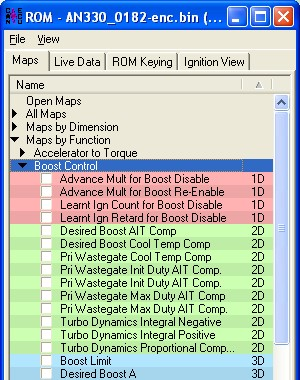
We have categorised most of the maps by their function. This helps group maps of different dimensions that have the same function together in one list.
It is possible to open all maps assigned to a specific function by right-clicking on the function, such as Boost Control, and then selecting 'Open All Maps'.
Customisable columns
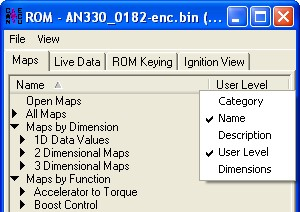
To add or remove columns from the Map Viewer, right click on the column name and enable or disable items from the list:
The below Map Viewer has been modified to show additional map information:
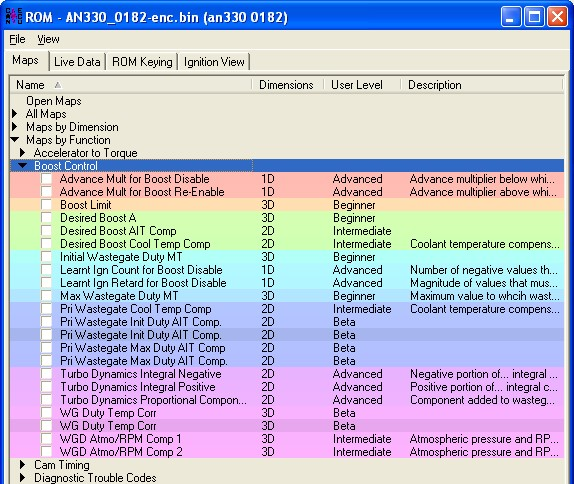
Sort columns
Click on the column title to sort the map list. It is possible to sort any of the columns.
The map list colouring is done according to the chosen method of sorting.
Keyboard controls
Keyboard key | Description |
Cursor keys | Use the up and down cursor keys to move up and down the map list. Press the right cursor key (or spacebar) to expand a sub-category such as 'Maps by Function'. |
Spacebar | Use Spacebar to open or close a highlighted map from the map list. The focus will stay on the map list and not move to the opened map, which makes it possible to move up and down the map list using the cursor keys to open multiple maps quickly. |
Enter | Use Enter to open a highlighted map from the map list. Press enter on a highlighted map that is already open to move focus from the map list to the open map. |
Escape (Esc) | When editing a map, press the Esc key to move focus from the map back to the map list. Esc does not close a map, it only returns the focus back to the map list. |
Tab | Use Tab to move focus to the top tab bar and then use cursor keys to move between tabs. Press Tab again to move back to the map list. |
R, F | Press R to increase the selected value, F to decrease the selected value. These keys apply a very small change, the exact value depends on the map scaling. |
T, G | Press T to increase the selected value, G to decrease the selected value. These keys apply a small change, the exact value depends on the map scaling. |
Y, H | Press Y to increase the selected value, H to decrease the selected value. These keys apply a medium change, the exact value depends on the map scaling. |
U, J | Press U to increase the selected value, J to decrease the selected value. |
I, K | Press I to increase the selected value, K to decrease the selected value. These keys apply a very big change, the exact value depends on the map scaling. |
F2 | Press F2 to start editing the selected value. |
Jump between open maps
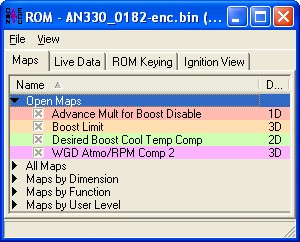
The 'Open Maps' sub-category in the map list shows all the opened maps.
Use the cursor keys or mouse to bring a specific map to the foreground by highlight it. Use spacebar to close specific maps.
To close all open maps, right-click on any subcategory, such as 'Open Maps', and then click on
'Close all Maps.
Contact Us:
(+44) 1895 811200
When dialing from within the UK, the country code is not required so dial 01895 811200
Open Hours
Monday to Friday 9:00am - 5:00pm BST (UK Time)
(4am-1230pm Eastern Standard TIme US)
Visitors by appointment only
EcuTek Tehnologies Ltd.
8 Union Buildings
Wallingford Road
Uxbridge, UB8 2FR
England
VAT No: GB 235 2616 23