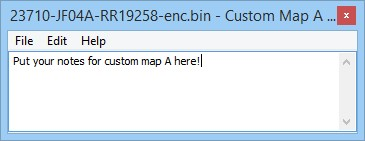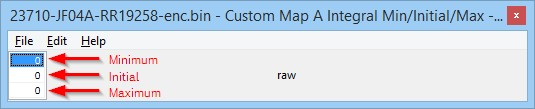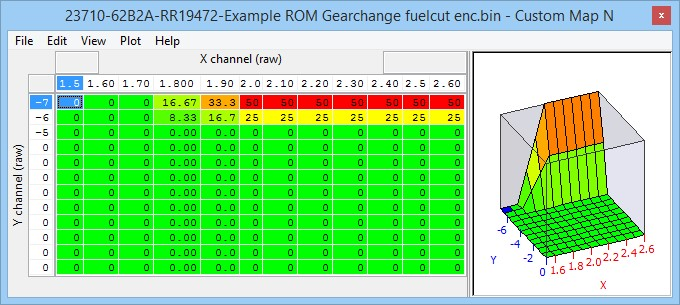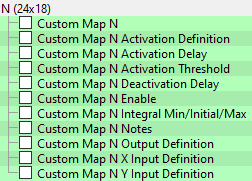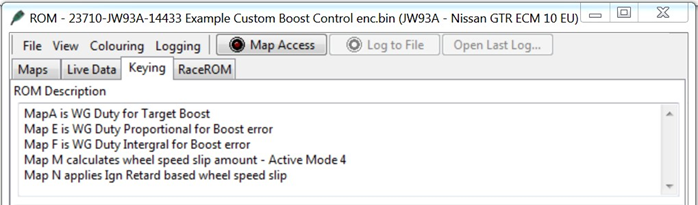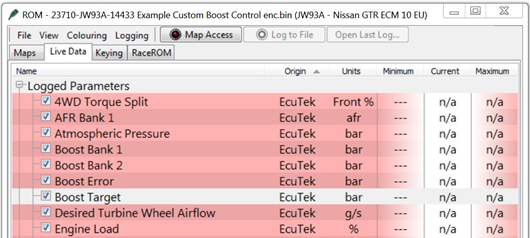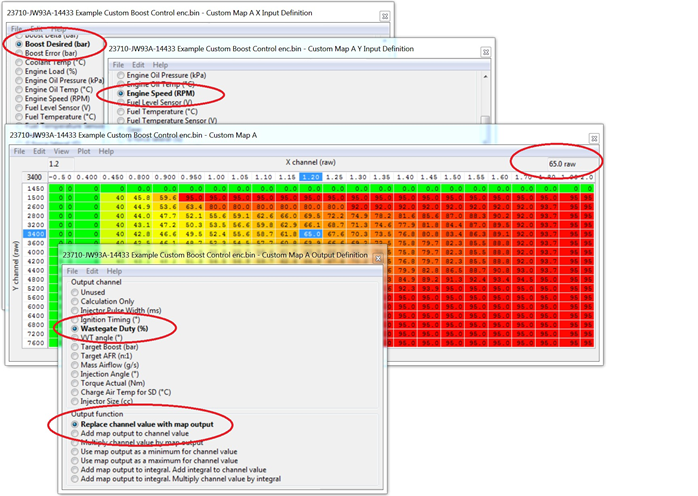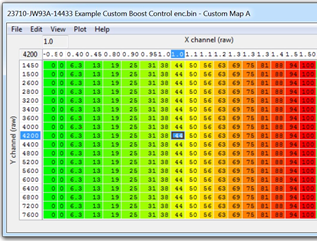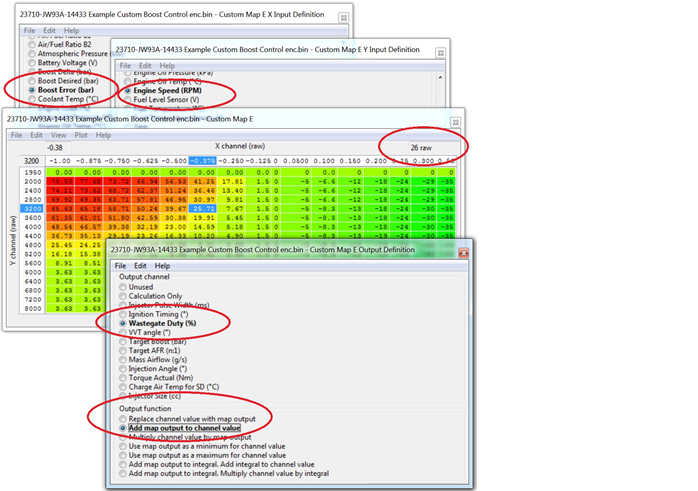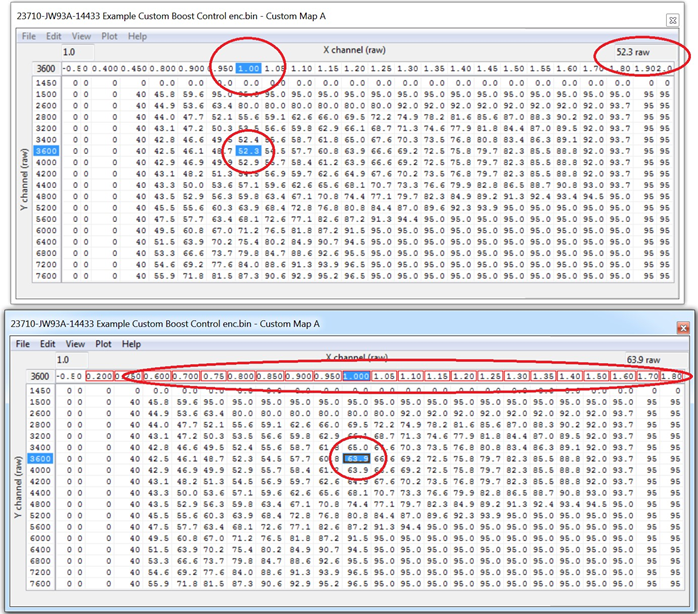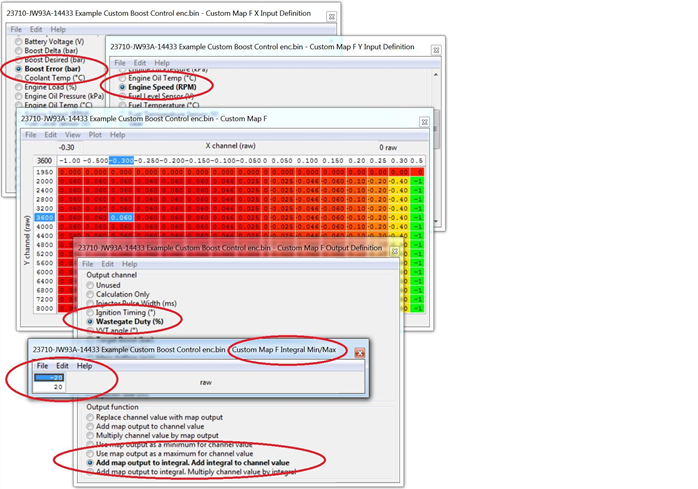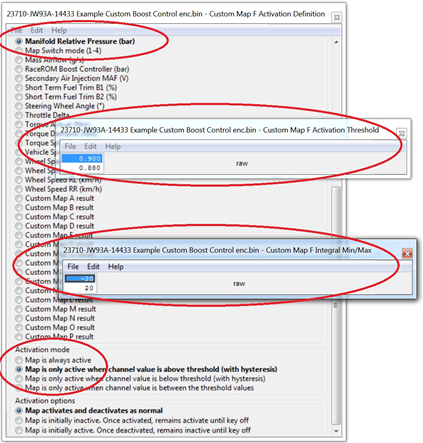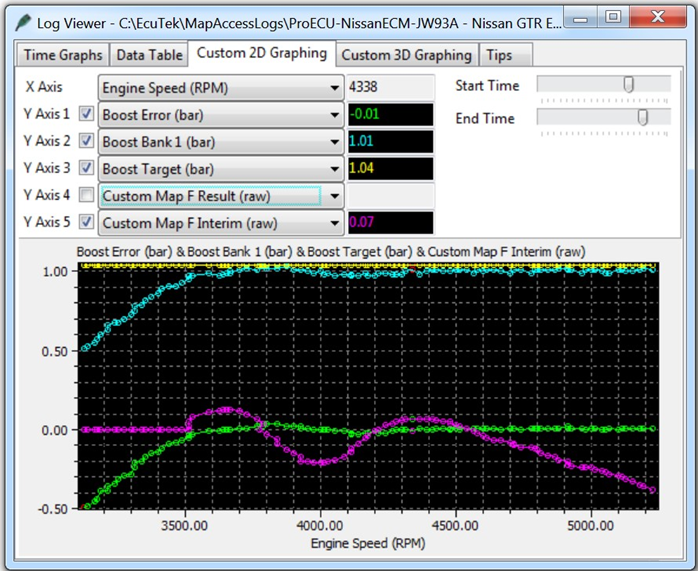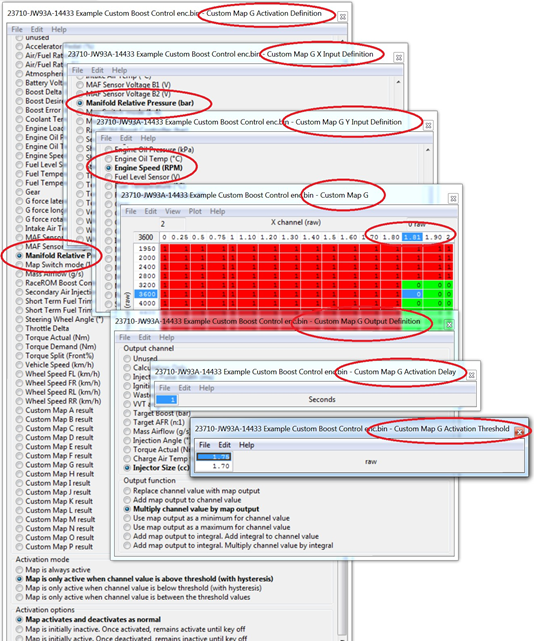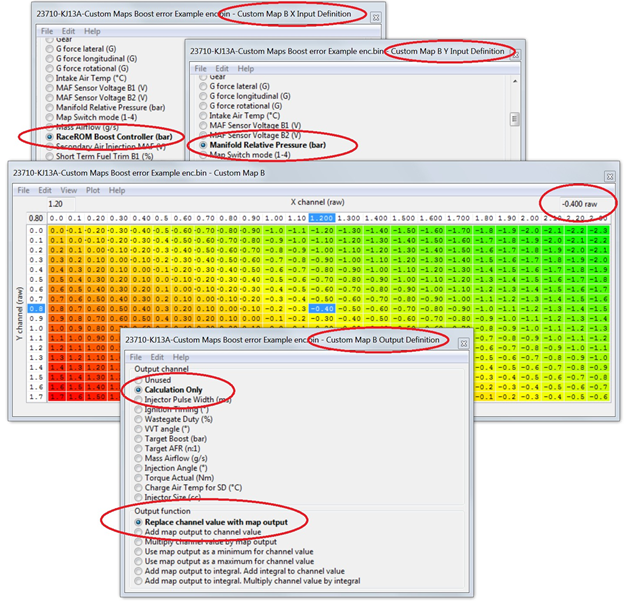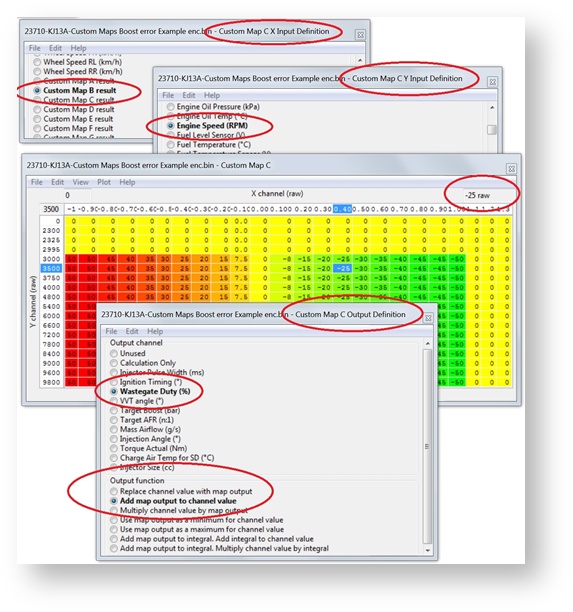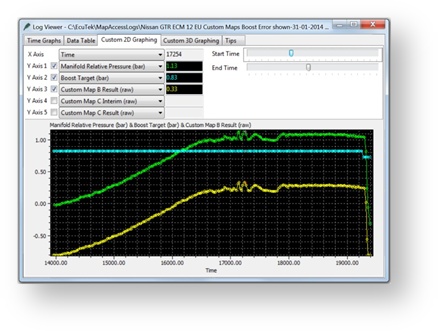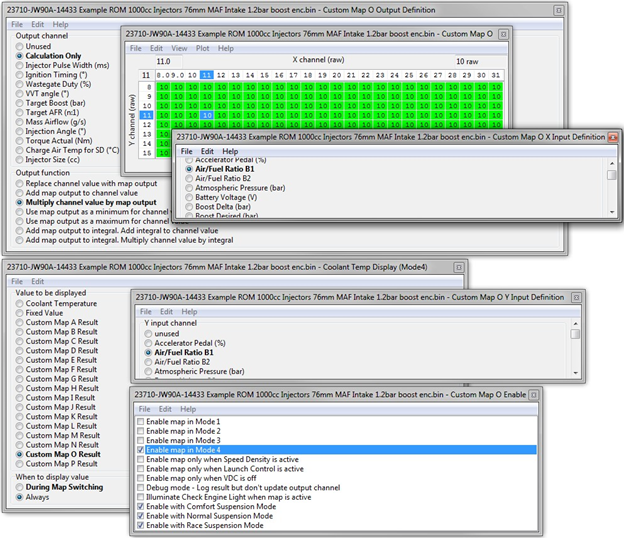GT-R RaceROM Custom Maps
EcuTek RaceROM Custom Maps is an advanced feature for expert tuners only. It provides the tuner with the ability to modify the control algorithms within the ECU. The tuner can take advantage of this in order to develop their own features that few other tuner can provide. It can also be used to develop one-off fixes to overcome specific problems encountered while tuning a highly modified vehicle. We have improved our unique and innovative Custom Maps feature to enable even more tuning possibilities. With the addition of our dedicated boost control and FlexFuel strategies, all 16 custom maps are now available for the tuners to further exploit the power of RaceROM. Additional inputs and outputs, combined with expanded possibilities for manipulating the values, allow for complex control strategies to be created from something as simple as a fuel pressure fail safe to a slip target based multilayered traction control system. This feature is so versatile it was previously used for things like traction control, flex fuel, and even advanced boost control. While no longer needed for those functions, you can still use these custom maps to do all sorts of additional tasks.
Table of Contents
Custom Map Inputs
Accelerator Pedal
AFR Average
AFR B1
AFR B2
AFR Target Base
Atmospheric Pressure
Battery Voltage
Boost Delta
Boost Target
Boost Error
Boost Sensor B1
Boost Sensor B2
Clutch Slip
Coolant Pressure
Coolant Temp
Engine Load
Engine Oil Pressure
Engine Oil Temp
Engine Speed
FlexFuel Ethanol Content
Fuel Injector Duty
Fuel Injector Effective Pulse
Fuel Injector Pulse
Fuel Level Sensor
Fuel Temperature
Fuel Pressure
Fuel Pressure Relative
Fuel Temperature Sensor
Fuel Trim Combined
Gear
Gear Desired
G Force Lateral
G Force Longitudinal
G Force Rotational
Heated O2 Sensor2 B1
Heated O2 Sensor2 B2
Ignition Timing
Intake Air Temp
Knock Correction
Launch Exit Status
Launch Rpm Target
MAF Sensor Voltage B1
MAF Sensor Voltage B2
Manifold Absolute Pressure
Map Sensor Voltage
Map Switch Mode
- Mass Airflow
RaceROM Boost Controller
Secondary Air Injection MAF
Short Term Fuel Trim B1
Short Term Fuel Trim B2
Steering Wheel Angle
TC Slip Error
TC Torque Reduction
Throttle Angle
Throttle Angle Delta
Torque Actual
Torque Demand
Torque Limit TCM
Torque Limit VDC
Torque Split (Front%)
Upshift Timer
Vehicle Speed
VVT Angle
Wheel Slip Ratio
Wheel Speed Front
Wheel Speed Rear
Custom Map A Result
Custom Map B Result
Custom Map C Result
Custom Map D Result
Custom Map E Result
Custom Map F Result
Custom Map G Result
Custom Map H Result
Custom Map I Result
Custom Map J Result
Custom Map K Result
Custom Map L Result
Custom Map M Result
Custom Map N Result
Custom Map O Result
Custom Map P Result
Custom Input 1
Custom Input 2
Custom Input 3
Custom Input 4
Custom Input 5
Custom Map Outputs
Calculation 1
Calculation 2
Injector Pulse Width
Ignition TIming
Wastegate Duty
VVT Angle
Boost Target Final
Target AFR
Mass Airflow
Injection Angle
Torque Actual
Charge Air Temp for SD
Injector Size
Fuel Pump Duty
Canister Purge Solenoid Duty
Vent Control Valve (0= off, 1=on)
Secondary Air Pump (0= off, 1=on)
Secondary Air Solenoid (0= off, 1=on)
Secondary Fuel Pump (0= off, 1=on)
Cylinder Cut Probability
Throttle Target
Volumetric Efficiency
Torque Limit
Custom Limp Mode
TC Wheel Slip Target
TC Proportional Gain
TC Integral Gain
Custom Map Output Functions
Replace channel value with map output
Add map output to channel value
Multiply channel value by map output
Use map output as a minimum for channel value
Use map output as a maximum for channel value
Add map output to integral. Add integral to channel value
Add map output to integral. Multiply channel value by integral.
Custom Map Examples
Gear Change Fuel cut
The following example enables a partial fuel cut on gearshift. The result is increased noise on the shift, but can also be used in very high powered cars to get a faster speed match and ultimately a faster shift. You can download the example rom used here by using EcuTek Update:
23710-62B2A-RR19472-Example ROM Gearchange fuelcut enc.bin
A Custom Map N is used to create a partial fuel cut when the ignition timing is below -6º, and the throttle angle is above 68º, this situation is only encountered during a gearshift. Manifold absolute pressure is used to vary the cut level, so at low boost even if at full throttle there will be no cut.
Custom Map N
Custom Map N Activation Definition Activation Channel: Throttle Angle
Activation mode: Map is only active when channel value is above threshold (with hysteresis)
Activation options: Map activates and deactivates as normal
Custom Map N Activation Delay: 0 (zero)
Custom Map N Activation Threshold: Activates above 68, deactivates below 66
Custom Map N Enable: Enabled in mode 4 and all suspension modes in example
Custom Map N Output Definition: Cylinder Cut Probability (%)
Custom Map N X Input Definition: Manifold Absolute Pressure (bar)
Custom Map N Y Input Definition: Ignition Timing (º)
Throttle angle typically ranges from 0 to 74 in live data and custom maps.
Map List
EcuTek ProECU tuning tools tools should only be used by experienced tuners who understand the product and engine calibration.
If you do not fully understand this product then you WILL damage your engine, ECU or your vehicle.
Please ensure you fully read all EcuTek manuals BEFORE attempting to use ProECU with your laptop or your vehicle.
Use with extreme caution and understanding at all times, if in doubt then do not proceed.
EcuTek accepts no responsibility for any damage to the engine, ECU or any part of the vehicle that results directly or indirectly from using the product.
** If you are in any doubt that you do NOT have the experienced required to use this product then you should NOT USE IT **
Retail customers
** If you have any doubt that you do NOT have the experienced required to use this product then you should NOT USE IT, you should simply contact your EcuTek Master Tuner shown clearly on the top of your Programming Kit or visit your preferred tuning shop to have a professional tuner to use it for you **