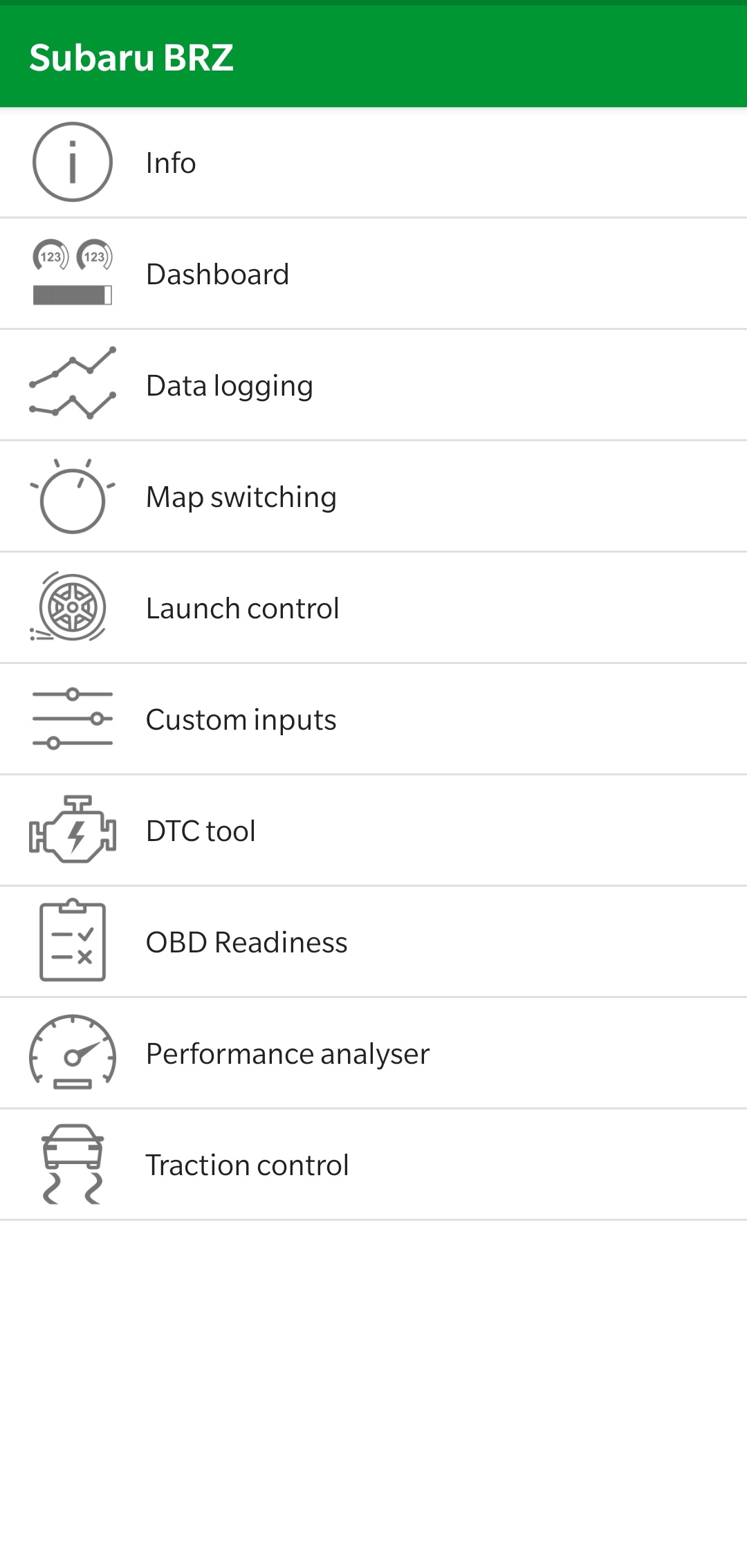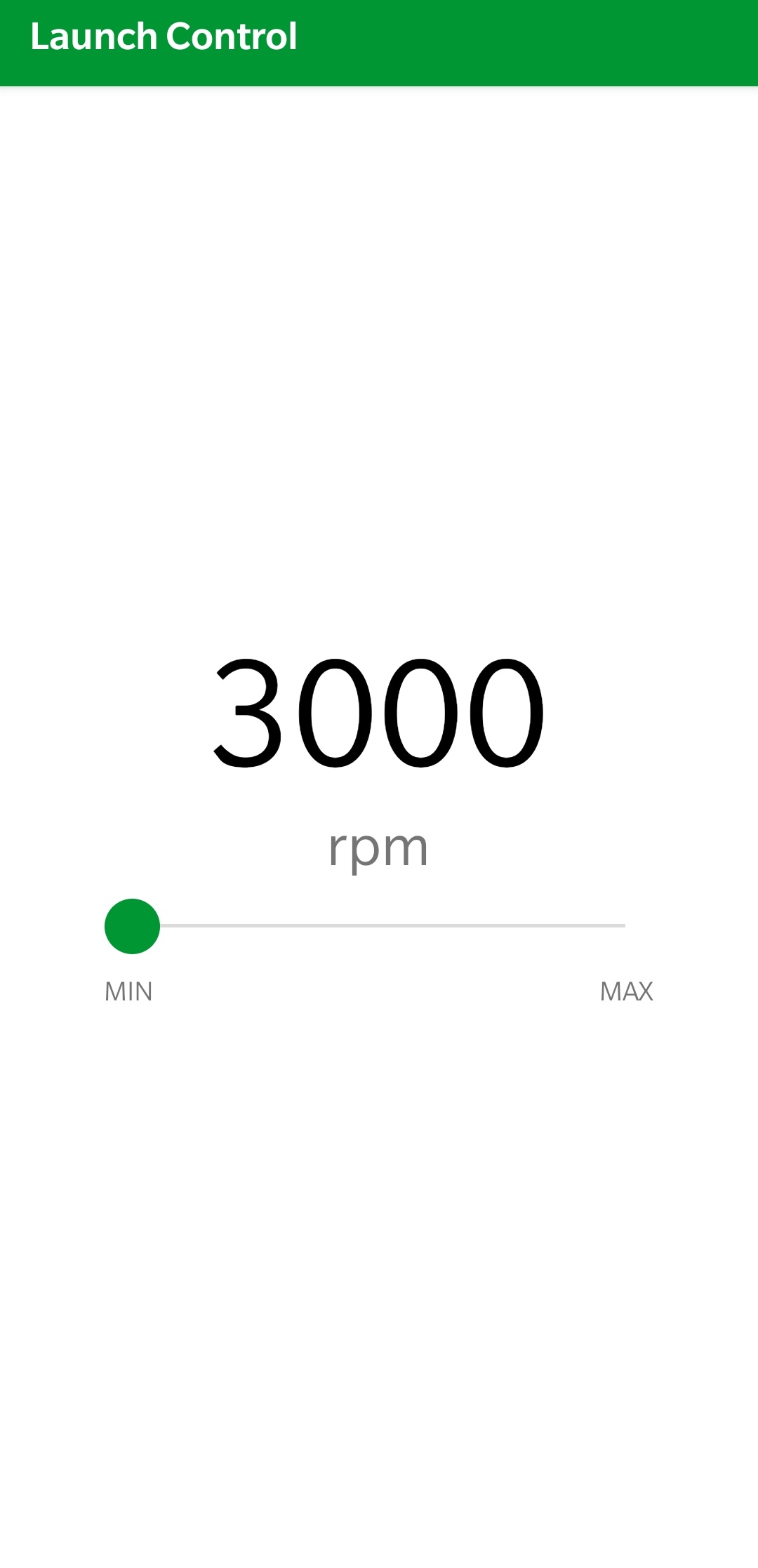/
How To Use EcuTek RaceROM Launch Control
How To Use EcuTek RaceROM Launch Control
, multiple selections available,
Related content
EcuTek OEM Calibration Services
EcuTek OEM Calibration Services
Read with this
VR30DDTT Launch Control BETA
VR30DDTT Launch Control BETA
More like this
Vehicle Specific Guides
Vehicle Specific Guides
Read with this
GT-R RaceROM Launch Control, Rolling Launch and BOTL
GT-R RaceROM Launch Control, Rolling Launch and BOTL
More like this
BMW RaceROM Burble Control
BMW RaceROM Burble Control
Read with this
Honda RaceROM Supplement
Honda RaceROM Supplement
More like this