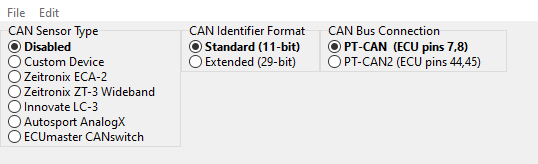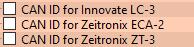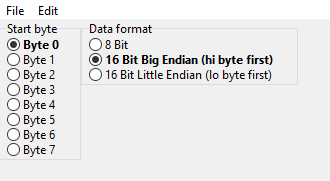/
BMW F-Series CAN Sensor Input
BMW F-Series CAN Sensor Input
Sensor Configuration
Innovate LC-3 Wideband
Zeitronix ECA-2 Ethanol Content Analyzer
Zeitronix ZT-3 Wideband
- Configure CAN Sensor Type to the sensor type in use
- Select the CAN bus connection you are using. (Which ECU Pins on the right-hand side)
- If using the standard CAN address you won't need to do any further configuration. If using a non-standard (User configured on the unit) CAN ID you'll need to change the values found under "CAN ID for ___" and add it in Hex format
Autosport AnalogX
ECUMaster CANswitch
Not confined to just measuring ethanol content or air fuel ratio, these two sensor hubs have 4 general purpose voltage inputs which cause it to require a bit more in the way of configuration.
- Select the type of sensor in use, then choose the style of CAN ID's used. (Again if using a non-standard ID you'll need to go into the CAN ID tables and change it)
- For the Analogx Extended (29-Bit)
- For the ECUMaster CANswitch 11-bit.
- For Each of the 4 channels you'll see a Multiplier, Offset, and Usage table. The values are by default set up for custom map inputs ranging from 0-5000 (0-5 Volts)
Custom CAN Sensor
- Select Custom Device, and the method of CAN BUS connection
- Configure the method used by your sensor for the CAN Identifier (11-bit or extended 29-bit).
- Enter the CAN ID for your device into the CAN ID for Custom Device Map.
- Configure up to 4 channels for your custom device (This will require you to set up the start byte and data format for each channel). Then add in the appropriate scaling and usage for each of the channels being used.
Related content
RaceROM CAN Sensor Input / Output
RaceROM CAN Sensor Input / Output
More like this
BMW RaceROM Port Injection
BMW RaceROM Port Injection
More like this
RaceROM Flex Fuel
RaceROM Flex Fuel
Read with this
VR30DDTT Custom Sensor Input Setup
VR30DDTT Custom Sensor Input Setup
More like this
B58 Tuning Guide
B58 Tuning Guide
Read with this
370z Sensor Input / Output Hijack
370z Sensor Input / Output Hijack
More like this