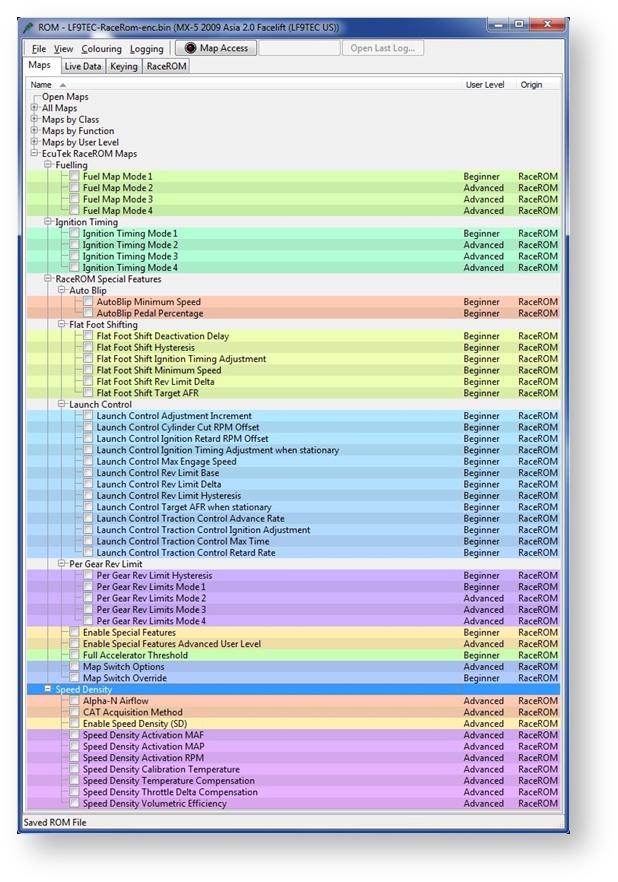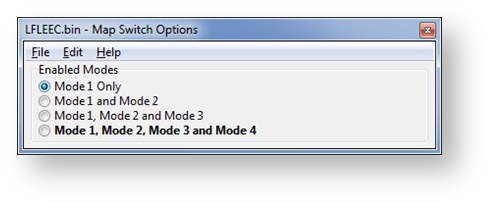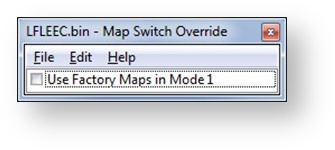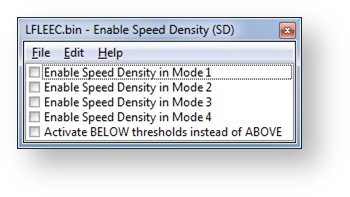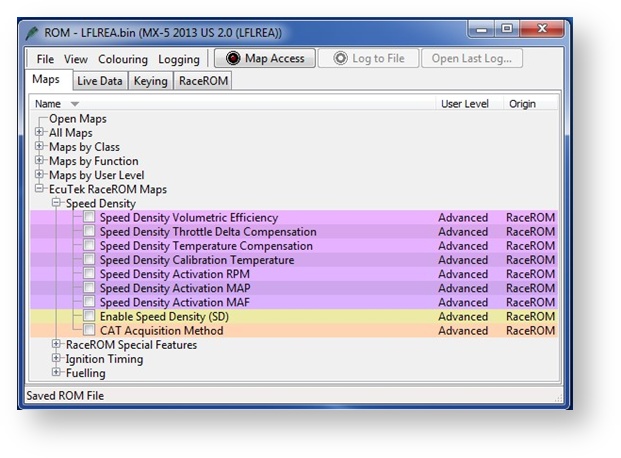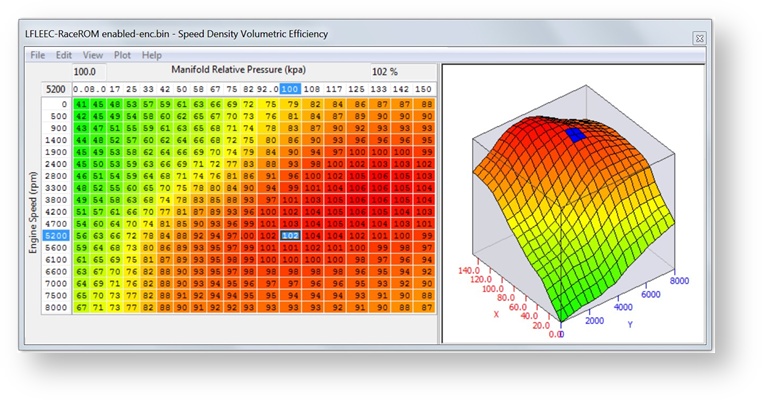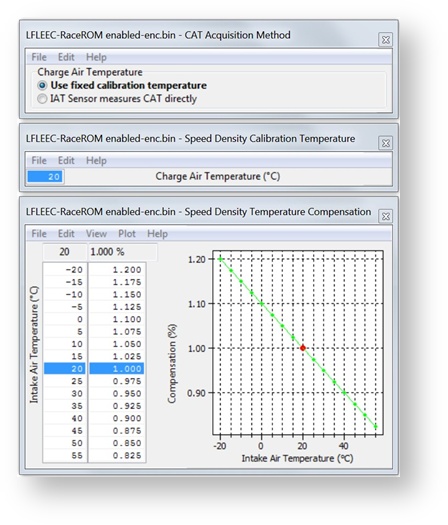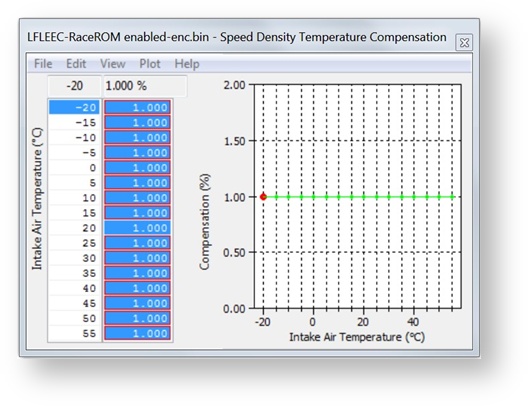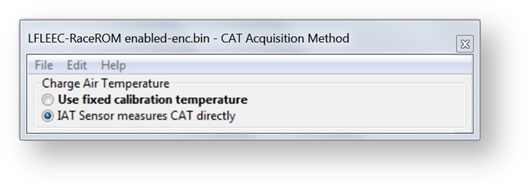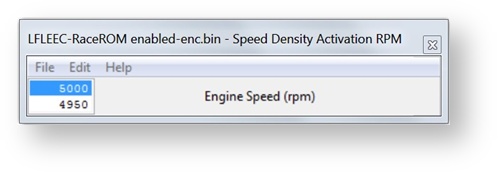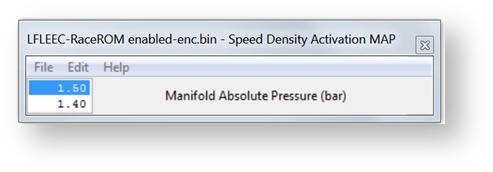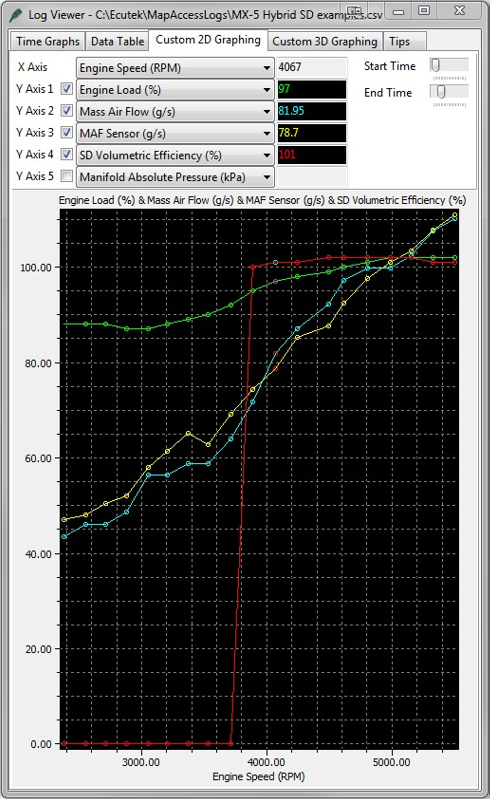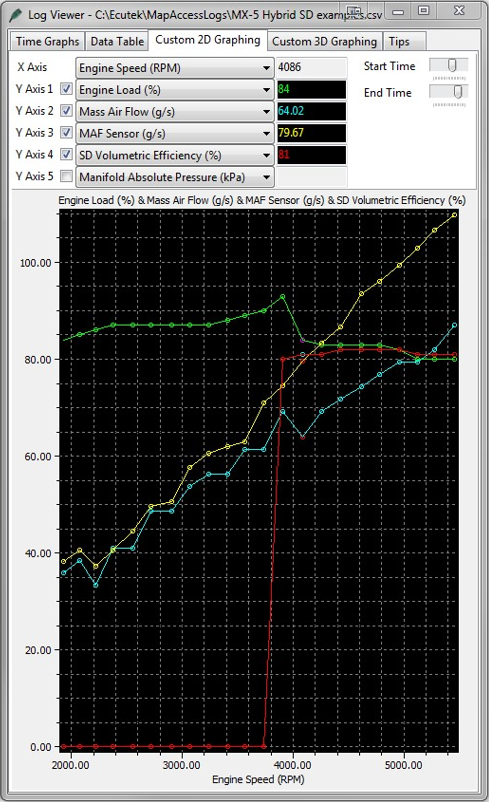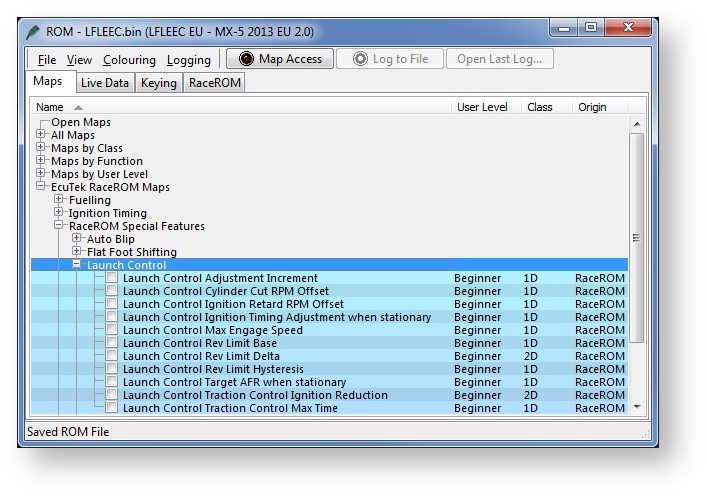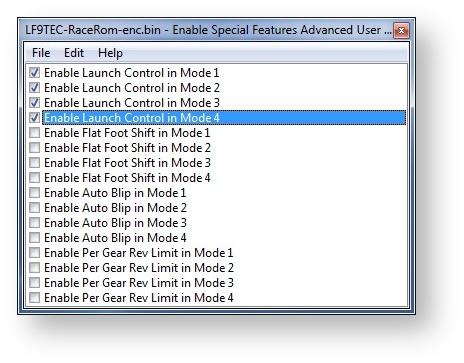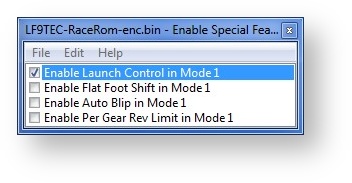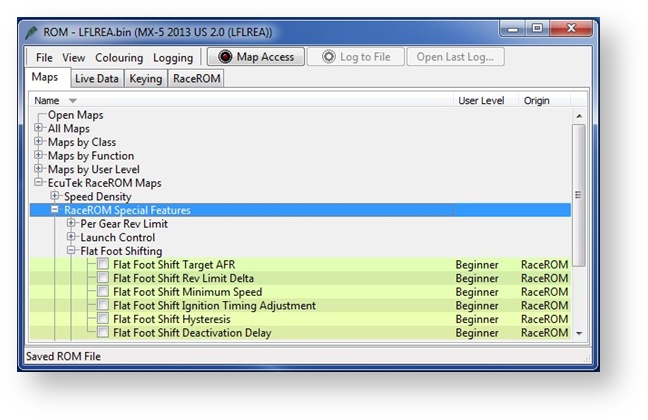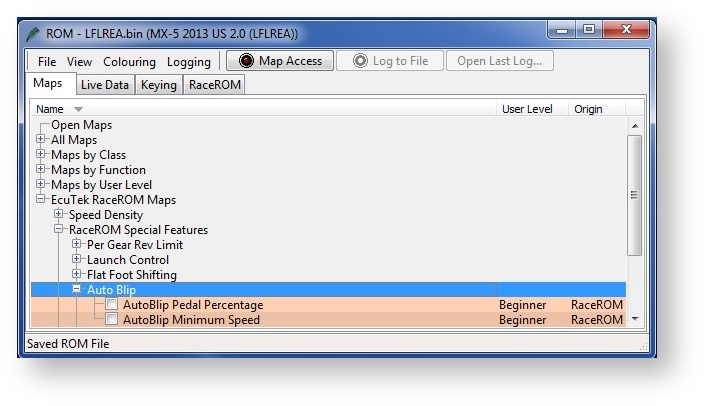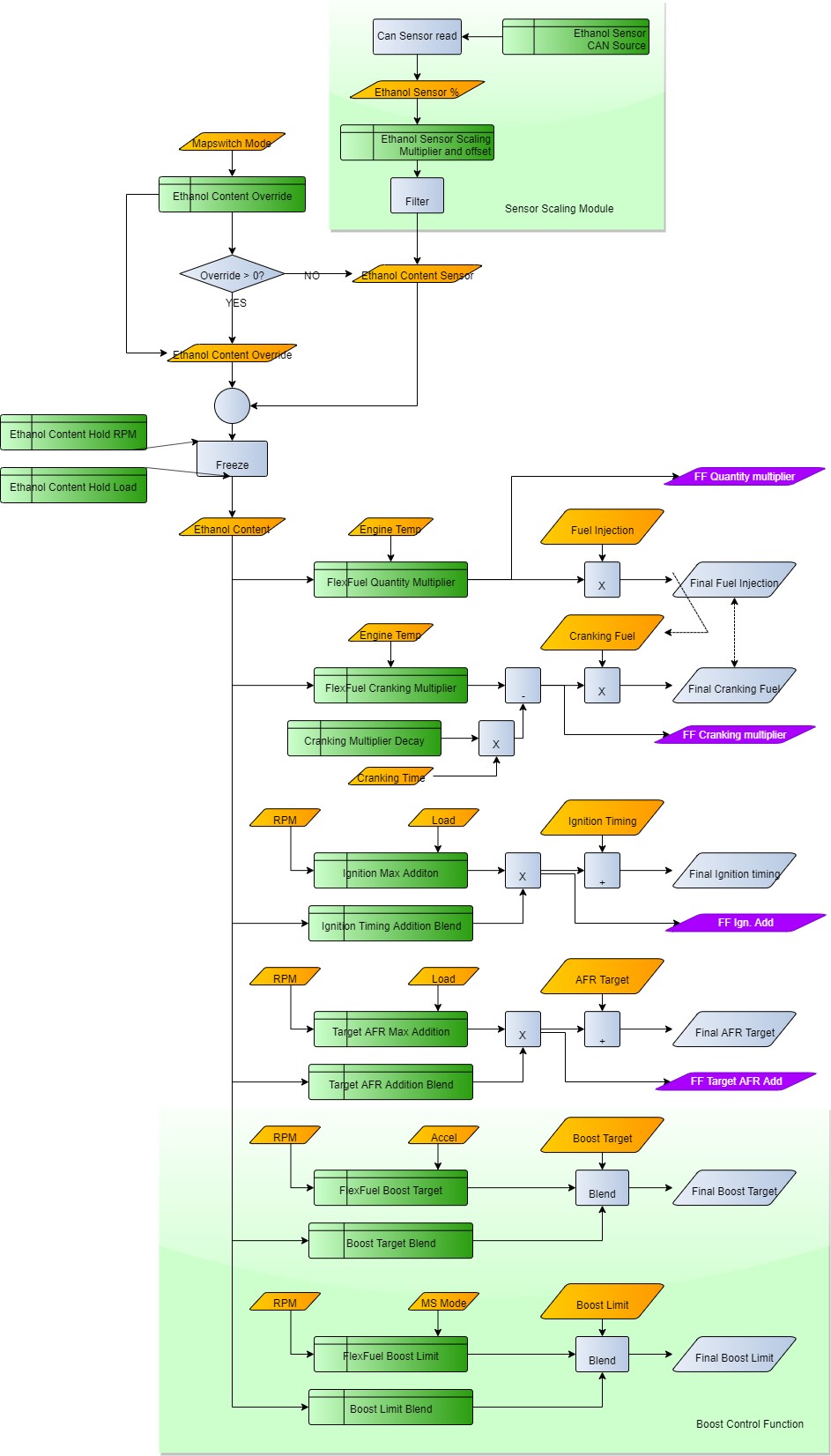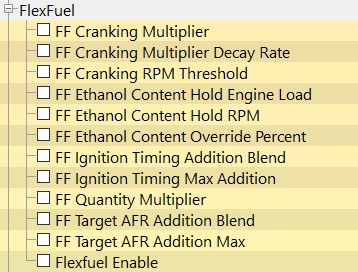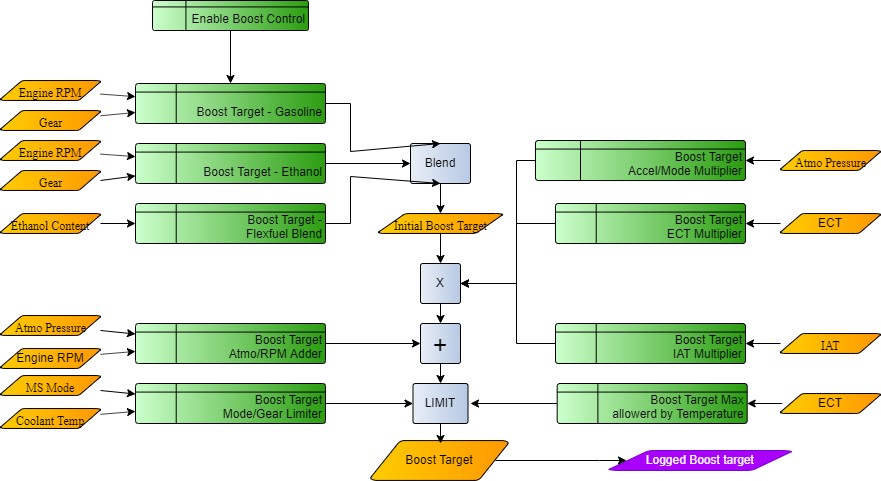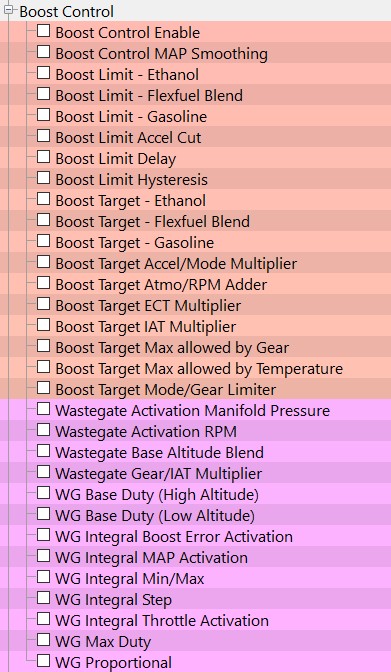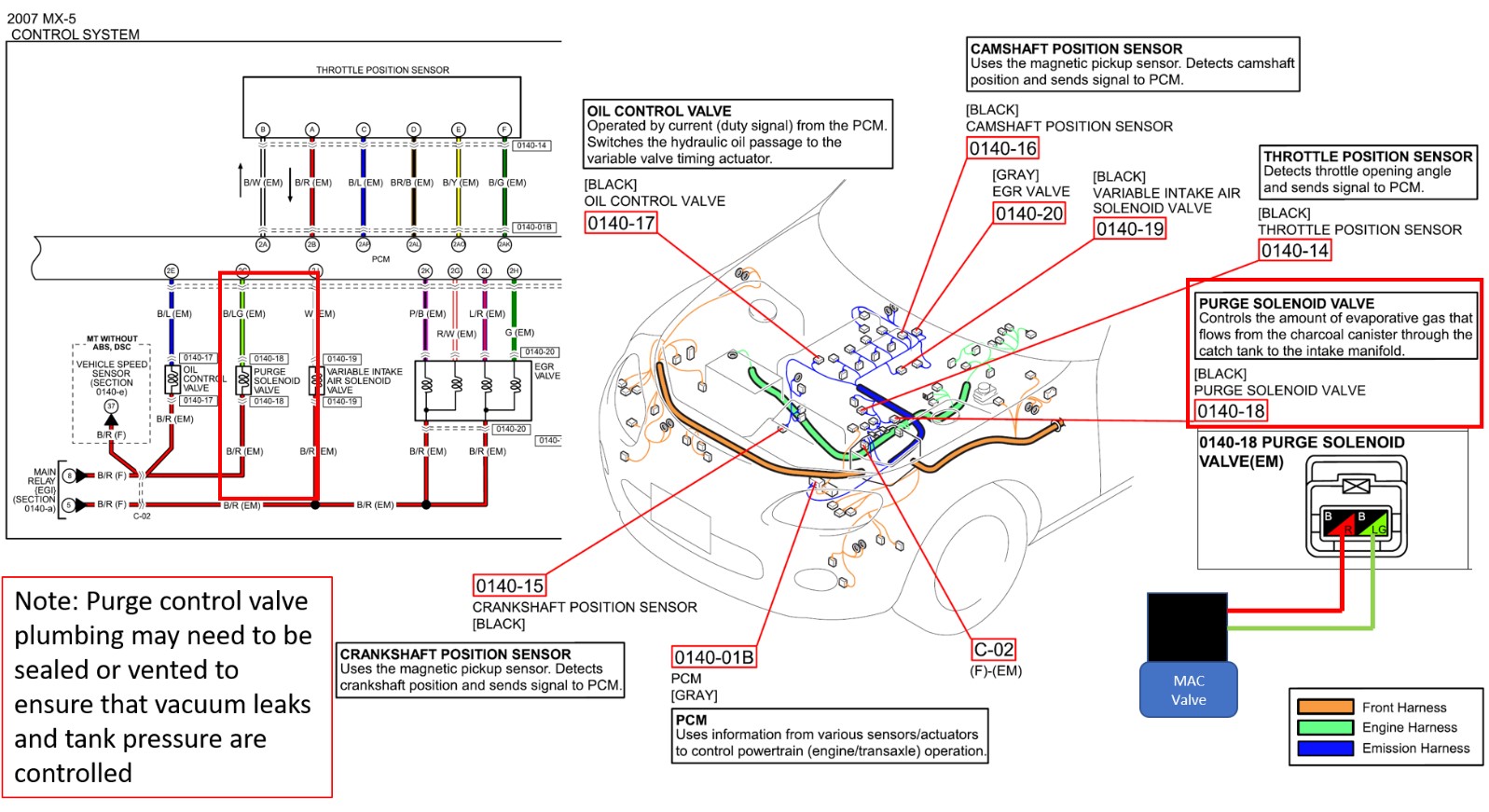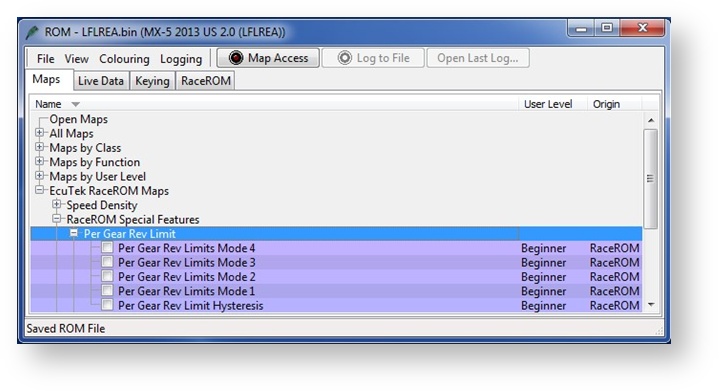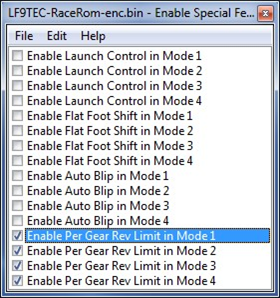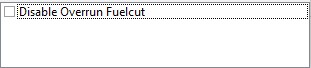Speed Density
The Speed Density (SD) feature changes the way that mass airflow is calculated. When SD mode is activated, the ECU will disregard the MAF sensor reading and calculate mass airflow based on Engine Speed, Manifold Pressure and Air Temperature instead. This allows you to remove the MAF sensor and fit a larger intake if desired. The feature is enabled by selecting the checkbox in the Speed Density Enable map. The Speed Density Feature can be enabled in any of the four calibration modes by selecting the appropriate checkboxes in the “Enable Speed Density (SD)” map. It can also be toggled within the map switch modes, however there is only one set of speed density maps.
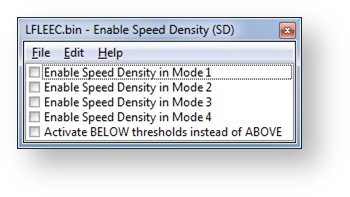
When this feature is active, the ECU will ignore the reading from the Mass Airflow sensor and will calculate mass airflow as follows:
- Estimated mass airflow is calculated from RPM, Manifold Pressure, Charge Air Temperature, and Volumetric Efficiency (VE), output from the Speed Density Volumetric Efficiency (Speed Density Volumetric Efficiency) map.
- This value is then multiplied by an adjustment factor selected from the 2D “Speed Density Temperature Compensation” map based on Intake Air Temperature.
- This is then multiplied by a value selected from the 2D "Speed Density Throttle Delta Compensation" map, resulting in a mass airflow value in grams/second.
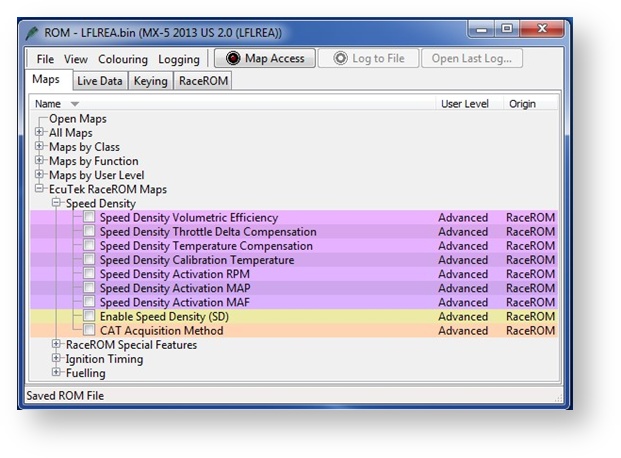
The state of the SD system can be monitored in Live Data using the “SD Active” parameter. (0 for Off, 1 for On). The “SD VE Actual” parameter will display the output from the SD VE map, or 0 if the system is not active. The “SD VE Calculated” parameter provides a theoretical value for volumetric efficiency based on Mass Air Flow, Intake Air Temperature, Engine Speed and Manifold Relative Pressure, helpful when calibrating the SD VE Map.
This is a MAP sensor based load input into the ECU (compared to the more forgiving factory MAF sensor based load input).
In certain situations Speed Density is more suitable over a MAF based input, these are usually:
- The air speed through Large MAF tubes is too slow to accurately measure for a stable Idle
- Turbo compressor wheel causes reverberations up the intake pipe and upset the MAF sensor reading
- Turbo installs use Vent-To-Atmosphere Blow-Off Valves (BOV’s) instead of a preferred recirculating design.
- Supercharger re-circulation valves cause reverberations up the intake pipe and upset the MAF sensor reading
- The stock MAF is flat lined at 5 volts and cannot read any higher than the 5 volt limit (where ideally a slightly larger MAF tube should be fitted like 69 to 76mm)
In these situations the Speed Density or Hybrid Speed Density can be used.
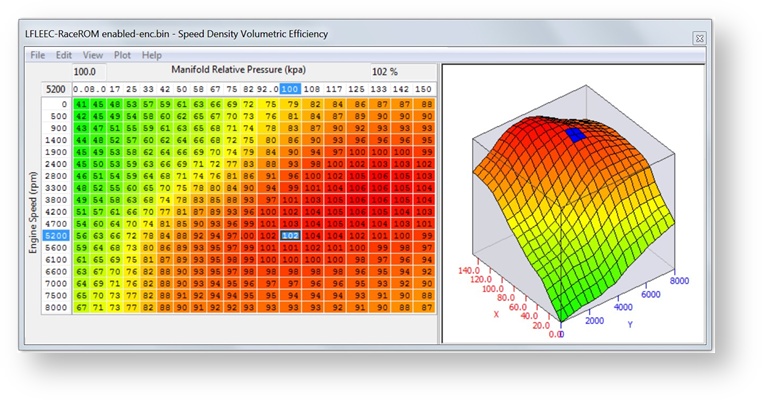
The SD VE map is against Engine Speed (RPM) and Manifold Pressure (Bar). The values in the map are volumetric efficiency (VE) %.
When the SD map is active, it simply replaces the current Mass Airflow (g/sec) reading that would normally come from the MAF sensor, therefore ALL load calculations are not affected by the MAF sensor at all.
When the SD map is correctly calibrated, there is little difference from running on MAF and the SD VE map works like this:
- INCREASING the SD values will increase Engine Load, therefore retarding the Ignition and increasing the Injection volume amount will make the AFR richer
- REDUCING the SD values will decrease Engine Load, therefore advancing the Ignition and reducing the Injection volume amount will make the AFR leaner
If SD is used, ensure that the MAP sensor can read to the pressure you are running!! (Any pressure over 1.37bar absolute will need a 3bar MAP sensor fitting etc)
The V.E. based calculation is seriously affected by any fundamental change in VE and the base SD VE calibration has been made against a stock naturally aspirated engine (NA) with stock cam timing.
If you have changed the cams or added Forced Induction then you need to recalibrate the SD VE map.
Charge Air Temp (CAT) also plays a critical part in the VE calculation. As a Charge Air Temp sensor is NOT fitted by the factory, we have to assume a fixed temperature and then make a calibrated compensation based against Intake Air Temp.
No Air Temp Sensor Fitted in the Charge Pipe
The Speed Density Temp Compensation map will adjust the SD VE calculation based on the current IAT, therefore attempting to calculate the true air density by calibration.
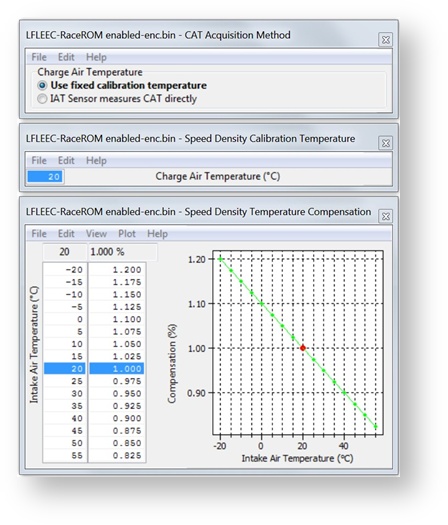
Intake Air temp sensor fitted in the charge pipe
If the Air Intake Temp sensor (AIT) has been placed in the charge pipe and the IAT is measuring true CAT (after the turbo/supercharger and intercooler) then we do NOT need to use the ‘Speed Density Temp Compensation’ map (as VE calculation is including true CAT). In this situation, we need to select the CAT Acquisition Method of ‘IAT sensor measures the CAT directly’ option. We also need to set the values in the ‘Speed Density Temp Compensation’ to 100 as we are not ‘guessing’ the CAT anymore.
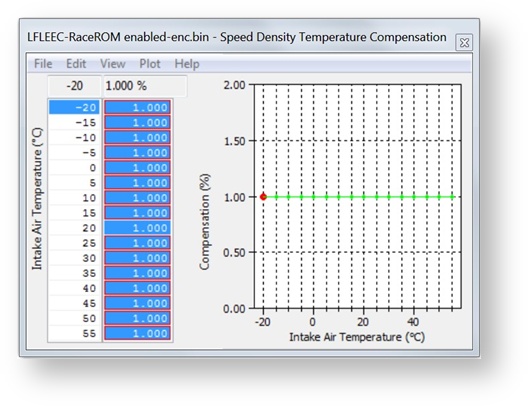
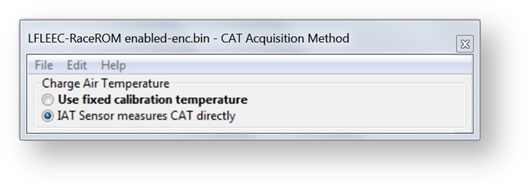
Hybrid SD mode options
Using Speed Density and MAF Sensor Together
The Speed Density feature can also be useful in applications where the MAF sensor is present, but the amount of airflow is higher than the MAF sensor can measure. In this scenario, the ECU can be programmed to use the MAF sensor at lower mass airflow values and switch to Speed Density for the higher values. You can specify threshold values of MAF, RPM and MAP that are required for Speed Density activation. The ECU will activate the Speed Density feature only when all three of these values are above their respective thresholds.
The threshold values are implemented using hysteresis. The 1st value should be higher than the 2nd value. The feature will activate when the parameter rises above the 1st value, and will deactivate when it falls below the 2nd value. You can also use the Speed Density feature in applications where the amount of airflow is lower than the MAF sensor can accurately measure. In this situation, enable the “Activate BELOW thresholds instead of ABOVE” checkbox. The ECU will activate the Speed Density feature when MAF, RPM and MAP are all below their respective thresholds. The default value for the thresholds is zero. If you use the “Activate BELOW thresholds instead of ABOVE” checkbox, then the feature will only be activated when all three parameters are below their respective thresholds. Therefore you need to set a high value into any thresholds that you are not using, otherwise the feature will not activate.
RaceROM implements a powerful Hybrid Speed Density mode which allows the Load Input to be switched between MAF and SD as required. This could be ‘MAF then SD’ or ‘SD then MAF’. The condition to switch between the two inputs can be one or several of the following:
- Engine Speed (RPM)
- MAP (Bar)
- Mass Airflow (g/sec)
If you wish to have the engine running on MAF at Idle and low load and then continue on MAF until 5000rpm then switch to SD past 5000rpm, set the RPM threshold like this.
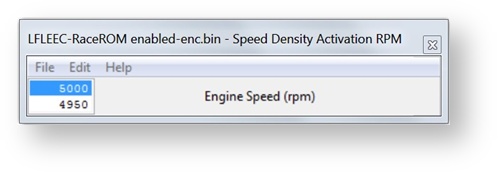
In addition you can specify that the boost pressure has to be over a certain pressure before the switch to SD as well (like over 5000rpm and over 1.5bar boost absolute or 7.5psi boost if you prefer), this is the Hybrid mode.
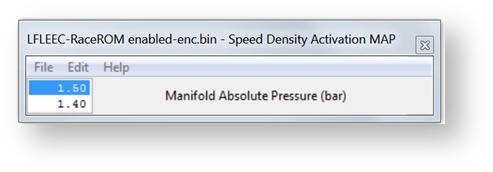
We need a smooth transition when swapping between ‘MAF and SD’ or ‘between SD and MAF’. For this to happen the MAF and SD have to read very similar airflows at the switch point. One major point to make is that ProECU can LOG the output of the MAF sensor (g/s) even if the MAF is not being used by the ECU (i.e. the ECU is running on SD not MAF). So to calibrate for a hybrid transition we need to Enable SD earlier than the switch point, if the switch point is to be 5500rpm then enable SD over 4000rpm. Even though the ECU is using SD past 4000rpm the MAF can still be logged, now we need to log the following three parameters.
- MAF Sensor (g/s) – The mass airflow reading from the MAF sensor
- Mass Air Flow (g/s)– The mass airflow used by the ECU in this case derived from the SD map
- SD Volumetric Efficiency (%) – The output of the SD map and we can see when SD starts working
As seen below the ECU is currently running on SD, we know this because the SD VE (RED line) starts working after 3800rpm and shows SD VE as 101% in the left hand screen shot. If the ECU was using MAF the SD VE reading would be 0%.